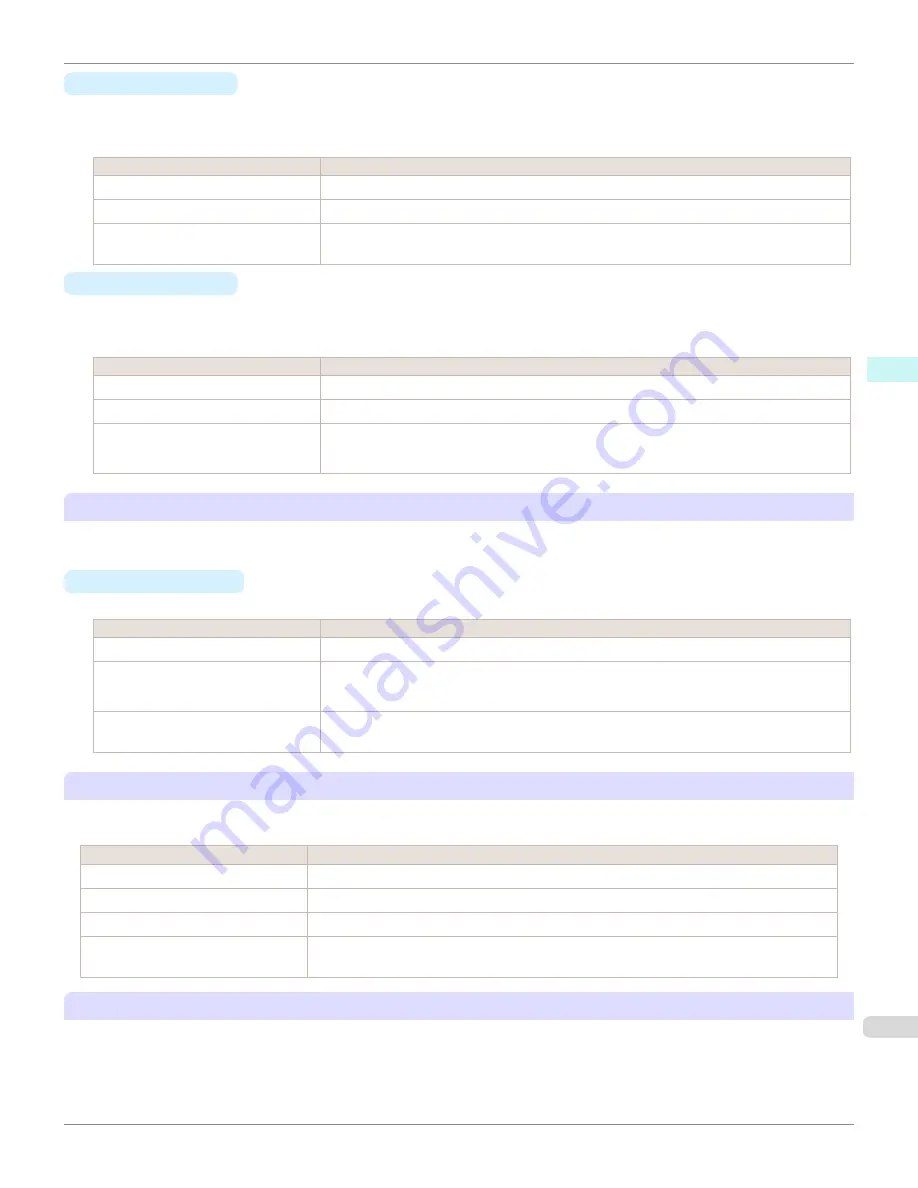
•
C
Between Pages
You can set the time to wait after printing 1 document page until ejecting the paper. Since waiting time is required
for ink to dry before a roll is cut, you can deliver paper in the Output Stacker with the ink dried even if
Cutting
Mode
is set to
Automatic
.
Setting Item
Details
Printer Default
The setting of the control panel of the printer is applied.
None
Paper is ejected immediately after printing completes.
30 sec.
/
1 min.
/
3 min.
/
5 min.
/
10
min.
/
30 min.
/
60 min.
Paper is ejected when the set time elapses after printing completes.
•
D
Between Scans
You can set the time to wait after printing 1 line on a page until printing the next line. Set this to avoid bleeding or
color unevenness such as when bleeding occurs on a page or when color unevenness occurs during borderless
printing.
Setting Item
Details
Printer Default
The setting of the control panel of the printer is applied.
None
The next line is printed immediately after a line is printed.
1 sec.
/
3 sec.
/
5 sec.
/
7 sec.
/
9
sec.
The next line is printed when the set time elapses after a line is printed.
* Increase the time according to the occurrence condition of bleeding or unevenness.
E
Roll Paper Margin for Safety
You can specify the length of a margin on the leading edge of paper to ensure that paper susceptible to curling is held
firmly against the Platen.
•
F
Near End Margin
Specify the length of the
Near End Margin
(the leading edge margin) of the roll, as needed.
Setting Item
Details
Printer Default
The setting of the control panel of the printer is applied.
3 mm (0.12 in)
The document is printed in the standard size.
* Select this when you do not have any problems in printing.
20 mm (0.8 in)
Select this when rubbing against the printhead occurs such as when using paper that tends
to curl.
G
Cut Speed
Select the speed of automatic cutting, as needed. You can adjust this setting if paper is not cut well when automatic
cutting is used.
Setting Item
Details
Printer Default
The setting of the control panel of the printer is applied.
High Speed
When the
Standard
setting does not result in a clean cut surface, select this.
Standard
Select this when you do not have any problems in automatic cutting.
Low Speed
This helps prevent adhesive from sticking to the cutter and keeps the cutter sharp if you se-
lect it when using adhesive paper.
H
Automatic Cutting
Set whether to perform roll cutting automatically or print a cut line.
iPF780
Paper Detailed Settings Dialog Box
Mac OS Software
Printer Driver
285
Summary of Contents for image Prograf iPF780 Series
Page 14: ...14 ...
Page 30: ...iPF780 User s Guide 30 ...
Page 156: ...iPF780 User s Guide 156 ...
Page 358: ...iPF780 User s Guide 358 ...
Page 470: ...iPF780 User s Guide 470 ...
Page 480: ...iPF780 User s Guide 480 ...
Page 520: ...iPF780 User s Guide 520 ...
Page 574: ...iPF780 User s Guide 574 ...
Page 626: ...iPF780 User s Guide 626 ...































