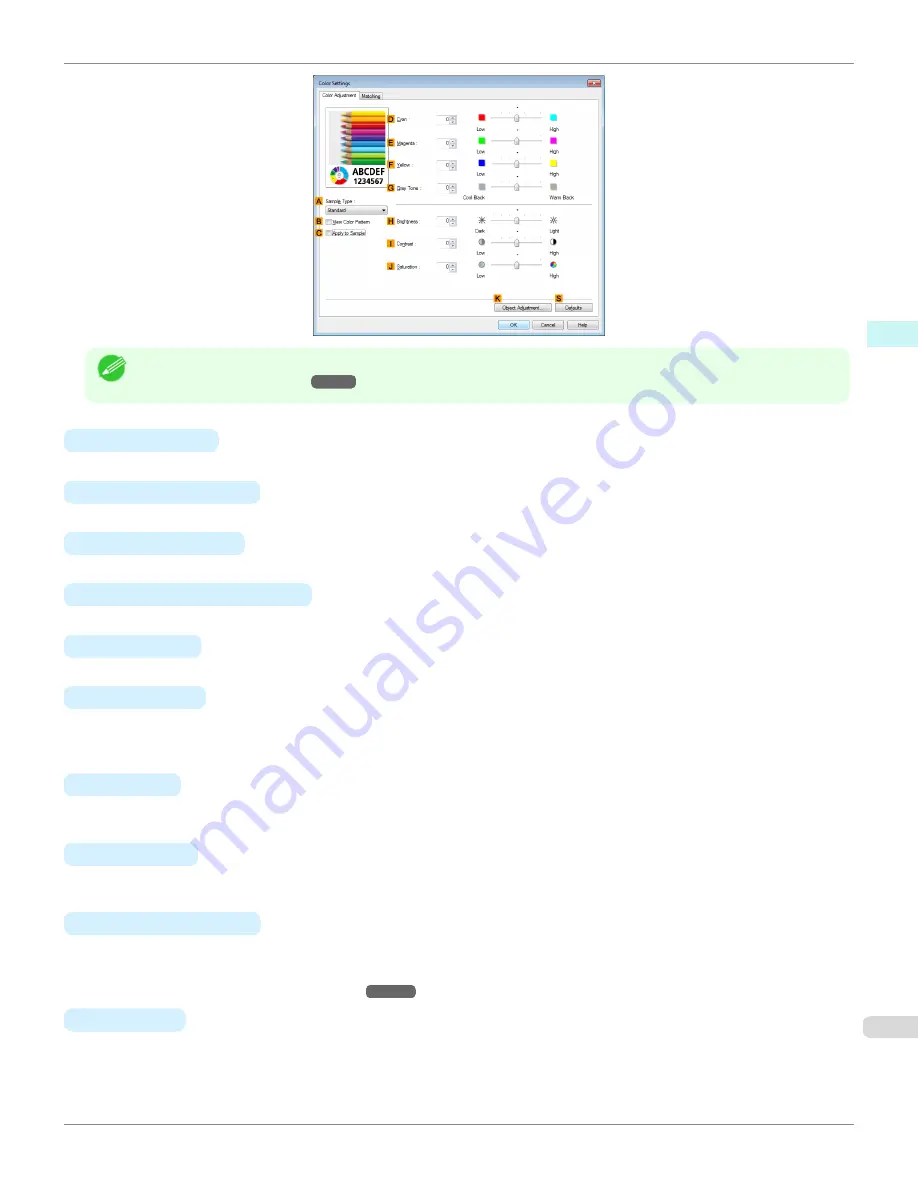
Note
•
To display the
Color Adjustment
sheet, on the
Main
sheet, click
Color Settings
by
Color Mode
in
Advanced Set-
tings
.
•
A
Sample Type
Choose a sample image from
Standard
,
Portrait
,
Landscape
, or
Graphics
.
•
B
View Color Pattern
Select this checkbox to display the color pattern.
•
C
Apply to Sample
Select this checkbox to apply the changed settings to the sample image.
•
D
Cyan
/
E
Magenta
/
F
Yellow
Fine-tune color tones by adjusting the levels of each color.
•
G
Gray Tone
Adjust the color tone of grays as desired. Choose
Cool Black
(tinged with blue) or
Warm Black
(tinged with red).
•
H
Brightness
Adjust the overall image brightness as desired. You can adjust the brightness if the printed document is lighter or
darker than the original image (that is, the original photo that was scanned or the original graphic as it appears on
the computer screen).
•
I
Contrast
Adjust the contrast of the darkest and lightest portions relative to each other, as desired. Increasing the
Contrast
makes images sharper, and reducing the
Contrast
softens images.
•
J
Saturation
Adjust the color intensity as desired. Increasing the
Saturation
setting makes colors more vivid, and reducing the
Saturation
makes colors more subdued.
•
K
Object Adjustment
Select this option to display the
Object Adjustment
dialog box, in which you can specify objects subject to color
adjustment.
•
Object Adjustment Dialog box: Color
•
S
Defaults
Click to restore all settings on the sheet to the default values.
iPF780
Color Adjustment Sheet: Color
Windows Software
Printer Driver
173
Summary of Contents for image Prograf iPF780 Series
Page 14: ...14 ...
Page 30: ...iPF780 User s Guide 30 ...
Page 156: ...iPF780 User s Guide 156 ...
Page 358: ...iPF780 User s Guide 358 ...
Page 470: ...iPF780 User s Guide 470 ...
Page 480: ...iPF780 User s Guide 480 ...
Page 520: ...iPF780 User s Guide 520 ...
Page 574: ...iPF780 User s Guide 574 ...
Page 626: ...iPF780 User s Guide 626 ...






























