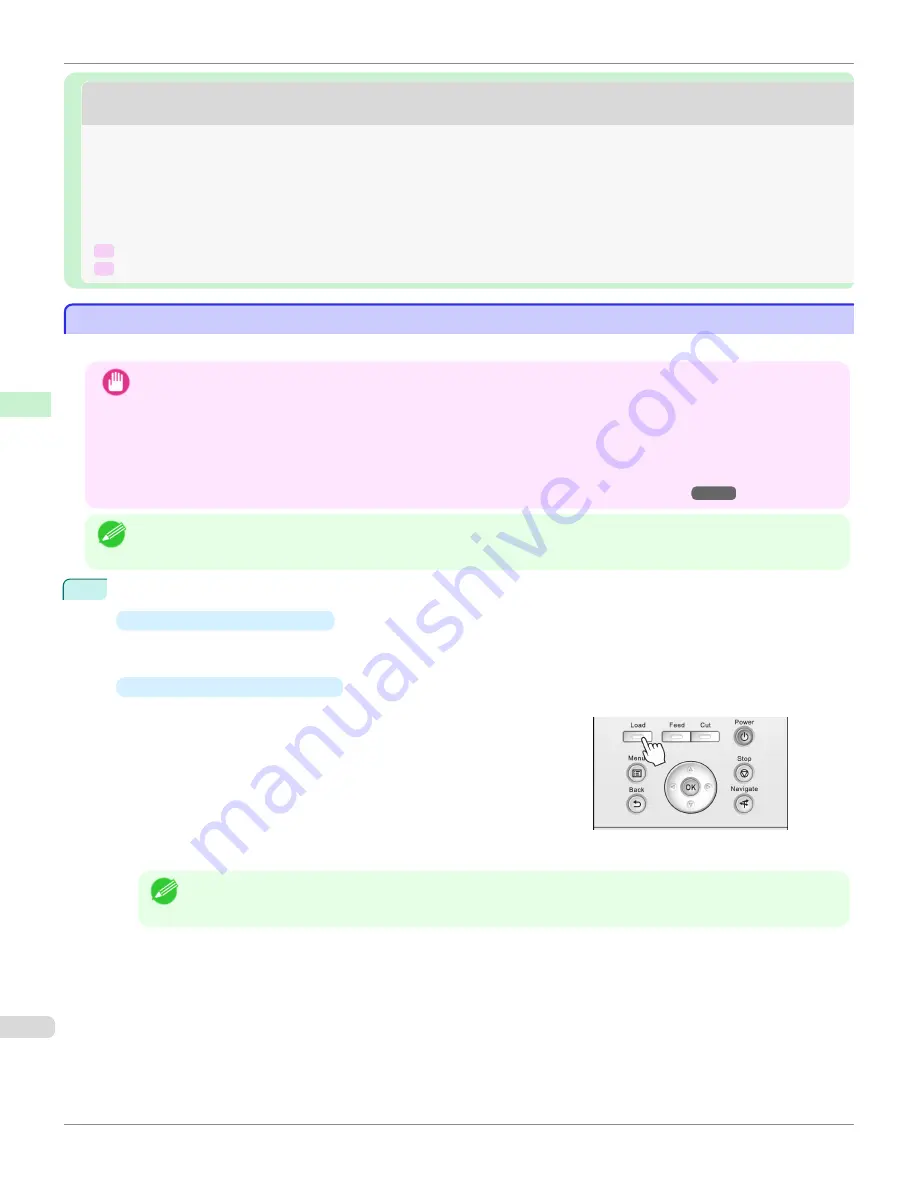
Handling sheets
Handling sheets
Loading Sheets in the Printer
Loading Sheets in the Printer
Follow these steps to load sheets in the printer.
Important
•
One sheet of paper can be loaded in the Paper Feed Slot at a time. Do not load more than one sheet at a time. This
may cause paper jams.
•
Before feeding paper or printing, make sure the sheet is flat against the Roll Cover. The sheet may jam if it curls
before feeding or printing and the trailing edge drops toward the front.
•
Paper that is wrinkled or warped may jam. If necessary, straighten the paper and reload it.
•
Load the paper straight. Loading paper askew will cause an error.
Note
•
Store unused paper in the original package, away from high temperature, humidity, and direct sunlight.
1
Select sheets as the paper source.
•
If a print job was received
Sheets are automatically selected, and the media type and size specified by the print job are shown on the
Display Screen. Go to the next step.
•
If no print job was received
1.
Press the
Load
button.
2.
Press
▲
or
▼
to select "
Load Cut Sheet
", and then press the
OK
button.
Note
•
If any paper has been advanced that will not be used, a message is shown requesting you to remove it.
Press
▲
or
▼
to select
Yes
, and then press the
OK
button. Remove the paper and go to the next step.
Loading Sheets in the Printer
iPF780
Handling and Use of Paper
Handling sheets
392
Summary of Contents for image Prograf iPF780 Series
Page 14: ...14 ...
Page 30: ...iPF780 User s Guide 30 ...
Page 156: ...iPF780 User s Guide 156 ...
Page 358: ...iPF780 User s Guide 358 ...
Page 470: ...iPF780 User s Guide 470 ...
Page 480: ...iPF780 User s Guide 480 ...
Page 520: ...iPF780 User s Guide 520 ...
Page 574: ...iPF780 User s Guide 574 ...
Page 626: ...iPF780 User s Guide 626 ...






























