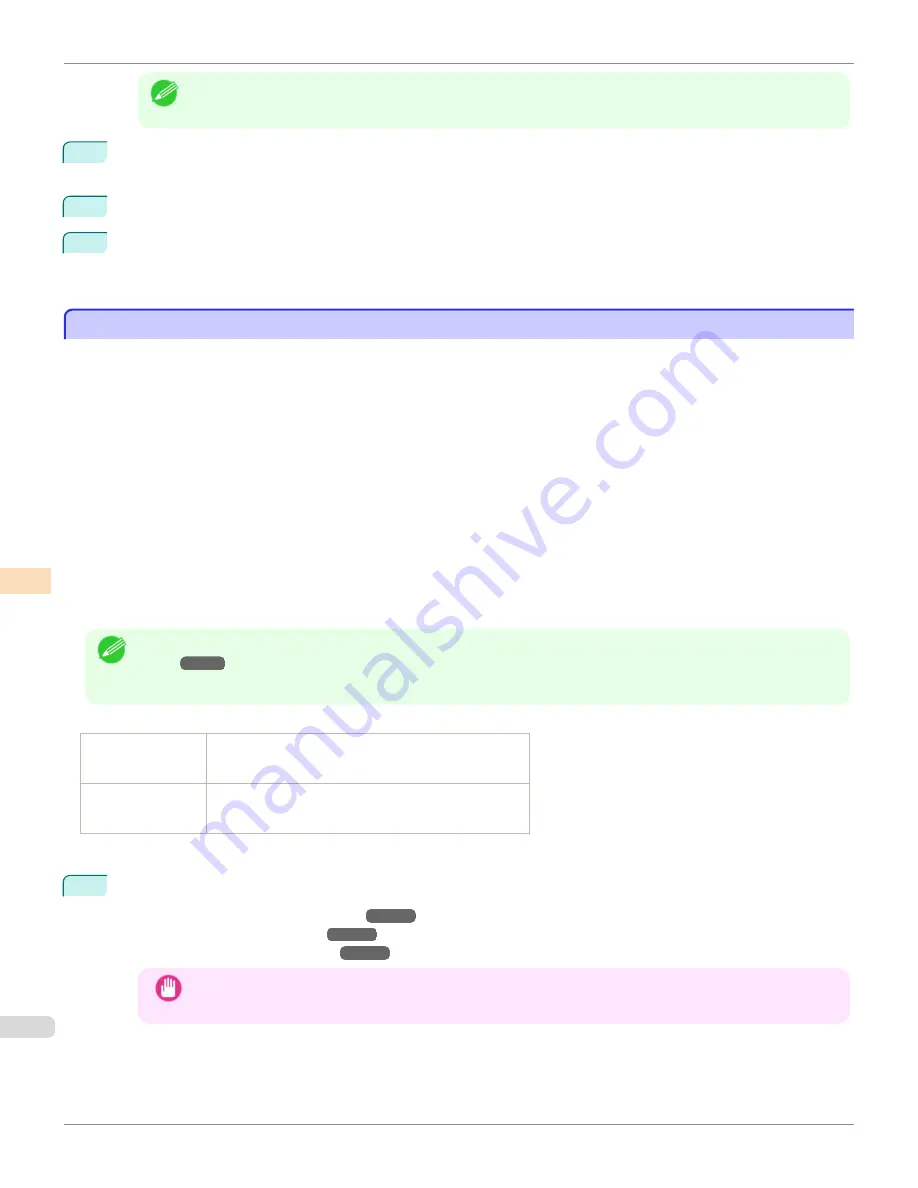
Note
•
If the
Tab Selection screen
is not displayed, press the
Menu
button.
2
Press the
OK
button.
The
Set./Adj. Menu
is displayed.
3
Press
▲
or
▼
to select
Adj. Fine Feed
, and then press the
OK
button.
4
Press
▲
or
▼
to select a setting value in the range -5 to 5, and then press the
OK
button.
At this time, if banding in dark colors appears, select a setting value in the range 1 to 5, and if banding in light
colors appears, select a setting value in the range -1 to -5.
Adjusting Line Length
Adjusting Line Length
To ensure that lines in CAD drawings are printed at exactly the right length, use
Adjust Length
to adjust the amount
that paper is advanced.
There are two options in
Adjust Length
:
AdjustmentPrint
and
Change Settings
.
•
AdjustmentPrint
After a test pattern is printed, you will measure the discrepancy based on the results of printing.
•
Change Settings
No test pattern is printed. Instead, you will measure a document already printed to determine the discrepancy.
Additionally, two modes are available in both
AdjustmentPrint
and
Change Settings
:
A:High
or
B:Standard/Draft
.
Choose the mode that suits your particular printing application.
•
A:High
This setting is applied when
Highest
or
High
is selected in
Print Quality
in the printer driver.
•
B:Standard/Draft
This setting is applied when
Standard
or
Fast
is selected in
Print Quality
in the printer driver.
Note
•
Always check the
Adj. Priority
values before using
Adjust Length
(See "Selecting a Feed Amount Adjustment Meth-
•
Use paper of the same type and size for adjustment as you will use for printing.
Paper to Prepare
When Using Rolls
•
An unused roll at least 10 inches wide
•
High-precision ruler
When Using Sheets
•
One sheet of unused paper of at least A4/Letter size
•
High-precision ruler
Perform adjustment as follows.
1
Load the paper.
•
Attaching the Roll Holder to Rolls
•
•
Important
•
Always make sure the loaded paper matches the type of paper specified. Adjustment cannot be completed
correctly unless the loaded paper matches the settings.
Adjusting Line Length
iPF780
Adjustments for Better Print Quality
Adjusting the feed amount
534
Summary of Contents for image Prograf iPF780 Series
Page 14: ...14 ...
Page 30: ...iPF780 User s Guide 30 ...
Page 156: ...iPF780 User s Guide 156 ...
Page 358: ...iPF780 User s Guide 358 ...
Page 470: ...iPF780 User s Guide 470 ...
Page 480: ...iPF780 User s Guide 480 ...
Page 520: ...iPF780 User s Guide 520 ...
Page 574: ...iPF780 User s Guide 574 ...
Page 626: ...iPF780 User s Guide 626 ...































