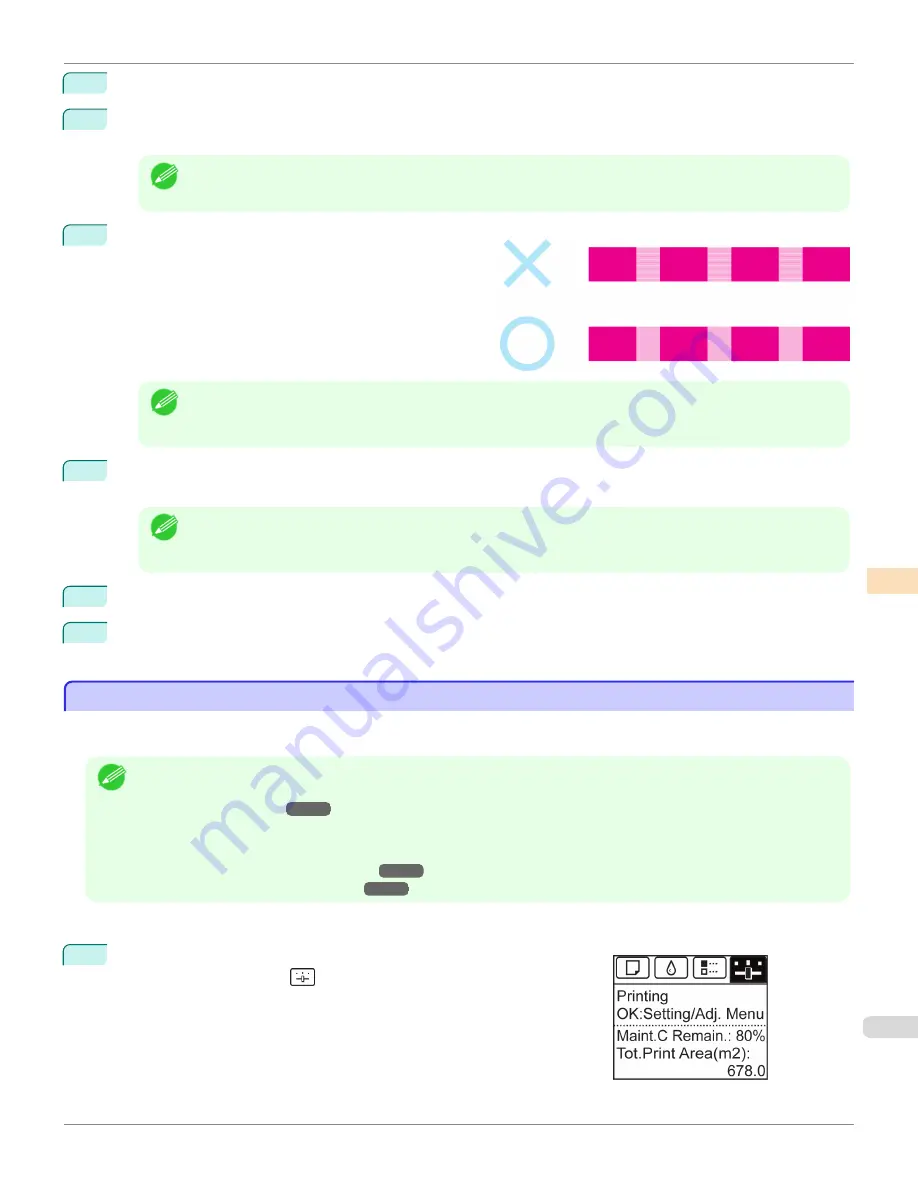
6
Press
▲
or
▼
to select
Adj. Quality
, and then press the
OK
button.
7
Press
▲
or
▼
to select
Manual
, and then press the
OK
button.
Test pattern A is printed for manual adjustment.
Note
•
When printing on sheets, follow the instructions on the Display Screen and remove the sheet.
8
Examine test pattern A for adjustment. Determine the
pattern in which banding is least noticeable.
Note
•
If banding seems least noticeable in two patterns but you cannot decide which one is better, choose an inter-
mediate value.
For example, choose 11 if you cannot decide whether pattern 10 or 12 is better.
9
Press
▲
or
▼
to select the pattern number you have decided, and then press the
OK
button.
Test pattern B is printed for adjustment.
Note
•
If you printed test pattern A on a sheet, follow the instructions on the Display Screen and use another sheet of
the same type of paper.
Additionally, after test pattern B is printed, follow the instructions on the Display Screen and remove the sheet.
10
Examine test pattern B for adjustment. Determine the pattern in which banding is least noticeable.
11
Press
▲
or
▼
to select the pattern number you have decided, and then press the
OK
button.
The adjustment value is now registered, and adjustment is complete.
Fine-Tuning the Paper Feed Amount
Fine-Tuning the Paper Feed Amount
If the contrast is uneven or banding in different colors appears at 50 mm (2.0 in) intervals in printed documents, try
executing
Adj. Fine Feed
during printing to fine-tune the feed amount.
Note
•
The
Adj. Fine Feed
menu is only displayed during printing.
Additionally, it is displayed when you have selected
Automatic
or
Print Quality
in
Adj. Priority
in
Feed Priority
.
•
Always execute
Adj. Quality
before
Adj. Fine Feed
.
Once you execute
Adj. Quality
, the
Adj. Fine Feed
value will revert to 0.
(See "Automatic Banding Adjustment.")
(See "Manual Banding Adjustment.")
Perform adjustment as follows.
1
On the
Tab Selection screen
of the Control Panel, press
◀
or
▶
to se-
lect the Settings/Adj. tab (
).
iPF780
Fine-Tuning the Paper Feed Amount
Adjustments for Better Print Quality
Adjusting the feed amount
533
Summary of Contents for image Prograf iPF780 Series
Page 14: ...14 ...
Page 30: ...iPF780 User s Guide 30 ...
Page 156: ...iPF780 User s Guide 156 ...
Page 358: ...iPF780 User s Guide 358 ...
Page 470: ...iPF780 User s Guide 470 ...
Page 480: ...iPF780 User s Guide 480 ...
Page 520: ...iPF780 User s Guide 520 ...
Page 574: ...iPF780 User s Guide 574 ...
Page 626: ...iPF780 User s Guide 626 ...






























