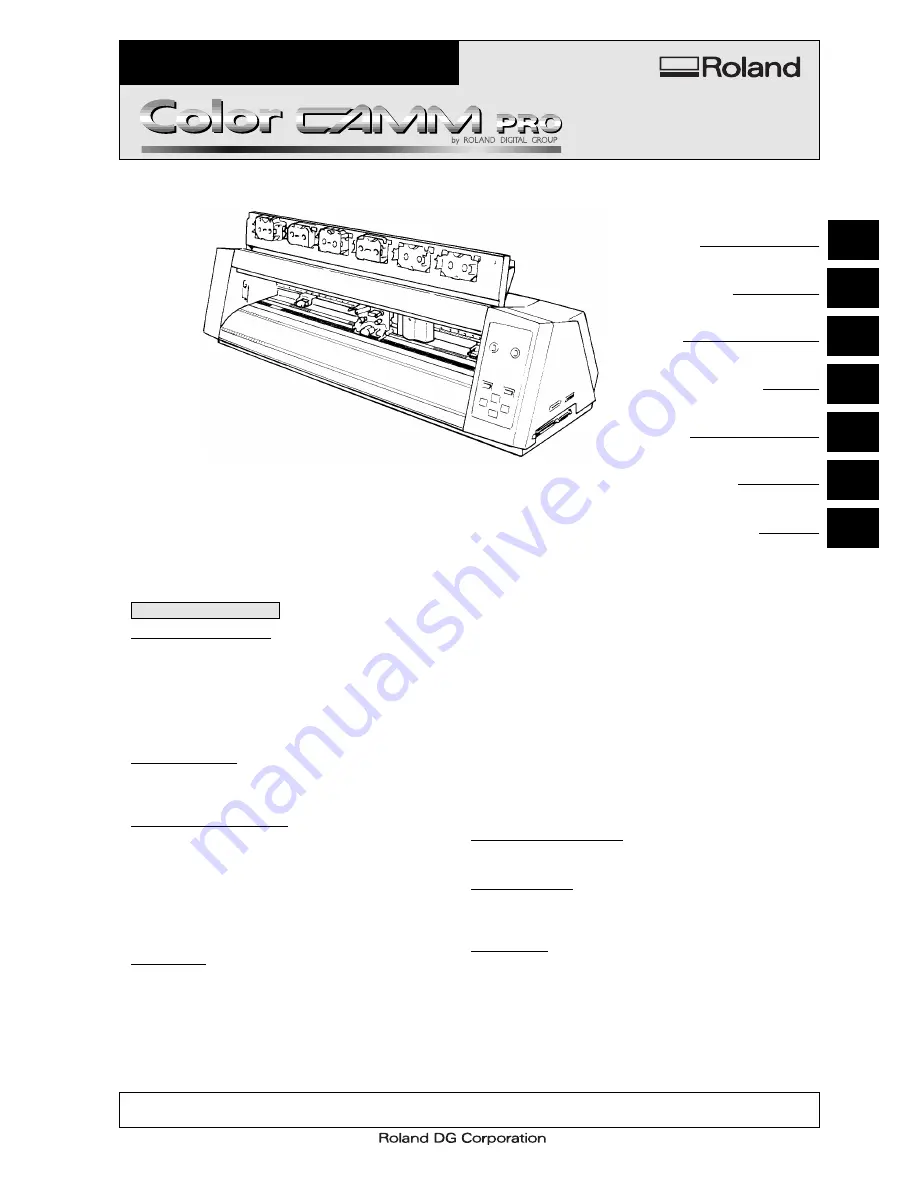
SERVICE NOTES
Unauthorized copying or transferral, in whole or in part, of this manual is prohibited.
Copyright © 1998 ROLAND DG CORPORATION
Windows is registered trademark or trademark of Microsoft Corporation in the United States and/or other countries.
PC-60
R1-980203
First Edition
PC-60 '98.Jan.DE1
Printed in Japan
1 Structure & Spare Parts
1-1
COVERS .......................................................................................
1
1-2
FRAME (1) ....................................................................................
2
1-3
FRAME (2) ....................................................................................
4
1-4
CHASSIS ......................................................................................
6
1-5
THERMAL CARRIAGE .................................................................
7
1-6
TOOL CARRIAGE .........................................................................
7
1-7
STAND ..........................................................................................
8
1-8
ACCESSORIES ............................................................................
8
2 Electrical Section
2-1
WIRING MAP ................................................................................
9
2-2
MAIN BOARD ASS'Y ..................................................................
10
2-3
OTHER CIRCUIT BOARDS ........................................................
17
3 Replacement of Main Parts
3-1
HEAD CARRIAGE ASSEMBLY_QUICK REPLACEMENT .........
19
3-2
HEAD CARRIAGE ASSEMBLY_REPLACEMENT .....................
22
3-3
TOOL CARRIAGE ASSEMBLY_REPLACEMENT .....................
25
3-4
PLATEN DAMPER_REPLACEMENT .........................................
26
3-5
HEAD LEVER_FIXING ...............................................................
27
3-6
CARTRIDGE HOLDER ARM_REPLACEMENT .........................
29
3-7
PINCH ROLLER_REPLACEMENT .............................................
32
3-8
WIRE_REPLACEMENT ..............................................................
35
3-9
MOTOR_FIXING .........................................................................
38
4 Adjustment
4-1
Special Tool ................................................................................
39
4-2
Service Mode ..............................................................................
40
4-3
Factory Mode ..............................................................................
41
4-4
Faunction Mode ..........................................................................
43
4-5
HOW TO UPGRADE FIRMWARE ..............................................
45
4-6
TOOL HEIGHT ADJUSTMENT ...................................................
46
4-7
TOOL PRESSURE ADJUSTMENT ............................................
48
4-8
HEAD VOLTAGE ADJUSTMENT ...............................................
51
4-9
AUTO THERMAL HEAD DENSITY ADJUSTMENT ...................
53
4-10 MANUAL THERMAL HEAD DENSITY ADJUSTMENT ..............
57
4-11 HEAD POSITION ADJUSTMENT 1 ............................................
61
4-12 HEAD POSITION ADJUSTMENT 2 ............................................
63
4-13 PRINT/CUT OFFSET ADJUSTMENT .........................................
65
4-14 CARTRIDGE POSITION ADJUSTMENT ....................................
67
4-15 CMYK SENSING CHECK ...........................................................
70
4-16 GRIT COMPENSATION .............................................................
72
4-17 WIRE TENSION ADJUSTMENT .................................................
75
4-18 STITCHING ADJUSTMENT ........................................................
77
4-19 GRIT ECCENTRICITY ADJUSTMENT .......................................
80
5 Supplemental Information
5-1
OPERATIONAL SEQUENCE .....................................................
85
5-2
SENSOR MAP ............................................................................
86
6 Troubleshooting
6-1
PRINTING ...................................................................................
87
6-2
CUTTING ....................................................................................
89
6-3
OTHERS .....................................................................................
91
7 Supplement
7-1
MAINTENANCE CHECK LIST ....................................................
93
7-2
USER’S DIP SW SETTING .........................................................
94
7-3
LINE SPACING ADJUSTMENT MODE ......................................
95
7-4
SPECIFICATIONS ......................................................................
96
Contents
Structure & Spare Parts
Electrical Section
Replacement of Main Parts
Adjustment
Supplemental Information
Troubleshooting
Supplement
1
2
3
4
5
6
7
SERIAL NUMBER
This service note applies directly to the PC-60
with serial numbers ZK60950 and above.
Summary of Contents for Color Camm Pro PC-60
Page 4: ... MEMO ...
Page 6: ...2 1 Structure Spare Parts 1 1 2 FRAME 1 ...
Page 8: ...4 1 Structure Spare Parts 1 1 3 FRAME 2 ...
Page 88: ...84 4 Adjustment 4 MEMO ...


















