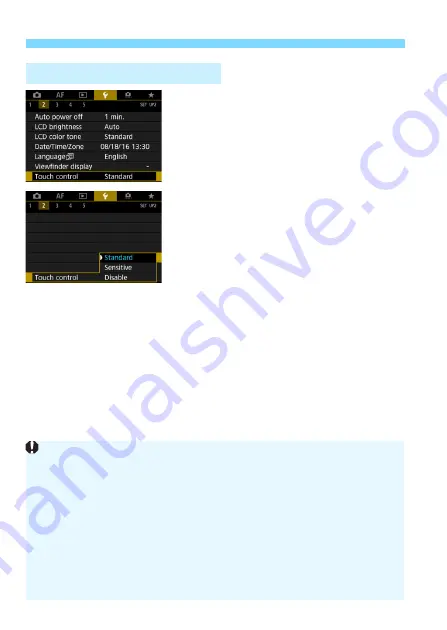
d
Operating the Camera with Touch Screen
72
1
Select [Touch control].
Under the [
5
2
] tab, select [
Touch
control
], then press <
0
>.
2
Set the touch control sensitivity
setting.
Select the desired setting, then press
<
0
>.
[
Standard
] is the normal setting.
[
Sensitive
] provides a more reactive
touch screen response than
[
Standard
]. Try using both settings
and select the one you prefer.
To disable touch operations, select
[
Disable
].
3
Touch Control Settings
Cautions for Touch Control Operations
Since the LCD monitor is not pressure sensitive, do not use any sharp
objects, such as your fingernail or a ballpoint pen, for touch operations.
Do not use wet fingers for touch operations.
If the LCD monitor has any moisture or if your fingers are wet, the touch
screen may not respond or malfunction may occur. In such a case, turn
off the power and wipe off the moisture with a cloth.
Attaching any commercially-available protective sheet or sticker on the
LCD monitor may degrade the touch operation response.
If you quickly perform touch operation when [
Sensitive
] is set, the touch
operation response may be slower.
Summary of Contents for EOS 5D MARK IV
Page 2: ......
Page 3: ...Camera Instruction Manual EOS 5D Mark IV WG ...
Page 42: ...40 MEMO ...
Page 94: ...92 MEMO ...
Page 166: ...164 MEMO ...
Page 244: ...242 MEMO ...
Page 286: ...284 MEMO ...
Page 298: ...296 MEMO ...
Page 458: ...456 MEMO ...
Page 480: ...478 MEMO ...
Page 496: ...494 MEMO ...
Page 537: ...535 MEMO ...
Page 594: ...592 MEMO ...
Page 595: ...593 MEMO ...
Page 596: ...594 MEMO ...
Page 613: ...611 MEMO ...
Page 614: ...612 MEMO ...
Page 663: ......
Page 664: ......
Page 665: ......
Page 666: ......
Page 667: ......
Page 668: ......
Page 669: ......
Page 670: ......
Page 671: ......
Page 672: ......
Page 673: ......
Page 674: ......
Page 675: ......






























