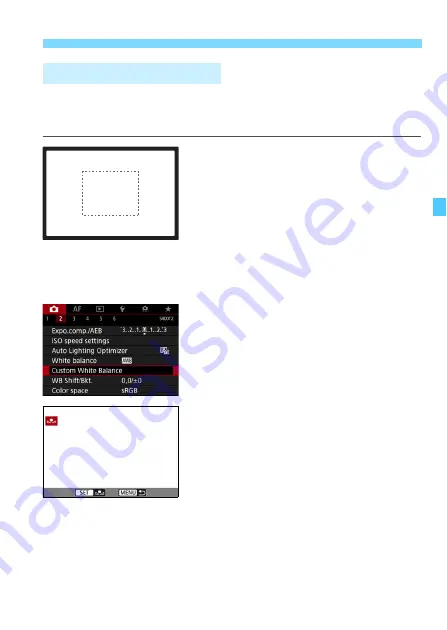
195
B
: Setting the White Balance
N
With custom white balance, you can manually set the white balance for
the specific light source of the shooting location. Make sure to perform
this procedure under the light source at the actual location of the shoot.
1
Shoot a white object.
Look through the viewfinder and aim
the entire dotted line box (shown in
the illustration) over a plain, white
object.
Focus manually and shoot with the
standard exposure set for the white
object.
You can use any white balance
setting.
2
Select [Custom White Balance].
Under the [
z
2
] tab, select [
Custom
White Balance
], then press <
0
>.
X
The custom white balance selection
screen will appear.
3
Import the white balance data.
Turn the <
5
> dial to select the
image captured in step 1, then press
<
0
>.
X
On the dialog screen that appears,
select [
OK
] and the data will be
imported.
Press the <
M
> button to exit the
menu.
O
Custom White Balance
Summary of Contents for EOS 5D MARK IV
Page 2: ......
Page 3: ...Camera Instruction Manual EOS 5D Mark IV WG ...
Page 42: ...40 MEMO ...
Page 94: ...92 MEMO ...
Page 166: ...164 MEMO ...
Page 244: ...242 MEMO ...
Page 286: ...284 MEMO ...
Page 298: ...296 MEMO ...
Page 458: ...456 MEMO ...
Page 480: ...478 MEMO ...
Page 496: ...494 MEMO ...
Page 537: ...535 MEMO ...
Page 594: ...592 MEMO ...
Page 595: ...593 MEMO ...
Page 596: ...594 MEMO ...
Page 613: ...611 MEMO ...
Page 614: ...612 MEMO ...
Page 663: ......
Page 664: ......
Page 665: ......
Page 666: ......
Page 667: ......
Page 668: ......
Page 669: ......
Page 670: ......
Page 671: ......
Page 672: ......
Page 673: ......
Page 674: ......
Page 675: ......






























