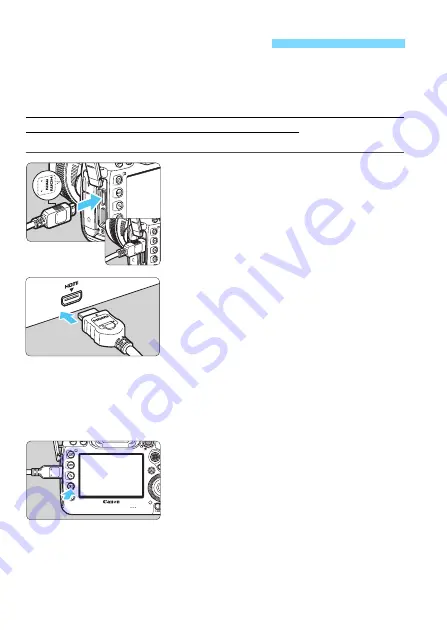
432
By connecting the camera to a TV set with an HDMI cable (sold separately),
you can play back the camera’s still photos and movies on the TV set. For
the HDMI cable, HDMI Cable HTC-100 (sold separately) is recommended.
If the picture does not appear on the TV screen, check if the [
5
3: Video
system
] is correctly set to [
For NTSC
] or [
For PAL
] (depending on the
video system of your TV set).
1
Connect the HDMI cable to the
camera.
With the plug’s <
d
HDMI MINI
> logo
facing the front of the camera, insert it
into the <
D
> terminal.
2
Connect the HDMI cable to the TV
set.
Connect the HDMI cable to the TV
set’s HDMI IN port.
3
Turn on the TV set and switch the
TV set’s video input to select the
connected port.
4
Set the camera’s power switch to
<
1
>.
5
Press the <
x
> button.
X
The image will appear on the TV
screen. (Nothing will be displayed on
the camera’s LCD monitor.)
The images will automatically be
displayed at the optimum resolution
matching the connected TV set.
By pressing the <
B
> button, you
can change the display format.
To play back movies, see page 422.
Viewing Images on a TV Set
Summary of Contents for EOS 5D MARK IV
Page 2: ......
Page 3: ...Camera Instruction Manual EOS 5D Mark IV WG ...
Page 42: ...40 MEMO ...
Page 94: ...92 MEMO ...
Page 166: ...164 MEMO ...
Page 244: ...242 MEMO ...
Page 286: ...284 MEMO ...
Page 298: ...296 MEMO ...
Page 458: ...456 MEMO ...
Page 480: ...478 MEMO ...
Page 496: ...494 MEMO ...
Page 537: ...535 MEMO ...
Page 594: ...592 MEMO ...
Page 595: ...593 MEMO ...
Page 596: ...594 MEMO ...
Page 613: ...611 MEMO ...
Page 614: ...612 MEMO ...
Page 663: ......
Page 664: ......
Page 665: ......
Page 666: ......
Page 667: ......
Page 668: ......
Page 669: ......
Page 670: ......
Page 671: ......
Page 672: ......
Page 673: ......
Page 674: ......
Page 675: ......






























