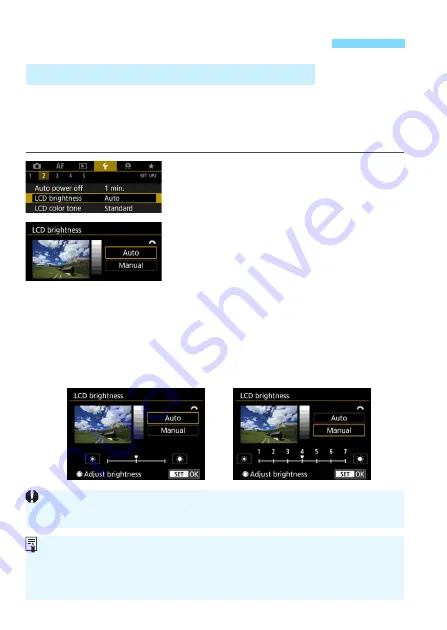
442
The LCD monitor’s brightness is adjusted automatically for optimum
viewing depending on the ambient light level. You can also set the
brightness level of automatic adjustment (brighter or darker), or adjust
the brightness manually.
1
Select [LCD brightness].
Under the [
5
2
] tab, select [
LCD
brightness
], then press <
0
>.
2
Select [Auto] or [Manual].
Turn the <
6
> dial to make the
selection.
3
Adjust the brightness.
While referring to the gray chart, turn
the <
5
> dial, then press <
0
>.
You can adjust the brightness level to
one of three levels with [
Auto
], and to
one of seven levels with [
Manual
].
Changing Image Playback Settings
3
Adjusting the LCD Monitor Brightness
Automatic adjustment
Manual adjustment
With [
Auto
] set, be careful not to obstruct the round, external light sensor
(p.29) on the lower left of the Quick Control Dial with your finger, etc.
To check the image’s exposure, referring to the histogram is
recommended (p.402).
During playback, pressing the <
U
> button will display the screen in step 2.
The last image played back will appear for the screen in step 2.
Summary of Contents for EOS 5D MARK IV
Page 2: ......
Page 3: ...Camera Instruction Manual EOS 5D Mark IV WG ...
Page 42: ...40 MEMO ...
Page 94: ...92 MEMO ...
Page 166: ...164 MEMO ...
Page 244: ...242 MEMO ...
Page 286: ...284 MEMO ...
Page 298: ...296 MEMO ...
Page 458: ...456 MEMO ...
Page 480: ...478 MEMO ...
Page 496: ...494 MEMO ...
Page 537: ...535 MEMO ...
Page 594: ...592 MEMO ...
Page 595: ...593 MEMO ...
Page 596: ...594 MEMO ...
Page 613: ...611 MEMO ...
Page 614: ...612 MEMO ...
Page 663: ......
Page 664: ......
Page 665: ......
Page 666: ......
Page 667: ......
Page 668: ......
Page 669: ......
Page 670: ......
Page 671: ......
Page 672: ......
Page 673: ......
Page 674: ......
Page 675: ......






























