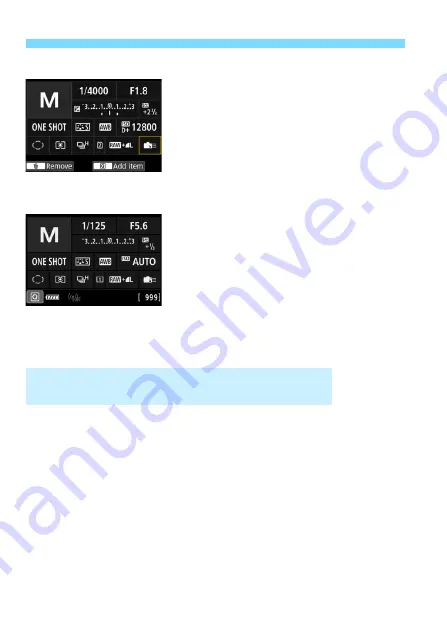
Custom Quick Control
512
Repeat steps 4 and 5 to position
other items as desired.
To delete an item already in position,
select it, then press the <
L
> button.
6
Exit the setting.
Press the <
M
> button to exit the
setting. The screen in step 2 will
reappear.
7
Check the setting screen.
Under [
5
3:
z
button display
options
], check that [
Custom Quick
Control screen
] has a checkmark
[
X
Press the <
B
> button to display
the Custom Quick Control screen
(p.86) and check the layout.
Press the <
Q
> button to use the
Quick Control (p.64).
In step 2, selecting [
Revert layout to default
] will initialize the current
setting and revert the Custom Quick Control screen to the default layout
(p.510).
Selecting [
Clear all items
] will delete all the items set. The screen will
then become blank with no items displayed except for the bottom line.
Sample layout
Sample screen
Resetting the Custom Quick Control Screen or
Clearing All Items
Summary of Contents for EOS 5D MARK IV
Page 2: ......
Page 3: ...Camera Instruction Manual EOS 5D Mark IV WG ...
Page 42: ...40 MEMO ...
Page 94: ...92 MEMO ...
Page 166: ...164 MEMO ...
Page 244: ...242 MEMO ...
Page 286: ...284 MEMO ...
Page 298: ...296 MEMO ...
Page 458: ...456 MEMO ...
Page 480: ...478 MEMO ...
Page 496: ...494 MEMO ...
Page 537: ...535 MEMO ...
Page 594: ...592 MEMO ...
Page 595: ...593 MEMO ...
Page 596: ...594 MEMO ...
Page 613: ...611 MEMO ...
Page 614: ...612 MEMO ...
Page 663: ......
Page 664: ......
Page 665: ......
Page 666: ......
Page 667: ......
Page 668: ......
Page 669: ......
Page 670: ......
Page 671: ......
Page 672: ......
Page 673: ......
Page 674: ......
Page 675: ......






























