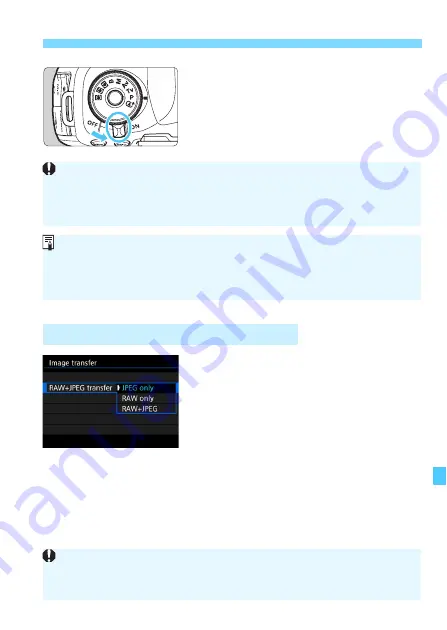
467
d
Transferring Images to a Computer
3
Set the power switch to <
1
>.
When the computer displays a screen
to select the program, select [
EOS
Utility
].
X
The EOS Utility screen will appear on
the computer.
For RAW+JPEG images, you can specify
which image to transfer.
On the next page in step 2, select
[
RAW+JPEG transfer
], then select the
image to be transferred: [
JPEG only
],
[
RAW only
], or [
RAW+JPEG
].
3
Transferring RAW+JPEG Images
After the EOS Utility screen appears, do not operate EOS Utility.
If any
screen other than EOS Utility’s main window is displayed, [
Direct transfer
]
in step 5 on page 469 will not be displayed. (You cannot transfer images to
the computer.)
If the EOS Utility screen does not appear, refer to the EOS Utility
Instruction Manual (p.600).
Before disconnecting the cable, turn off the camera. Hold the plug (not
the cord) to pull out the cable.
This [
RAW+JPEG transfer
] setting is linked to the [
RAW+JPEG transfer
]
setting under [
5
4: Communication settings
]
9
[
FTP transfer settings
]
9
[
Transfer type/size
], and the two will always remain synchronized.
Summary of Contents for EOS 5D MARK IV
Page 2: ......
Page 3: ...Camera Instruction Manual EOS 5D Mark IV WG ...
Page 42: ...40 MEMO ...
Page 94: ...92 MEMO ...
Page 166: ...164 MEMO ...
Page 244: ...242 MEMO ...
Page 286: ...284 MEMO ...
Page 298: ...296 MEMO ...
Page 458: ...456 MEMO ...
Page 480: ...478 MEMO ...
Page 496: ...494 MEMO ...
Page 537: ...535 MEMO ...
Page 594: ...592 MEMO ...
Page 595: ...593 MEMO ...
Page 596: ...594 MEMO ...
Page 613: ...611 MEMO ...
Page 614: ...612 MEMO ...
Page 663: ......
Page 664: ......
Page 665: ......
Page 666: ......
Page 667: ......
Page 668: ......
Page 669: ......
Page 670: ......
Page 671: ......
Page 672: ......
Page 673: ......
Page 674: ......
Page 675: ......






























