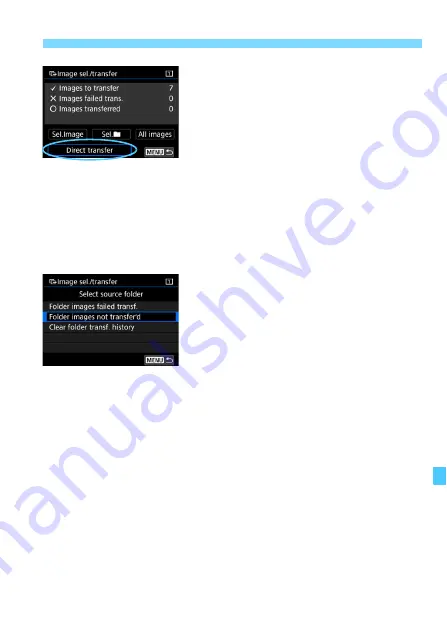
469
d
Transferring Images to a Computer
5
Transfer the image.
On the computer screen, check that
EOS Utility’s main window is
displayed.
Select [
Direct transfer
], then press
<
0
>.
On the confirmation dialog, select
[
OK
] to transfer the images to the
computer.
Images selected with [
Sel.
n
] and
[
All images
] can also be transferred
in this way.
Selecting
n
Select [
Sel.
n
] and select [
Folder
images not transfer’d
]. When you
select a folder, all the images in that
folder not yet transferred to the computer
will be selected.
Selecting [
Folder images failed transf.
] will select the selected folder’s
images that failed to transfer.
Selecting [
Clear folder transf. history
] will clear the transfer history of
the images in the selected folder. After clearing the transfer history, you
can select [
Folder images not transfer’d
] and transfer all the images
in the folder again.
Summary of Contents for EOS 5D MARK IV
Page 2: ......
Page 3: ...Camera Instruction Manual EOS 5D Mark IV WG ...
Page 42: ...40 MEMO ...
Page 94: ...92 MEMO ...
Page 166: ...164 MEMO ...
Page 244: ...242 MEMO ...
Page 286: ...284 MEMO ...
Page 298: ...296 MEMO ...
Page 458: ...456 MEMO ...
Page 480: ...478 MEMO ...
Page 496: ...494 MEMO ...
Page 537: ...535 MEMO ...
Page 594: ...592 MEMO ...
Page 595: ...593 MEMO ...
Page 596: ...594 MEMO ...
Page 613: ...611 MEMO ...
Page 614: ...612 MEMO ...
Page 663: ......
Page 664: ......
Page 665: ......
Page 666: ......
Page 667: ......
Page 668: ......
Page 669: ......
Page 670: ......
Page 671: ......
Page 672: ......
Page 673: ......
Page 674: ......
Page 675: ......






























