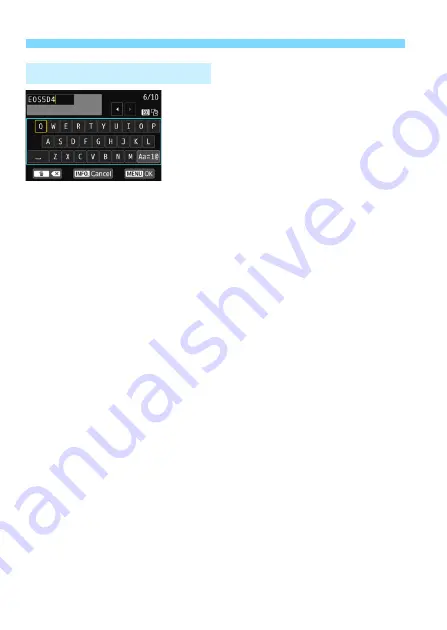
W-10
Registering a Nickname
Changing the entry area
Press the <
Q
> button to toggle
between the top and bottom entry
areas.
Moving the cursor
Use <
5
> or <
9
> in the top area to
move the cursor.
Entering text
In the bottom area, use <
5
> or <
9
> to select a character, then
press <
0
> to enter it.
You can check how many characters you have entered and how
many more can be entered by referring to [*/*] on the upper right of
the screen.
Changing the entry mode*
Select [
E
] at the bottom right of the bottom entry area. Each
time you press <
0
>, the entry mode will change as follows: Lower
case
9
Numerals / Symbols 1
9
Numerals / Symbols 2
9
Upper
case.
* When [
Touch control: Disable
] is set, you can enter all characters on one
screen.
Deleting a character
Press the <
L
> button to delete one character.
Finishing the text entry
Press the <
M
> button to confirm what you have entered and exit.
If a confirmation dialog is displayed, select [
OK
] to exit.
Canceling the text entry
Press the <
B
> button to cancel text entry and exit. If a
confirmation dialog is displayed, select [
OK
] to exit.
Virtual Keyboard Operation
Summary of Contents for EOS 5D MARK IV
Page 2: ......
Page 3: ...Camera Instruction Manual EOS 5D Mark IV WG ...
Page 42: ...40 MEMO ...
Page 94: ...92 MEMO ...
Page 166: ...164 MEMO ...
Page 244: ...242 MEMO ...
Page 286: ...284 MEMO ...
Page 298: ...296 MEMO ...
Page 458: ...456 MEMO ...
Page 480: ...478 MEMO ...
Page 496: ...494 MEMO ...
Page 537: ...535 MEMO ...
Page 594: ...592 MEMO ...
Page 595: ...593 MEMO ...
Page 596: ...594 MEMO ...
Page 613: ...611 MEMO ...
Page 614: ...612 MEMO ...
Page 663: ......
Page 664: ......
Page 665: ......
Page 666: ......
Page 667: ......
Page 668: ......
Page 669: ......
Page 670: ......
Page 671: ......
Page 672: ......
Page 673: ......
Page 674: ......
Page 675: ......






























