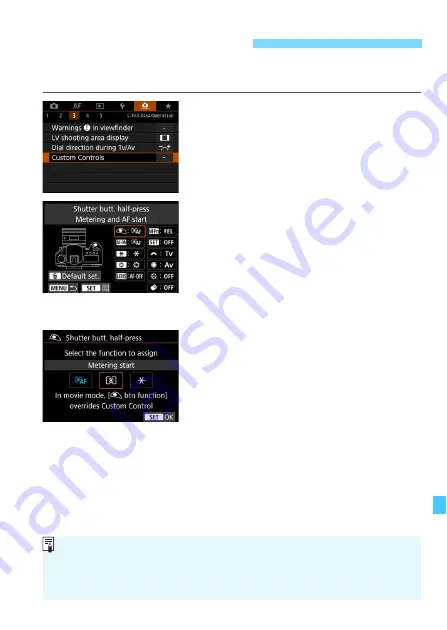
495
You can assign often-used functions to camera buttons or dials for ease
of operation according to your preferences.
1
Select [Custom Controls].
Under the [
8
3
] tab, select [
Custom
Controls
], then press <
0
>.
X
The Custom Controls setting screen
will appear.
2
Select a camera button or dial.
Select a camera button or dial, then
press <
0
>.
X
The name of the camera control and
the assignable functions will be
displayed.
X
The diagram on the left will show the
location of the selected button or dial.
3
Assign a function.
Select a function, then press <
0
>.
If the [
z
] icon appears on the
bottom left of the screen, you can
press the <
B
> button and set
other related options.
4
Exit the setting.
When you press <
0
> to exit the
setting, the screen in step 2 will
reappear.
Press the <
M
> button to exit.
7
Custom Controls
N
With the screen in step 2 displayed, you can press the <
L
> button to revert
the Custom Control settings to their defaults. Note that the [
8
3: Custom
Controls
] settings will not be canceled even if you select [
8
5: Clear all
Custom Func. (C.Fn)
].
Summary of Contents for EOS 5D MARK IV
Page 2: ......
Page 3: ...Camera Instruction Manual EOS 5D Mark IV WG ...
Page 42: ...40 MEMO ...
Page 94: ...92 MEMO ...
Page 166: ...164 MEMO ...
Page 244: ...242 MEMO ...
Page 286: ...284 MEMO ...
Page 298: ...296 MEMO ...
Page 458: ...456 MEMO ...
Page 480: ...478 MEMO ...
Page 496: ...494 MEMO ...
Page 537: ...535 MEMO ...
Page 594: ...592 MEMO ...
Page 595: ...593 MEMO ...
Page 596: ...594 MEMO ...
Page 613: ...611 MEMO ...
Page 614: ...612 MEMO ...
Page 663: ......
Page 664: ......
Page 665: ......
Page 666: ......
Page 667: ......
Page 668: ......
Page 669: ......
Page 670: ......
Page 671: ......
Page 672: ......
Page 673: ......
Page 674: ......
Page 675: ......






























