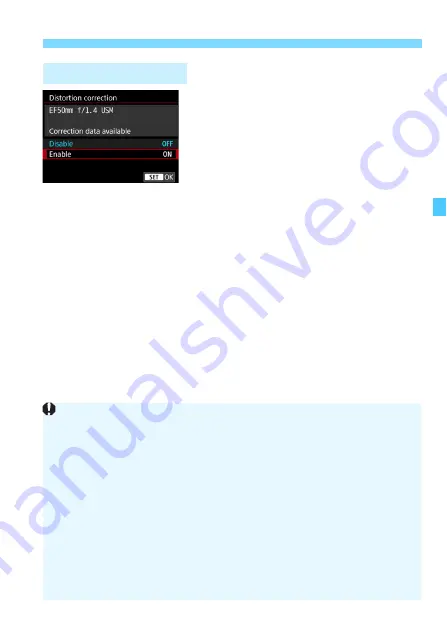
209
3
Correction of Lens Aberrations due to Optical Characteristics
N
1
Select [Distortion correction].
2
Select [Enable].
Check that [
Correction data
available
] is displayed for the
attached lens.
Select [
Enable
], then press <
0
>.
3
Take the picture.
The image will be recorded with the
distortion corrected.
Distortion Correction
When distortion correction is enabled, the camera records an image
range narrower than the one seen through the viewfinder. (The image
periphery is slightly trimmed and the resolution looks slightly lowered.)
During movie shooting, [
Distortion correction
] will not be displayed
(correction is not possible).
Using distortion correction during Live View shooting will slightly affect
the angle of view.
When you magnify the image during Live View shooting, distortion
correction is not applied to the image displayed. Therefore, magnifying
the periphery of the image may display parts of the image that will not be
recorded.
Images with distortion correction applied will not have the Dust Delete
Data (p.460) appended. Also, the AF point(s) will not be displayed
(p.402) for image playback.
Summary of Contents for EOS 5D MARK IV
Page 2: ......
Page 3: ...Camera Instruction Manual EOS 5D Mark IV WG ...
Page 42: ...40 MEMO ...
Page 94: ...92 MEMO ...
Page 166: ...164 MEMO ...
Page 244: ...242 MEMO ...
Page 286: ...284 MEMO ...
Page 298: ...296 MEMO ...
Page 458: ...456 MEMO ...
Page 480: ...478 MEMO ...
Page 496: ...494 MEMO ...
Page 537: ...535 MEMO ...
Page 594: ...592 MEMO ...
Page 595: ...593 MEMO ...
Page 596: ...594 MEMO ...
Page 613: ...611 MEMO ...
Page 614: ...612 MEMO ...
Page 663: ......
Page 664: ......
Page 665: ......
Page 666: ......
Page 667: ......
Page 668: ......
Page 669: ......
Page 670: ......
Page 671: ......
Page 672: ......
Page 673: ......
Page 674: ......
Page 675: ......






























