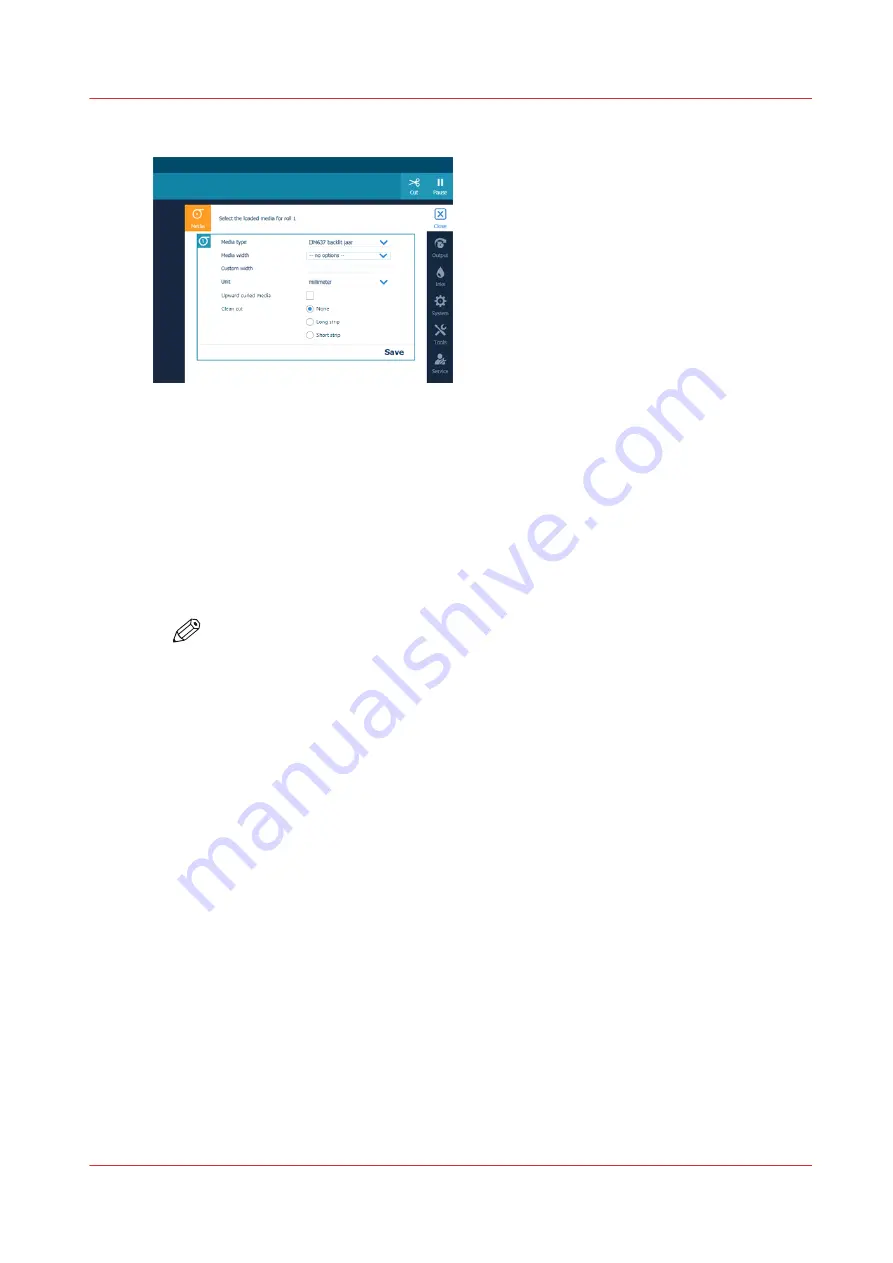
13.
On the operator panel, select the correct media type and fill in the media width.
14.
When the media you use has an upward curl select [ Upward curled media].
This setting persists as long as the media is assigned. When enabled, the system feeds the media
to the output position. You can then open the top cover and guide the media. After you close the
top cover, the media is transported to the clamp. Open the top cover and guide the media again.
Printing starts after these actions have been completed.
15.
Select if and what type of clean cut you want the printer to make, when you use the media for the
first time.
For winding with a tension bar or with a locked tension bar the clean cut is neglected.
16.
Tap on [Save].
NOTE
For the highest output quality, it is advised to always perform a media calibration when
you load a new media type or a new media width. For more information, see
.
Load a media roll (position 1)
Chapter 4 - Handle the media
89
Summary of Contents for Colorado 1650
Page 1: ...Colorado 1650 Extended operation guide 2020 2022 Canon Production Printing ...
Page 9: ...Chapter 1 Introduction ...
Page 17: ...Chapter 2 Safety information ...
Page 28: ...Safety System 28 Chapter 2 Safety information ...
Page 29: ...Chapter 3 Explore the system ...
Page 36: ...The components of the printer top cover open 36 Chapter 3 Explore the system ...
Page 37: ...Chapter 4 Handle the media ...
Page 81: ...FLXfinish in the RIP Chapter 4 Handle the media 81 ...
Page 162: ...Unload a media roll from the drawer 162 Chapter 4 Handle the media ...
Page 163: ...Chapter 5 Print a job ...
Page 172: ...Use the PRISMAsync Remote Control app 172 Chapter 5 Print a job ...
Page 173: ...Chapter 6 Maintain the system ...
Page 263: ...Chapter 7 Improve quality ...
Page 273: ...Chapter 8 Configure the network and security settings ...
Page 304: ...Enable system installation from USB 304 Chapter 8 Configure the network and security settings ...
Page 305: ...Chapter 9 Troubleshooting and support ...
Page 369: ...Chapter 10 Regulation Notices ...
Page 383: ......






























