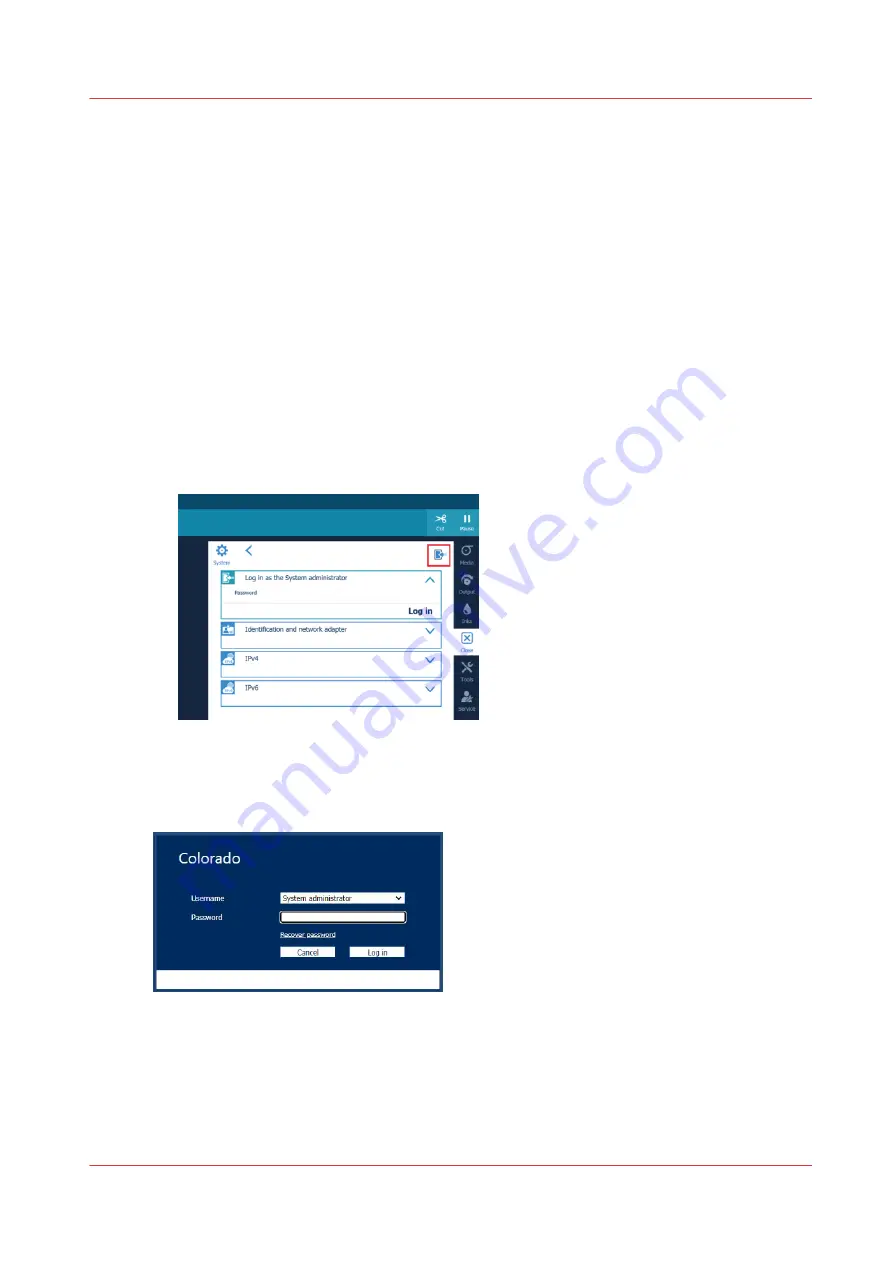
Log in as a System administrator
Introduction
The System administrator settings are password protected. You have to log in as System
administrator on the operator panel or in the settings editor to be able to change the system
administrator settings.
Before you begin
The default System administrator password is 71617000. It is highly recommended to change it
during system installation or immediately after. For more information, see
administrator password on page 282
.
Log in on the operator panel
1. On the operator panel, tap on the [System] icon on the right.
2. Tap on any of the tiles, for example on [Connectivity ].
3. Tap on the login icon at the top right of the window.
4. Fill in the password and tap on [Log in].
Log in on the settings editor
1. Open the settings editor.
2. Click on [Visitor] in the top right corner.
3. Click on [Log in], select System administrator as [user name] and fill in the [password].
4. Click on [Log in].
Or,
1. Open the settings editor.
Log in as a System administrator
Chapter 8 - Configure the network and security settings
277
Summary of Contents for Colorado 1650
Page 1: ...Colorado 1650 Extended operation guide 2020 2022 Canon Production Printing ...
Page 9: ...Chapter 1 Introduction ...
Page 17: ...Chapter 2 Safety information ...
Page 28: ...Safety System 28 Chapter 2 Safety information ...
Page 29: ...Chapter 3 Explore the system ...
Page 36: ...The components of the printer top cover open 36 Chapter 3 Explore the system ...
Page 37: ...Chapter 4 Handle the media ...
Page 81: ...FLXfinish in the RIP Chapter 4 Handle the media 81 ...
Page 162: ...Unload a media roll from the drawer 162 Chapter 4 Handle the media ...
Page 163: ...Chapter 5 Print a job ...
Page 172: ...Use the PRISMAsync Remote Control app 172 Chapter 5 Print a job ...
Page 173: ...Chapter 6 Maintain the system ...
Page 263: ...Chapter 7 Improve quality ...
Page 273: ...Chapter 8 Configure the network and security settings ...
Page 304: ...Enable system installation from USB 304 Chapter 8 Configure the network and security settings ...
Page 305: ...Chapter 9 Troubleshooting and support ...
Page 369: ...Chapter 10 Regulation Notices ...
Page 383: ......






























