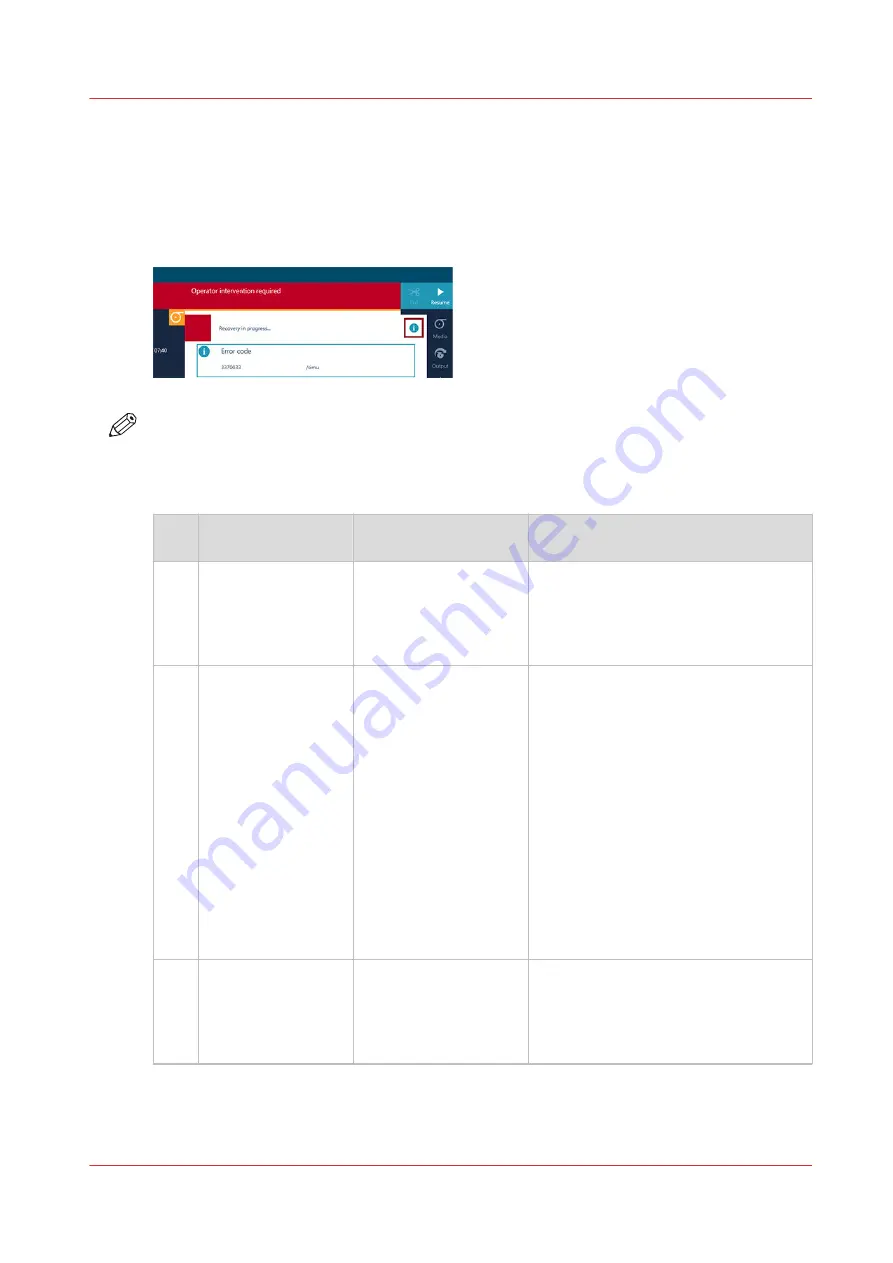
Error codes overview
Introduction
When an error occurs you will see an information icon on the operator panel. Click on the icon to
find information on the error.
NOTE
When a job requires a license or a hardware kit such as FLXfinish
+
and that license or kit is
missing, the job will not appear on the operator panel. The controller will not give an error code.
In the table below you find the most common error codes.
Num
ber
Error code
Message
Action
1
5713
Cannot read markers
for media step control
• Clean the M&C scanner, see
.
• Use the advanced black markers.
• Clean the media or use different me-
dia.
2
1701
1702
1705
5709
Carriage crash
• Clean the platen and the buffer plate,
and
Clean the buffer plate on page 200
• Check the fan settings.
• Use uncurled or undamaged media.
• Use the correct winding mode.
• Use recommended media and pro-
files from Canon media guide web-
site.
• Make sure media is not damaged or
curled.
• Make sure the media can be transpor-
ted well.
3
1760
1761
5760
5761
Carriage position error
during home
• Check if the carriages can move free-
ly (i.e. is not blocked).
• Check if the platen is clean. For more
information see
4
Error codes overview
Chapter 9 - Troubleshooting and support
367
Summary of Contents for Colorado 1650
Page 1: ...Colorado 1650 Extended operation guide 2020 2022 Canon Production Printing ...
Page 9: ...Chapter 1 Introduction ...
Page 17: ...Chapter 2 Safety information ...
Page 28: ...Safety System 28 Chapter 2 Safety information ...
Page 29: ...Chapter 3 Explore the system ...
Page 36: ...The components of the printer top cover open 36 Chapter 3 Explore the system ...
Page 37: ...Chapter 4 Handle the media ...
Page 81: ...FLXfinish in the RIP Chapter 4 Handle the media 81 ...
Page 162: ...Unload a media roll from the drawer 162 Chapter 4 Handle the media ...
Page 163: ...Chapter 5 Print a job ...
Page 172: ...Use the PRISMAsync Remote Control app 172 Chapter 5 Print a job ...
Page 173: ...Chapter 6 Maintain the system ...
Page 263: ...Chapter 7 Improve quality ...
Page 273: ...Chapter 8 Configure the network and security settings ...
Page 304: ...Enable system installation from USB 304 Chapter 8 Configure the network and security settings ...
Page 305: ...Chapter 9 Troubleshooting and support ...
Page 369: ...Chapter 10 Regulation Notices ...
Page 383: ......






























