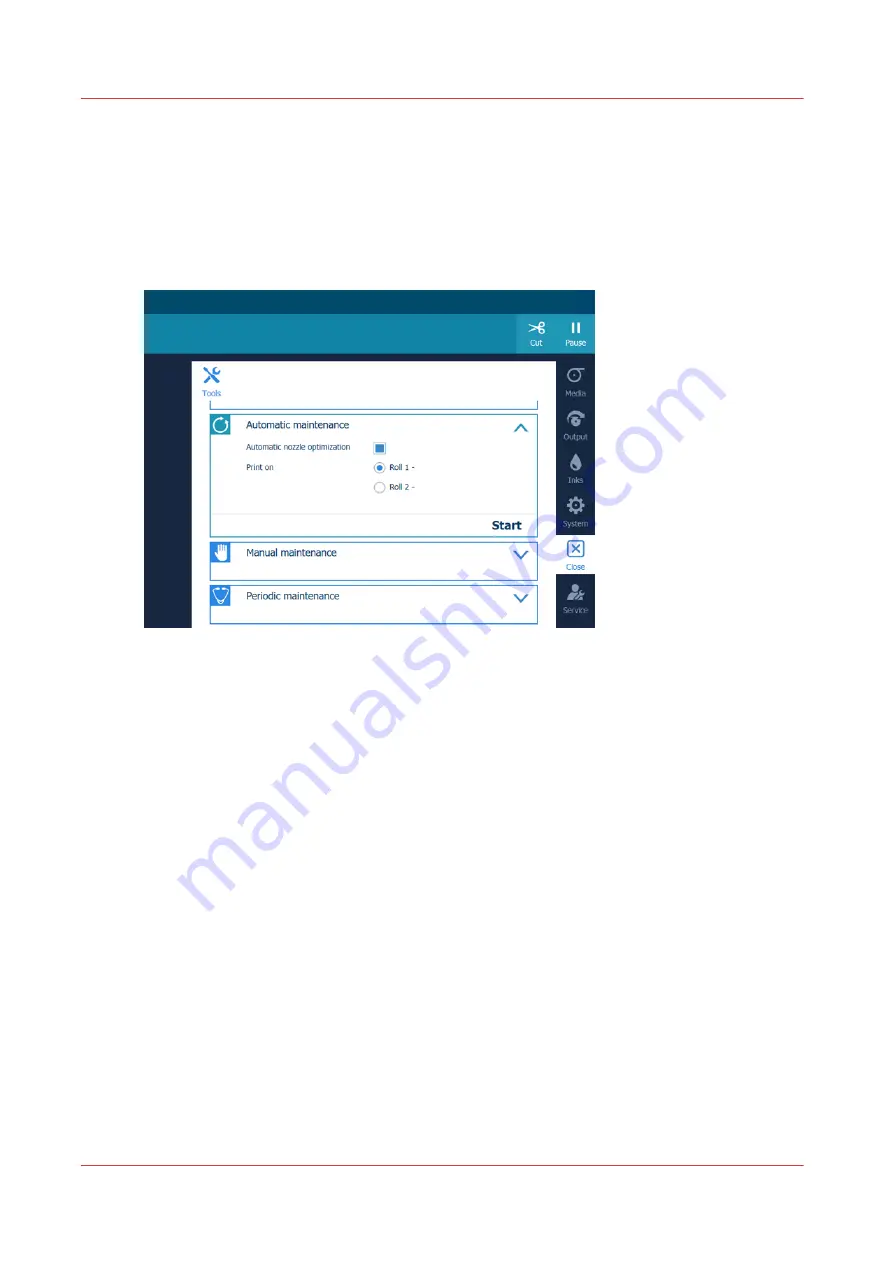
Start automatic maintenance
Introduction
Start automatic maintenance in case of quality issues.
The printer performs a purge and wipe and optionally you can print a nozzle classification chart to
optimize the print quality.
Procedure
1.
On the operator panel tap on the [Tools] icon on the right.
2.
Tap on [Automatic maintenance].
3.
When you are experiencing print quality issues, we recommend that you select the [Automatic
nozzle optimization]. The small test chart printed is measured by the M&C and the recovered
nozzles will be switched on again. This will improve the print quality again. If you do not select
the [Automatic nozzle optimization], the problem nozzles will remain the status "do not use".
Prerequisite is that the printhead area and matrix plate are clean (cleaned during manual
maintenance).
1.
Make sure [Automatic nozzle optimization] is selected.
2.
Select a roll to print the nozzle classification chart on.
Start automatic maintenance
178
Chapter 6 - Maintain the system
Summary of Contents for Colorado 1650
Page 1: ...Colorado 1650 Extended operation guide 2020 2022 Canon Production Printing ...
Page 9: ...Chapter 1 Introduction ...
Page 17: ...Chapter 2 Safety information ...
Page 28: ...Safety System 28 Chapter 2 Safety information ...
Page 29: ...Chapter 3 Explore the system ...
Page 36: ...The components of the printer top cover open 36 Chapter 3 Explore the system ...
Page 37: ...Chapter 4 Handle the media ...
Page 81: ...FLXfinish in the RIP Chapter 4 Handle the media 81 ...
Page 162: ...Unload a media roll from the drawer 162 Chapter 4 Handle the media ...
Page 163: ...Chapter 5 Print a job ...
Page 172: ...Use the PRISMAsync Remote Control app 172 Chapter 5 Print a job ...
Page 173: ...Chapter 6 Maintain the system ...
Page 263: ...Chapter 7 Improve quality ...
Page 273: ...Chapter 8 Configure the network and security settings ...
Page 304: ...Enable system installation from USB 304 Chapter 8 Configure the network and security settings ...
Page 305: ...Chapter 9 Troubleshooting and support ...
Page 369: ...Chapter 10 Regulation Notices ...
Page 383: ......






























