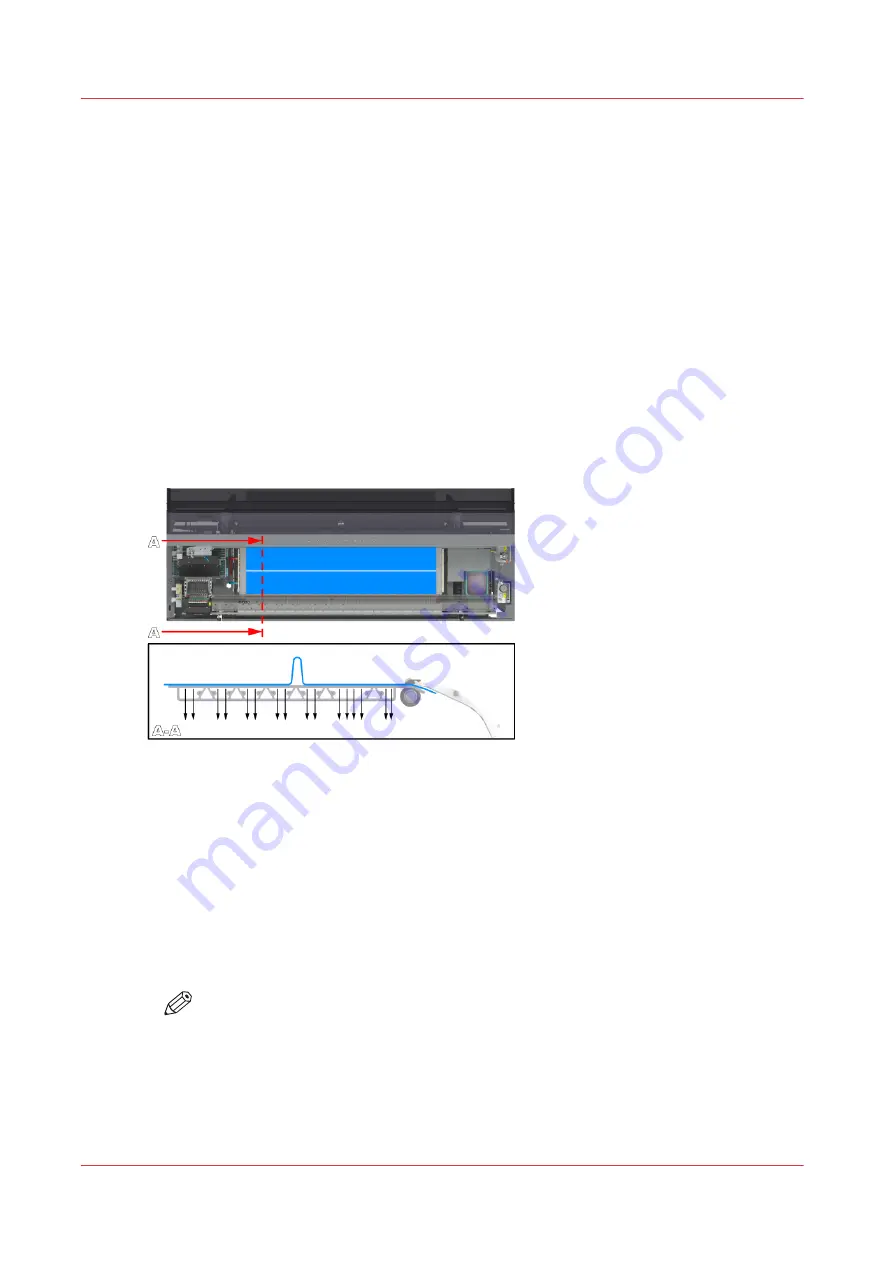
Solve specific media transport problems
Next to specific quality problems resulting in artefacts, you can also see media touches or a lower
print quality caused by media transport problems. Problems in media transport can usually be
observed through the top cover when you watch the media being transported over the platen.
Identify the problem and solve it step by step.
Bulging media
Introduction
Solve media touches or print quality artefacts caused by the bulging of media. When media
experiences too much resistance when moving over the printer platen, the media can start to
bulge. A tapping sound from the media on the printer platen at every step can indicate the
problem. Many times you can also see the media moving like a caterpillar across the printer
platen. Follow the procedure below. You can stop at any time in the procedure when the problem
is solved.
Procedure
1.
Make sure the printer platen is clean.
2.
Decrease the [Vacuum power] settings in the RIP. First, decrease the vacuum power with steps of
10% until a minimum value of 10% for zones D and E. If this is not sufficient decrease the vacuum
power with steps of 10% until a minimum value of 30% for zones B and C. Do no decrease the
vacuum power of zone A.
For each step you decrease and have changed the setting: reload the media before you continue
printing. Observe the media movement on the platen first, before you decrease the vacuum
power again.
Change the media settings on page 65
NOTE
When you decrease the [Vacuum power] too much, media can come loose from the
printer platen resulting in media touches as well.
3.
Calibrate the media on page 118
.
4.
When the problem remains, use a different media.
Solve specific media transport problems
354
Chapter 9 - Troubleshooting and support
Summary of Contents for Colorado 1650
Page 1: ...Colorado 1650 Extended operation guide 2020 2022 Canon Production Printing ...
Page 9: ...Chapter 1 Introduction ...
Page 17: ...Chapter 2 Safety information ...
Page 28: ...Safety System 28 Chapter 2 Safety information ...
Page 29: ...Chapter 3 Explore the system ...
Page 36: ...The components of the printer top cover open 36 Chapter 3 Explore the system ...
Page 37: ...Chapter 4 Handle the media ...
Page 81: ...FLXfinish in the RIP Chapter 4 Handle the media 81 ...
Page 162: ...Unload a media roll from the drawer 162 Chapter 4 Handle the media ...
Page 163: ...Chapter 5 Print a job ...
Page 172: ...Use the PRISMAsync Remote Control app 172 Chapter 5 Print a job ...
Page 173: ...Chapter 6 Maintain the system ...
Page 263: ...Chapter 7 Improve quality ...
Page 273: ...Chapter 8 Configure the network and security settings ...
Page 304: ...Enable system installation from USB 304 Chapter 8 Configure the network and security settings ...
Page 305: ...Chapter 9 Troubleshooting and support ...
Page 369: ...Chapter 10 Regulation Notices ...
Page 383: ......






























