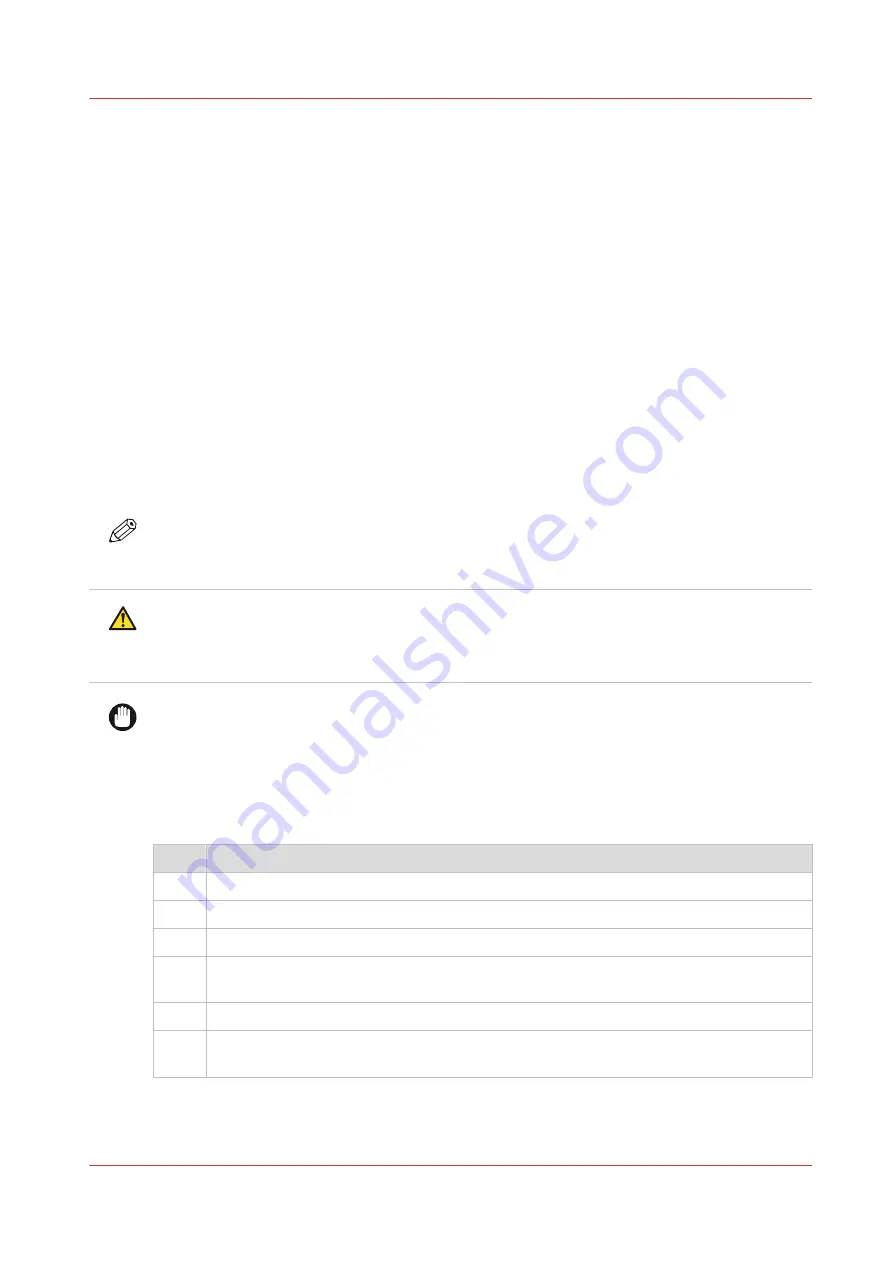
Clean pollution on the printer
Guidelines for cleaning uncured ink
Introduction
When the system is polluted with uncured ink you have to clean it. In order to work safe, follow
the described guidelines.
Various parts in the printer can get polluted. Check all these parts when the system has been
polluted by uncured ink.
Cleaning materials
When you have to clean uncured ink, use the Colorado 1650 prescribed maintenance materials.
Order the materials via your local representative:
• Microflex gloves for handling ink
• Lint free cloths
• Swabs
• Cleaning liquid (IPA)
NOTE
For information on the prescribed maintenance materials, see
maintenance materials on page 261
.
CAUTION
Wear the prescribed gloves when contact with ink or maintenance materials is possible. Gloves
should always overlap sleeves. Follow the Safety Data Sheets (SDS) guidelines carefully in
order to ensure maximum safety.
IMPORTANT
This cleaning liquid (IPA) is not used for cleaning the matrix plate, wiper and clean wall,
maintenance drawer and heated parts of the maintenance station.
Procedure
When you clean, follow the procedure:
Step
Action
1
Make sure the printer is not printing and there is no media on the platen.
2
Put on the gloves.
3
Clean the part with the lint free cloths or swabs. Use as many as necessary.
4
If necessary, dampen the cloth or swab with the prescribed cleaning liquid and clean it
again.
5
If necessary, wipe with a dry cloth and let the liquid evaporate.
6
Dispose the gloves and other maintenance materials as chemical waste according to lo-
cal regulations.
For part specific descriptions, see
Clean the media cover on page 362
,
Clean the guide plate and replace the foams and roller assy on page 364
.
Clean pollution on the printer
Chapter 9 - Troubleshooting and support
361
Summary of Contents for Colorado 1650
Page 1: ...Colorado 1650 Extended operation guide 2020 2022 Canon Production Printing ...
Page 9: ...Chapter 1 Introduction ...
Page 17: ...Chapter 2 Safety information ...
Page 28: ...Safety System 28 Chapter 2 Safety information ...
Page 29: ...Chapter 3 Explore the system ...
Page 36: ...The components of the printer top cover open 36 Chapter 3 Explore the system ...
Page 37: ...Chapter 4 Handle the media ...
Page 81: ...FLXfinish in the RIP Chapter 4 Handle the media 81 ...
Page 162: ...Unload a media roll from the drawer 162 Chapter 4 Handle the media ...
Page 163: ...Chapter 5 Print a job ...
Page 172: ...Use the PRISMAsync Remote Control app 172 Chapter 5 Print a job ...
Page 173: ...Chapter 6 Maintain the system ...
Page 263: ...Chapter 7 Improve quality ...
Page 273: ...Chapter 8 Configure the network and security settings ...
Page 304: ...Enable system installation from USB 304 Chapter 8 Configure the network and security settings ...
Page 305: ...Chapter 9 Troubleshooting and support ...
Page 369: ...Chapter 10 Regulation Notices ...
Page 383: ......






























