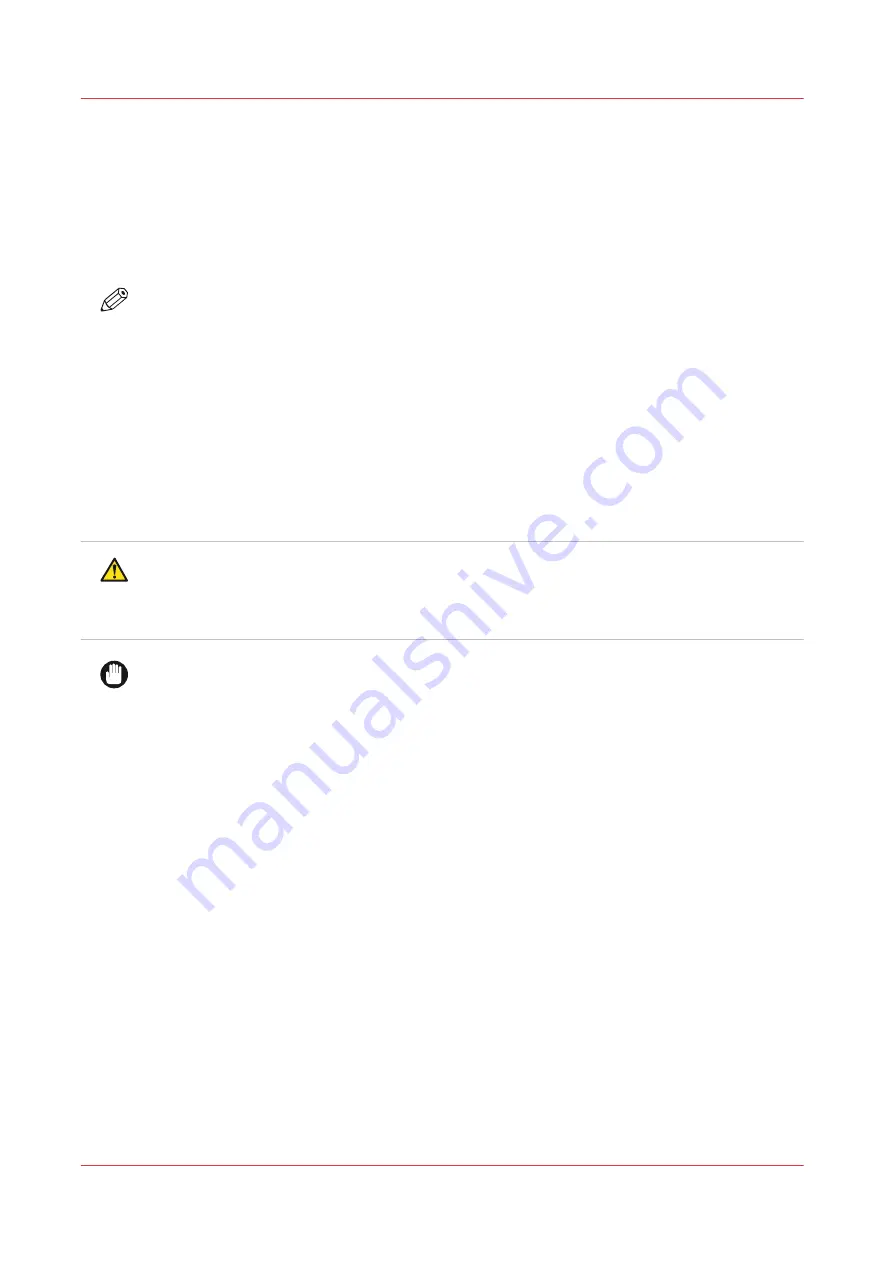
Prepare media for printing
Load a media roll (position 1)
Introduction
This topic describes how to load a media roll in position 1.
NOTE
You can use an optional grip lock to insert the feed media shaft into the core of the new media
roll. You can load a media roll without the optional grip lock. This procedure describes both
situations.
Before you begin
Before you load a roll on the printer:
• Make sure you have added a media profile with the correct media type via the RIP. For more
information, see
Configure media in the RIP on page 40
.
• Check the media width of your roll before loading. When your media width is not present in the
list on the operator panel, you can type it in.
• Put on gloves to avoid pollution of the paper by your fingerprints.
CAUTION
• Watch your fingers when you handle the media roll.
• Loading heavy media, 25 kg (55 lb) or more, has to be done by two people or with the help of
external lifting tools.
IMPORTANT
• Do not use dented or damaged media rolls to prevent damage to the printheads.
• Only open the media drawer when the indicator light on the drawer is on. Do not open the
drawer when the light is off, you can damage the machine.
Procedure
1.
Pull firmly to open the media drawer.
Prepare media for printing
82
Chapter 4 - Handle the media
Summary of Contents for Colorado 1650
Page 1: ...Colorado 1650 Extended operation guide 2020 2022 Canon Production Printing ...
Page 9: ...Chapter 1 Introduction ...
Page 17: ...Chapter 2 Safety information ...
Page 28: ...Safety System 28 Chapter 2 Safety information ...
Page 29: ...Chapter 3 Explore the system ...
Page 36: ...The components of the printer top cover open 36 Chapter 3 Explore the system ...
Page 37: ...Chapter 4 Handle the media ...
Page 81: ...FLXfinish in the RIP Chapter 4 Handle the media 81 ...
Page 162: ...Unload a media roll from the drawer 162 Chapter 4 Handle the media ...
Page 163: ...Chapter 5 Print a job ...
Page 172: ...Use the PRISMAsync Remote Control app 172 Chapter 5 Print a job ...
Page 173: ...Chapter 6 Maintain the system ...
Page 263: ...Chapter 7 Improve quality ...
Page 273: ...Chapter 8 Configure the network and security settings ...
Page 304: ...Enable system installation from USB 304 Chapter 8 Configure the network and security settings ...
Page 305: ...Chapter 9 Troubleshooting and support ...
Page 369: ...Chapter 10 Regulation Notices ...
Page 383: ......






























