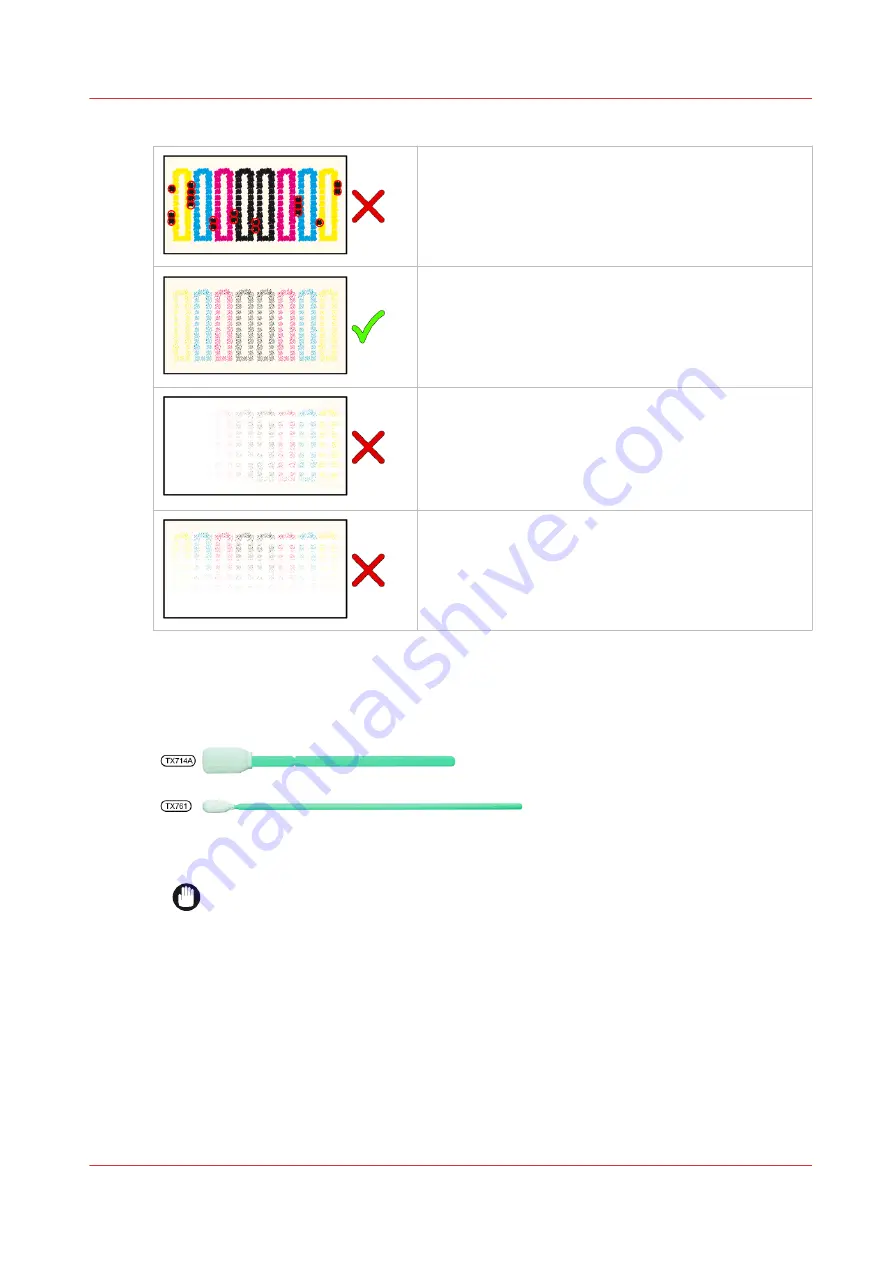
10.
Take out the matrix plate cleaning tool and check the stamp on the foam for ink accumulation.
When accumulated ink between the printheads is visible,
you have to perform the cleaning action again from step
8 with a new foam. See the spots within the red circles
in the illustration.
When only a light stamp mark is visible on the foam,
you can continue the cleaning action.
When the stamp mark density is not uniform on the
foam replace the foam and use the tool again.
In this example you see that you have applied more
pressure at the right-hand side of the foam.
you have to perform the cleaning action again from step
8 with a new foam.
When the stamp mark density is not uniform on the
foam replace the foam and use the tool again.
In this example you see that you have applied more
pressure at the top side of the foam.
11.
Take a Colorado 1650 approved swab. Swabs come in 2 sizes:
• Wide TX714A swab
• Narrow TX761 swab
12.
Clean the matrix plate, until all residue ink is gone (red indicated area).
IMPORTANT
Do not touch the nozzle plates of the printhead. When you touch the nozzle plates you
can damage the printhead.
Always wipe with the swabs away from you to minimize the risk of touching the nozzles. Never
clean in the opposite direction (towards you).
Clean the matrix plate
Chapter 6 - Maintain the system
191
Summary of Contents for Colorado 1650
Page 1: ...Colorado 1650 Extended operation guide 2020 2022 Canon Production Printing ...
Page 9: ...Chapter 1 Introduction ...
Page 17: ...Chapter 2 Safety information ...
Page 28: ...Safety System 28 Chapter 2 Safety information ...
Page 29: ...Chapter 3 Explore the system ...
Page 36: ...The components of the printer top cover open 36 Chapter 3 Explore the system ...
Page 37: ...Chapter 4 Handle the media ...
Page 81: ...FLXfinish in the RIP Chapter 4 Handle the media 81 ...
Page 162: ...Unload a media roll from the drawer 162 Chapter 4 Handle the media ...
Page 163: ...Chapter 5 Print a job ...
Page 172: ...Use the PRISMAsync Remote Control app 172 Chapter 5 Print a job ...
Page 173: ...Chapter 6 Maintain the system ...
Page 263: ...Chapter 7 Improve quality ...
Page 273: ...Chapter 8 Configure the network and security settings ...
Page 304: ...Enable system installation from USB 304 Chapter 8 Configure the network and security settings ...
Page 305: ...Chapter 9 Troubleshooting and support ...
Page 369: ...Chapter 10 Regulation Notices ...
Page 383: ......






























