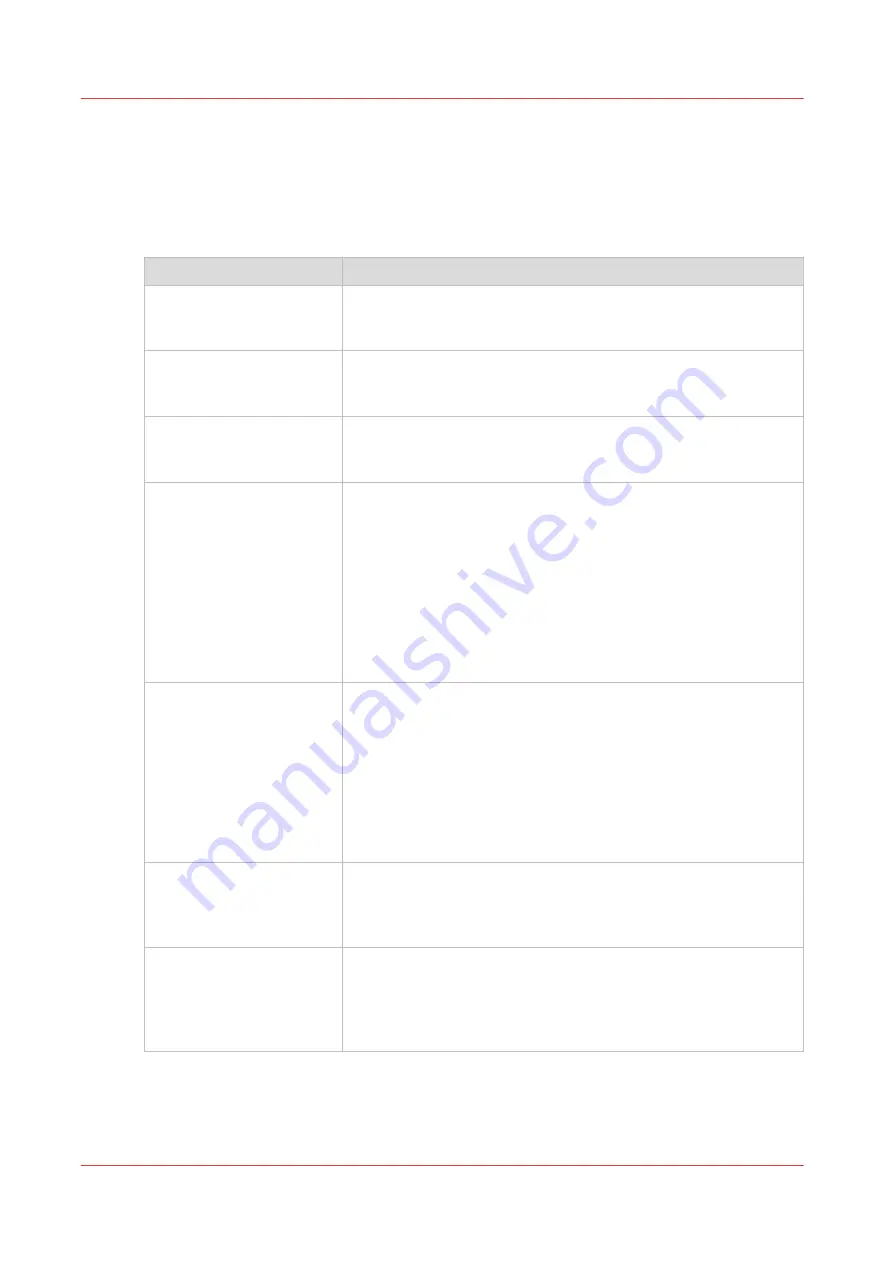
Tips and tricks
Introduction
In order to use the Colorado 1650 in the best way possible it is advised to follow the below listed
tips and tricks.
Subject
Tip
Follow step by step actions
explained
Always follow the instruction given on the operator panel step by
step in the specified order. For example: in case of error handling,
operating the winder or performing maintenance actions.
Green light indicators
You can safely perform actions on the drawer or the ink unit,
when the green light indicators on the drawer and near the ink
bottles are on.
Handle with care
You do not have to use excessive force on any of the handles or
levers of the Colorado 1650. You can easily push or pull the levers
and handles to perform actions on the printer.
Automatic advance correc-
tion
Set [Automatic advance correction] to [normal] for printing modes
[High Quality], [Specialty], [Superior], [Matte Quality], [Matte Spe-
cialty], [Backlit]or [Backlit Density]. The printer then automatically
reads and optimizes the media step accuracy.
When you set [Automatic advance correction] to [enhanced], it
may improve the media step accuracy more but it also prints black
markers on the increased side margin of the media.
For textured media the system may ask to turn automatic advance
correction off.
For more information, see
Change the media settings on page 65
Media step control
When you want to control the media steps and optimize the print
quality you can:
• Perform manual or periodic maintenance with [Advanced auto-
matic nozzle optimization]. The printer automatically optimizes
the nozzles to improve media step accuracy.
• Print roll to roll (wind your media).
• Start with a white space
±
50 cm (19.7 inch), before you make
your first print on a roll.
• Print in [High quality ] print mode.
Media not rolled up evenly Make sure media is always rolled up evenly on the core. Do not
load media in the drawer that is not rolled up evenly (telescoping).
For more information, see
Load a media roll (position 1) on
Straight leading edge me-
dia
The leading edge of the media roll loaded in the drawer must be
cut straight. Otherwise it is possible the printer does not detect the
leading edge or can print on the platen.
For more information, see
Load a media roll (position 1) on
4
Tips and tricks
306
Chapter 9 - Troubleshooting and support
Summary of Contents for Colorado 1650
Page 1: ...Colorado 1650 Extended operation guide 2020 2022 Canon Production Printing ...
Page 9: ...Chapter 1 Introduction ...
Page 17: ...Chapter 2 Safety information ...
Page 28: ...Safety System 28 Chapter 2 Safety information ...
Page 29: ...Chapter 3 Explore the system ...
Page 36: ...The components of the printer top cover open 36 Chapter 3 Explore the system ...
Page 37: ...Chapter 4 Handle the media ...
Page 81: ...FLXfinish in the RIP Chapter 4 Handle the media 81 ...
Page 162: ...Unload a media roll from the drawer 162 Chapter 4 Handle the media ...
Page 163: ...Chapter 5 Print a job ...
Page 172: ...Use the PRISMAsync Remote Control app 172 Chapter 5 Print a job ...
Page 173: ...Chapter 6 Maintain the system ...
Page 263: ...Chapter 7 Improve quality ...
Page 273: ...Chapter 8 Configure the network and security settings ...
Page 304: ...Enable system installation from USB 304 Chapter 8 Configure the network and security settings ...
Page 305: ...Chapter 9 Troubleshooting and support ...
Page 369: ...Chapter 10 Regulation Notices ...
Page 383: ......






























