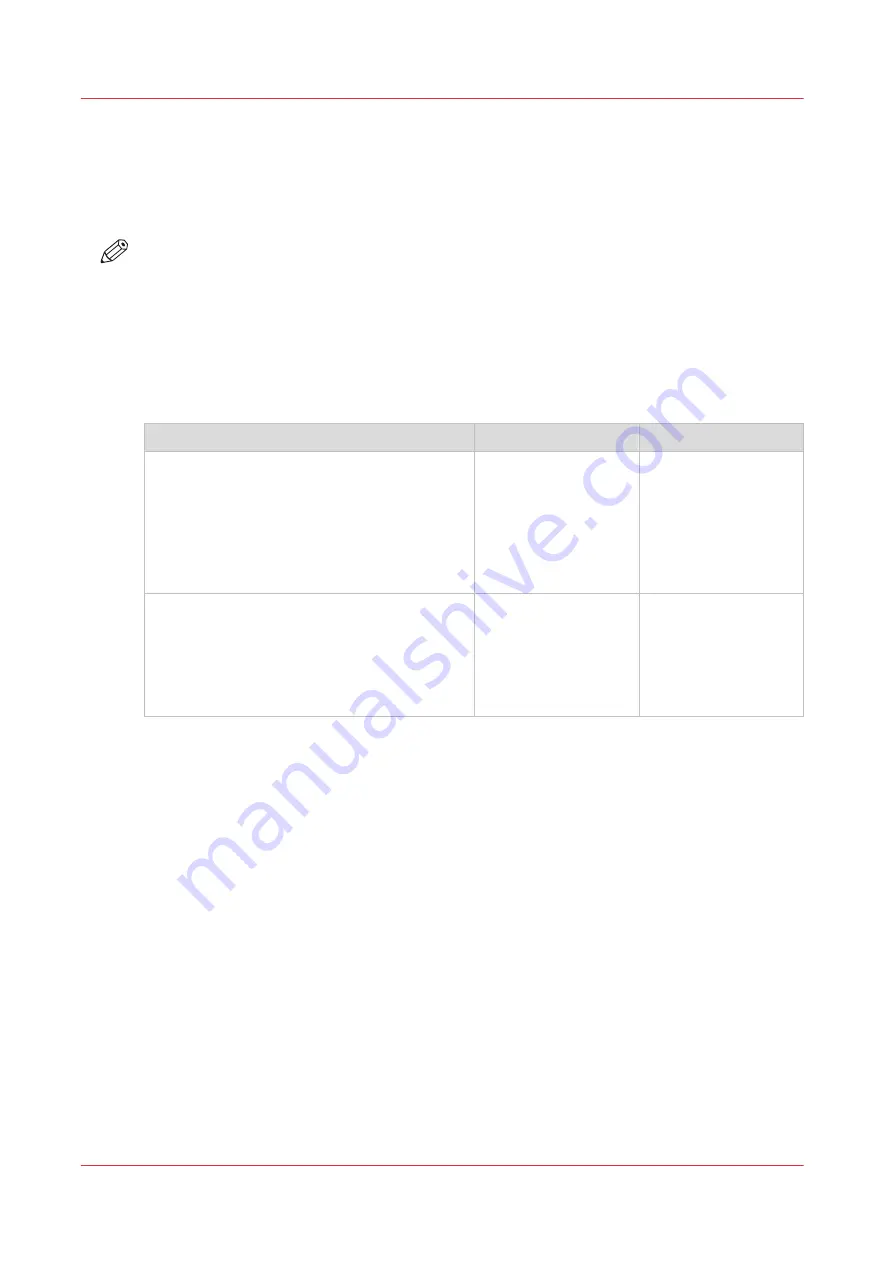
Solve specific quality problems
Before you try to solve specific quality problems, make sure you have already checked and tried
the general workflow for maintaining and improving quality.
General workflow for improving quality on page 264
NOTE
Note that only advanced users or application specialists should edit media profiles or tune the
media settings to solve specific quality problems. When in doubt contact your local support
organization.
Zebra banding
Introduction
Problem description
Cause
Action
Uniform within swath, but varies left-right and
alternates between swaths for speciality de-
fault or for a robust quality or robust 2 strat-
egy?
Try a different media
type (faster spreading)
or switch to stategy
"a" or a slower print
mode. See
.
Zebra banding in Glossy modes.
Try a different media
type (faster spreading)
or higher printer plat-
en temperature. See
Change the media set-
tings on page 65
Solve zebra banding on your print. Banding that is a disturbance in the gloss of the print in the
carriage direction, repeated every swath. Follow the procedure below. You can stop at any time in
the procedure when the problem is solved.
Procedure
1.
Change the media type.
2.
Swith to strategy "a".
3.
Tune the [Printer platen temperature] in the RIP.
Change the media settings on page 65
When you print in [Speciality] print mode and you see a defined zebra-like pattern per swath of
5mm (gloss-matte-gloss-matte), decrease the [Printer platen temperature] with steps of 2
degrees.
Solve specific quality problems
340
Chapter 9 - Troubleshooting and support
Summary of Contents for Colorado 1650
Page 1: ...Colorado 1650 Extended operation guide 2020 2022 Canon Production Printing ...
Page 9: ...Chapter 1 Introduction ...
Page 17: ...Chapter 2 Safety information ...
Page 28: ...Safety System 28 Chapter 2 Safety information ...
Page 29: ...Chapter 3 Explore the system ...
Page 36: ...The components of the printer top cover open 36 Chapter 3 Explore the system ...
Page 37: ...Chapter 4 Handle the media ...
Page 81: ...FLXfinish in the RIP Chapter 4 Handle the media 81 ...
Page 162: ...Unload a media roll from the drawer 162 Chapter 4 Handle the media ...
Page 163: ...Chapter 5 Print a job ...
Page 172: ...Use the PRISMAsync Remote Control app 172 Chapter 5 Print a job ...
Page 173: ...Chapter 6 Maintain the system ...
Page 263: ...Chapter 7 Improve quality ...
Page 273: ...Chapter 8 Configure the network and security settings ...
Page 304: ...Enable system installation from USB 304 Chapter 8 Configure the network and security settings ...
Page 305: ...Chapter 9 Troubleshooting and support ...
Page 369: ...Chapter 10 Regulation Notices ...
Page 383: ......






























