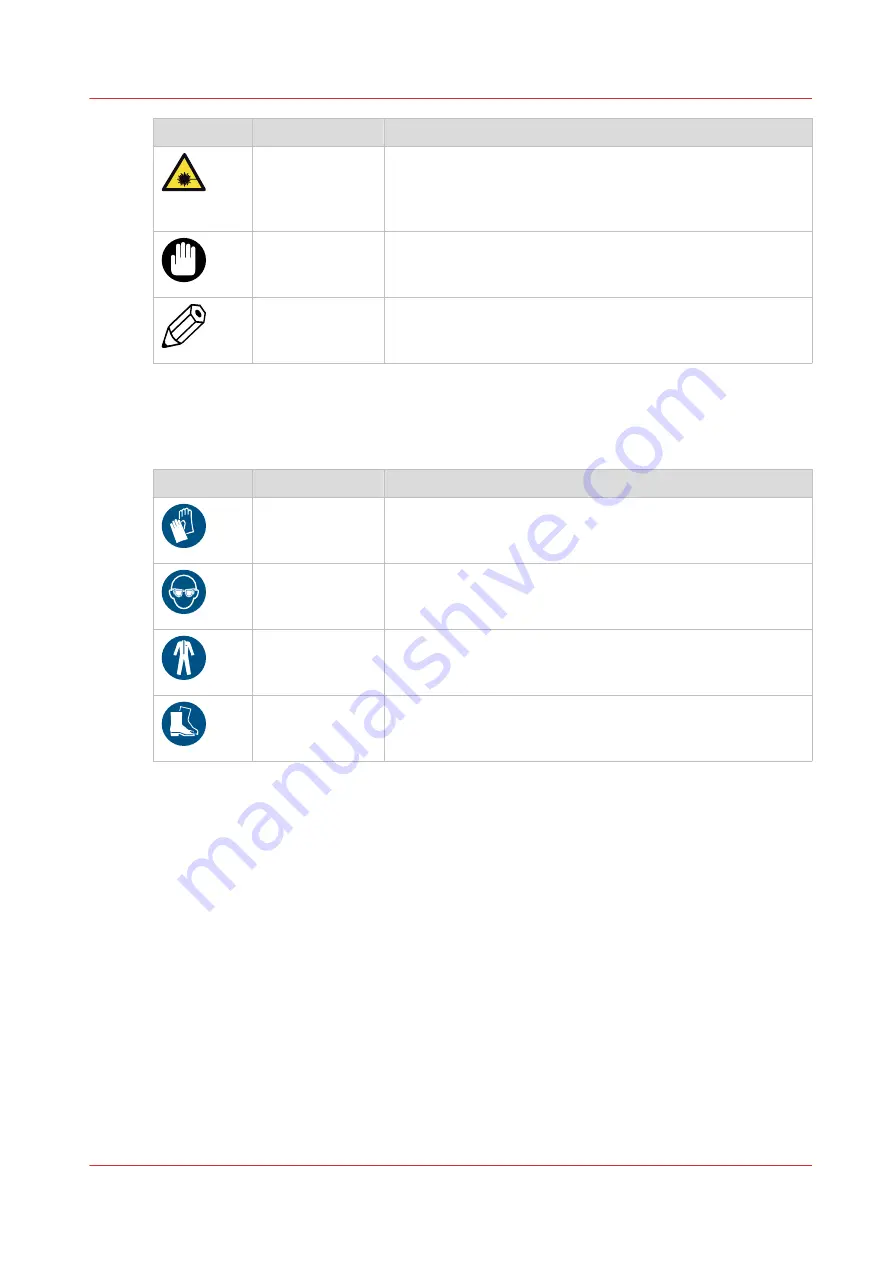
Symbol
Type of symbol
Indicates
CAUTION
Laser beam
Indicates a caution concerning operations that may lead to in-
jury to persons if not performed correctly. To use the ma-
chine safely, always pay attention to these cautions.
IMPORTANT
Indicates an operational requirement or restriction. Read
these items carefully in order to prevent damage to equip-
ment, software, data, media, or property.
NOTE
Indicates a clarification of an operation or contains additional
explanations for a procedure. Reading these notes is highly
recommended.
Body protection symbols
This manual uses the following body protection symbols to indicate that it is important to protect
yourself before performing a specific task or action.
Symbol
Type of symbol
Indicates
IMPORTANT
Hand protection
Wear the mentioned type of gloves when you perform this
task or action.
IMPORTANT
Eye protection
Use the mentioned type of eye protection when you perform
this task or action.
IMPORTANT
Body protection
Wear the mentioned type of body protection when you per-
form this task or action.
IMPORTANT
Foot protection
Wear the mentioned type of safety footwear when you per-
form this task or action.
Notes for the reader
Chapter 1 - Introduction
15
Summary of Contents for Colorado 1650
Page 1: ...Colorado 1650 Extended operation guide 2020 2022 Canon Production Printing ...
Page 9: ...Chapter 1 Introduction ...
Page 17: ...Chapter 2 Safety information ...
Page 28: ...Safety System 28 Chapter 2 Safety information ...
Page 29: ...Chapter 3 Explore the system ...
Page 36: ...The components of the printer top cover open 36 Chapter 3 Explore the system ...
Page 37: ...Chapter 4 Handle the media ...
Page 81: ...FLXfinish in the RIP Chapter 4 Handle the media 81 ...
Page 162: ...Unload a media roll from the drawer 162 Chapter 4 Handle the media ...
Page 163: ...Chapter 5 Print a job ...
Page 172: ...Use the PRISMAsync Remote Control app 172 Chapter 5 Print a job ...
Page 173: ...Chapter 6 Maintain the system ...
Page 263: ...Chapter 7 Improve quality ...
Page 273: ...Chapter 8 Configure the network and security settings ...
Page 304: ...Enable system installation from USB 304 Chapter 8 Configure the network and security settings ...
Page 305: ...Chapter 9 Troubleshooting and support ...
Page 369: ...Chapter 10 Regulation Notices ...
Page 383: ......






























