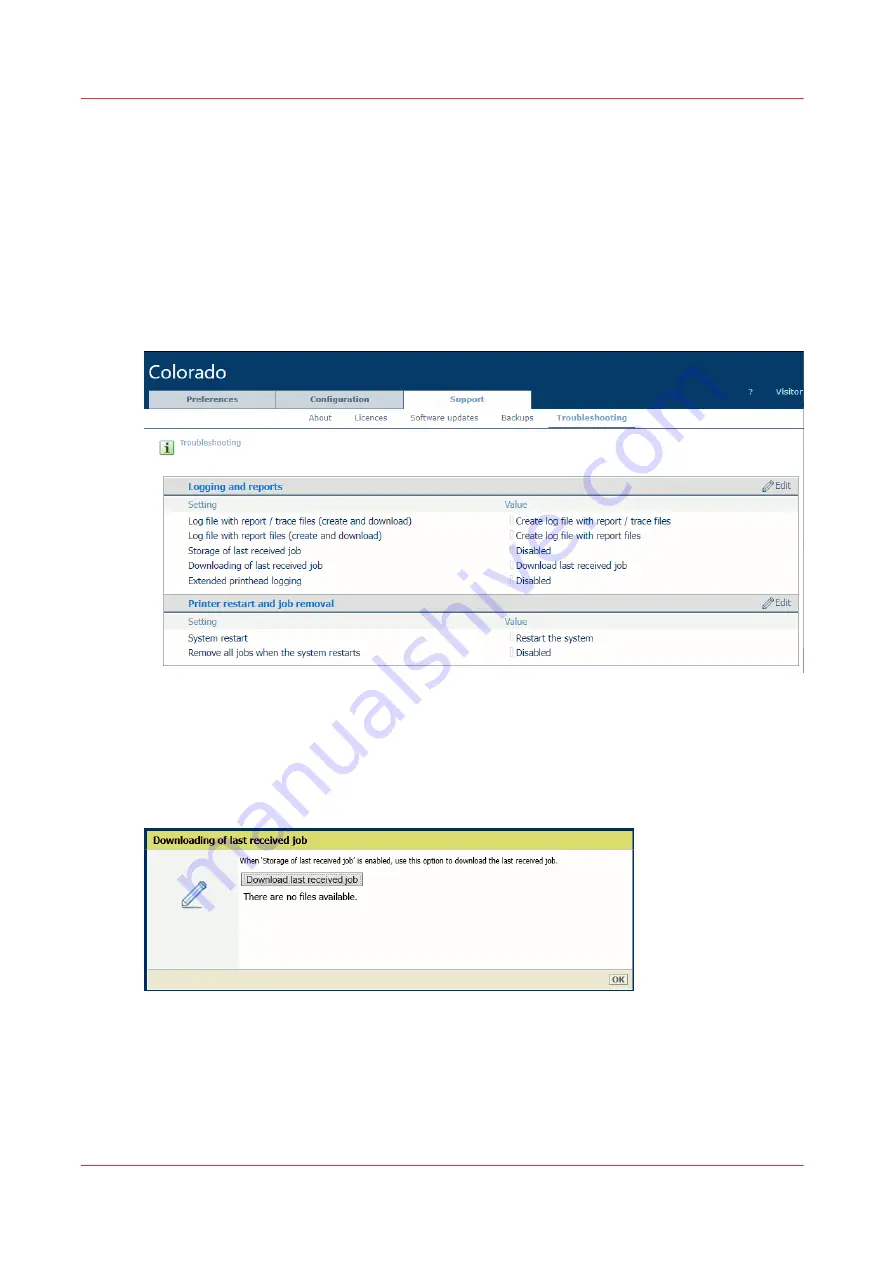
Download the last received job file
Introduction
When you have problems with a print job and your local Service representative requests it, you
can download the print file of this job via the settings editor.
Procedure
1.
Open the settings editor.
2.
Click on [Support]
→
[Troubleshooting].
3.
Click on the value next to [Storage of last received job]. A window opens.
4.
Select [Enabled] and click on [Ok].
5.
Submit again your job from the RIP.
6.
Click on the value next to [Download last received job]. A window opens.
7.
Click on the [Download last received job] button.
A file is created from the last job that was completely received from the RIP.
8.
Click on the file named 'Saved_Last_Job.print' to download it. Save the file.
9.
After you downloaded the file, make sure to disable again the setting [Storage of last received
job].
Download the last received job file
328
Chapter 9 - Troubleshooting and support
Summary of Contents for Colorado 1650
Page 1: ...Colorado 1650 Extended operation guide 2020 2022 Canon Production Printing ...
Page 9: ...Chapter 1 Introduction ...
Page 17: ...Chapter 2 Safety information ...
Page 28: ...Safety System 28 Chapter 2 Safety information ...
Page 29: ...Chapter 3 Explore the system ...
Page 36: ...The components of the printer top cover open 36 Chapter 3 Explore the system ...
Page 37: ...Chapter 4 Handle the media ...
Page 81: ...FLXfinish in the RIP Chapter 4 Handle the media 81 ...
Page 162: ...Unload a media roll from the drawer 162 Chapter 4 Handle the media ...
Page 163: ...Chapter 5 Print a job ...
Page 172: ...Use the PRISMAsync Remote Control app 172 Chapter 5 Print a job ...
Page 173: ...Chapter 6 Maintain the system ...
Page 263: ...Chapter 7 Improve quality ...
Page 273: ...Chapter 8 Configure the network and security settings ...
Page 304: ...Enable system installation from USB 304 Chapter 8 Configure the network and security settings ...
Page 305: ...Chapter 9 Troubleshooting and support ...
Page 369: ...Chapter 10 Regulation Notices ...
Page 383: ......






























