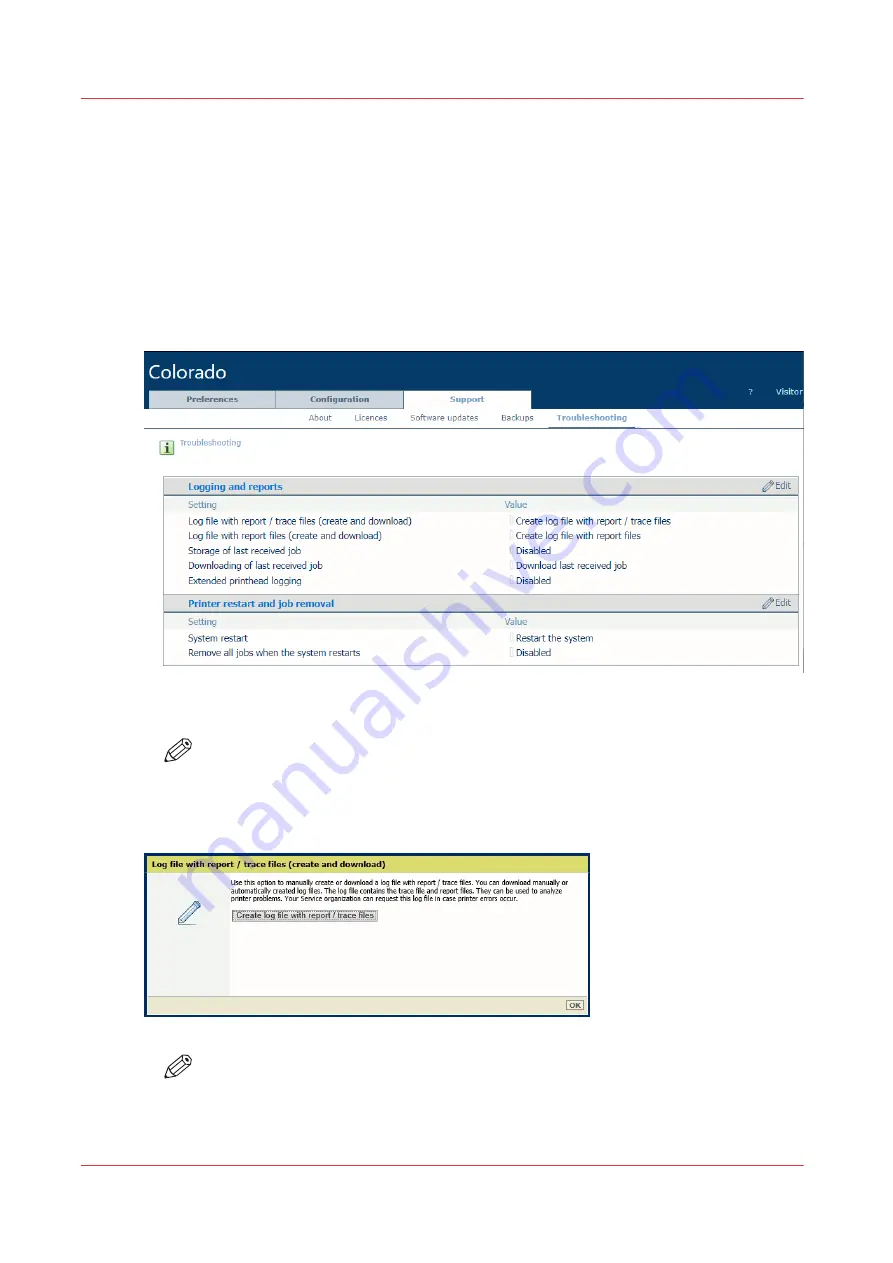
Download data log files
Introduction
When your local Service representative requests it, you can download the data log files of your
printer via the settings editor.
Procedure
1.
Open the settings editor.
2.
Click on [Support]
→
[Troubleshooting].
3.
Click on [Create log file with report / trace files]. A window opens.
NOTE
You have to log in as System administrator to change some settings. For more
information, see
Log in as a System administrator on page 277
.
4.
Click on the [Create or download log file with report / trace files] button. A ZIP file is created.
NOTE
The creation of the ZIP file can take quite some time, up to 30 minutes. You can click on
[Ok] to close the window and click again on [Create or download log file with report /
trace files] to check at any moment if the ZIP file is available.
Download data log files
326
Chapter 9 - Troubleshooting and support
Summary of Contents for Colorado 1650
Page 1: ...Colorado 1650 Extended operation guide 2020 2022 Canon Production Printing ...
Page 9: ...Chapter 1 Introduction ...
Page 17: ...Chapter 2 Safety information ...
Page 28: ...Safety System 28 Chapter 2 Safety information ...
Page 29: ...Chapter 3 Explore the system ...
Page 36: ...The components of the printer top cover open 36 Chapter 3 Explore the system ...
Page 37: ...Chapter 4 Handle the media ...
Page 81: ...FLXfinish in the RIP Chapter 4 Handle the media 81 ...
Page 162: ...Unload a media roll from the drawer 162 Chapter 4 Handle the media ...
Page 163: ...Chapter 5 Print a job ...
Page 172: ...Use the PRISMAsync Remote Control app 172 Chapter 5 Print a job ...
Page 173: ...Chapter 6 Maintain the system ...
Page 263: ...Chapter 7 Improve quality ...
Page 273: ...Chapter 8 Configure the network and security settings ...
Page 304: ...Enable system installation from USB 304 Chapter 8 Configure the network and security settings ...
Page 305: ...Chapter 9 Troubleshooting and support ...
Page 369: ...Chapter 10 Regulation Notices ...
Page 383: ......






























