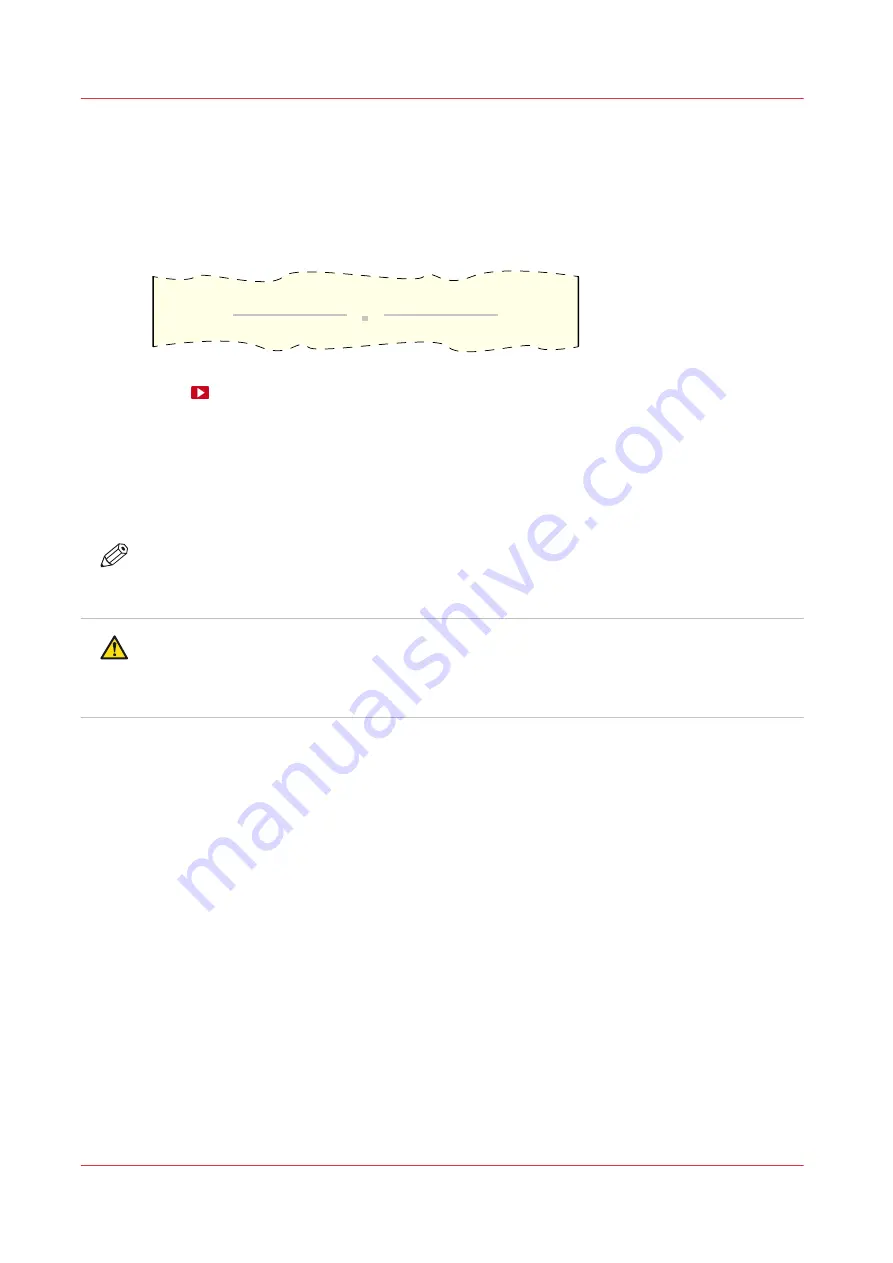
Clean the guide plate and replace the foams and roller assy
Introduction
When you see your print is polluted with a clear ink stamp coming from the guide plate, you must
clean the guide plate and replace the foams and roller assy.
Replace the winder foams and the roller assy
.
Before you begin
Use Colorado 1650 prescribed:
• Microflex gloves for handling ink
• Lint free cloths and swabs
• Cleaning liquid (IPA)
NOTE
For information on the prescribed maintenance materials, see
maintenance materials on page 261
CAUTION
• Wear the prescribed gloves when contact with ink or maintenance materials is possible.
Gloves should always overlap sleeves. Follow the Safety Data Sheets (SDS) guidelines
carefully in order to ensure maximum safety.
Procedure
1.
Make sure the printer is not printing and the guide plate is in open position.
2.
Remove the media before you replace the foams and roller assy. For more information, see
Remove media from the paper path on page 332
3.
Put on the Colorado 1650 approved gloves.
Clean the guide plate and replace the foams and roller assy
364
Chapter 9 - Troubleshooting and support
Summary of Contents for Colorado 1650
Page 1: ...Colorado 1650 Extended operation guide 2020 2022 Canon Production Printing ...
Page 9: ...Chapter 1 Introduction ...
Page 17: ...Chapter 2 Safety information ...
Page 28: ...Safety System 28 Chapter 2 Safety information ...
Page 29: ...Chapter 3 Explore the system ...
Page 36: ...The components of the printer top cover open 36 Chapter 3 Explore the system ...
Page 37: ...Chapter 4 Handle the media ...
Page 81: ...FLXfinish in the RIP Chapter 4 Handle the media 81 ...
Page 162: ...Unload a media roll from the drawer 162 Chapter 4 Handle the media ...
Page 163: ...Chapter 5 Print a job ...
Page 172: ...Use the PRISMAsync Remote Control app 172 Chapter 5 Print a job ...
Page 173: ...Chapter 6 Maintain the system ...
Page 263: ...Chapter 7 Improve quality ...
Page 273: ...Chapter 8 Configure the network and security settings ...
Page 304: ...Enable system installation from USB 304 Chapter 8 Configure the network and security settings ...
Page 305: ...Chapter 9 Troubleshooting and support ...
Page 369: ...Chapter 10 Regulation Notices ...
Page 383: ......






























