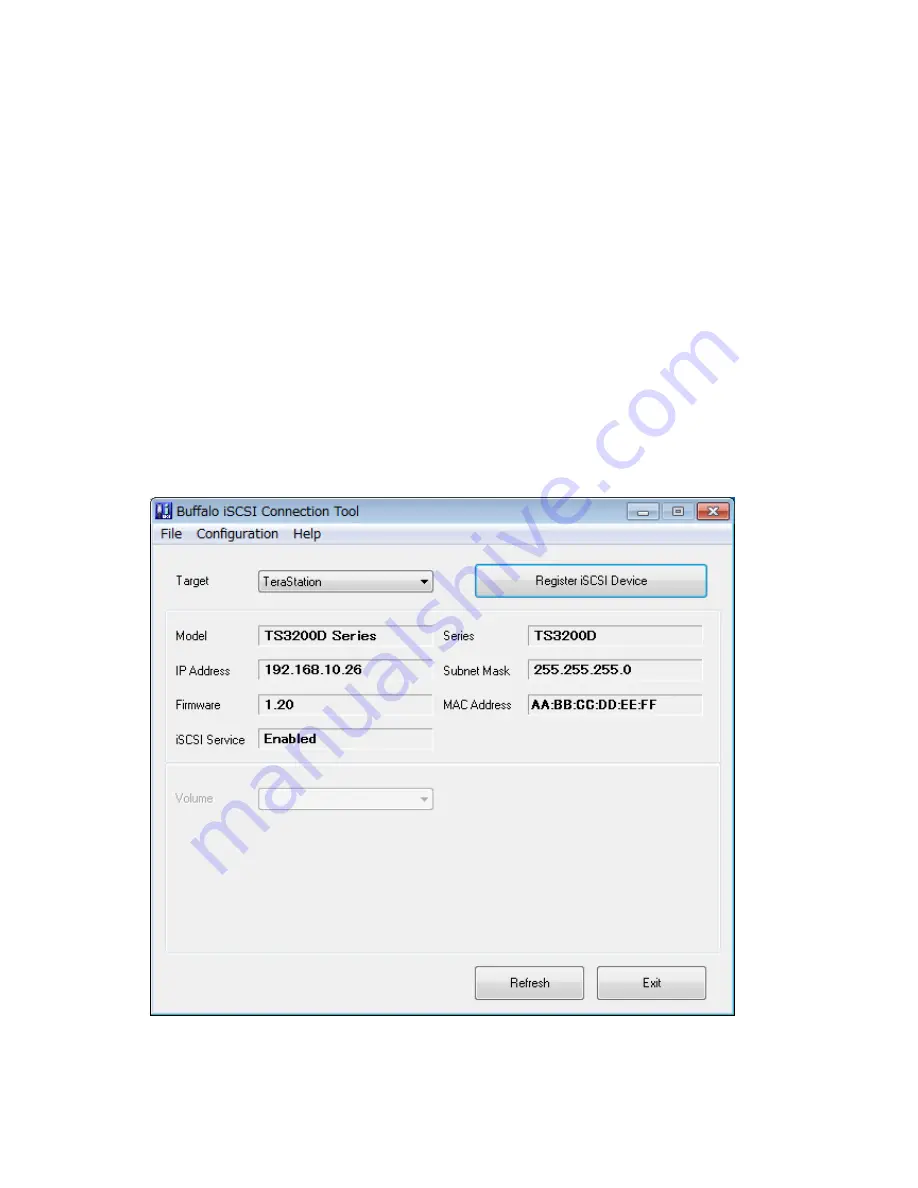
71
7
Click
OK
twice.
8
In the "Targets" tab, select the volume from "Discovered targets" and click
Connect
.
9
Click
Advanced
.
10
Check "Enable CHAP log on" and enter the configured username into the "Name" field and password into the
"Target secret" field.
If mutual authentication is enabled, check "Perform mutual authentication".
11
Click
OK
twice.
12
If the status of the selected volume is displayed as "Connected" under "Discovered targets", the connection is
established properly.
Accessing the access-restricted volume is finished.
Using Buffalo iSCSI Connection Tool
1
Open the Buffalo iSCSI Connection Tool.
2
Select the TeraStation name from the drop-down menu of "Target" and click
Register iSCSI Device
.
Summary of Contents for TeraStation TS3200D
Page 22: ...21 4 Configure the desired settings then click OK...
Page 84: ...83 2 Click to the right of Backup 3 Click List of LinkStations and TeraStations...
Page 86: ...85 3 Click Create New Job Note Up to 8 backup jobs can be configured...
Page 119: ...118 6 Click OK then OK again 7 Move the iTunes server switch to the position...
Page 124: ...123 4 Open the License tab then click Activate Free License To deactivate the license click...
Page 126: ...125 3 Click Next 4 Click Find Cameras...
Page 132: ...131 2 Select the search criteria on the left side of the search screen then click Search...
Page 133: ...132 3 The search results are displayed Click a thumbnail to start the media viewer...
Page 214: ...213 For Customers in Taiwan BSMI For Customers in China CCC A...






























