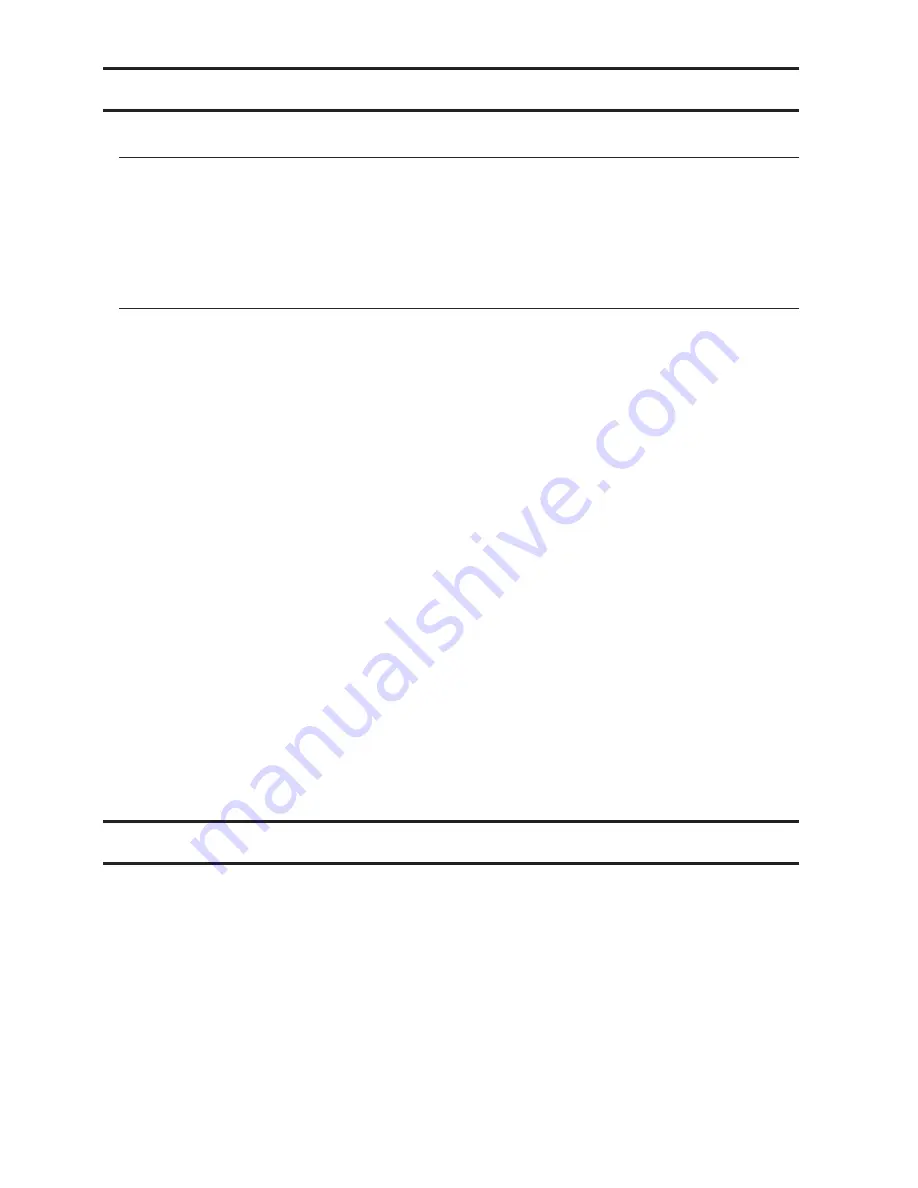
45
Adding an External Hard Drive
Connecting an External Drive
Your TeraStation includes USB ports (the number of ports depends on your model), and you can connect external
drives to these ports. Once connected they appear as shared folders on the TeraStation. Formatted drives are
detected automatically. Unformatted drives should be formatted in Settings.
After a USB drive is recognized, Windows adds "usbdisk X" under the TeraStation in "Network", where "X" is the USB
port where the hard drive is connected.
Compatibility
The following USB devices are supported by the TeraStation:
• USB storage devices
• Card readers (except for card readers that can recognize two or more memory cards)
Buffalo external USB drives are recommended. However, the following USB drives are not supported:
• DUB and DIU series drives
Supported file systems for external drives are below:
• FAT32
• EXT3
• XFS
• NTFS
• HFS+ (read-only)
Connect only one device to each USB port of the TeraStation. Some external drives with automatic power-on don't
turn on automatically when connected to the TeraStation. Use their manual power switch to turn them on. Be sure
to connect only one bus-powered drive at a time. If there is insufficient bus power for your USB drive, connect its
AC adapter. Note that only the first partition of a connected USB hard drive is mounted. Additional partitions are
not recognized. Do not connect bus-powered devices (except for USB flash drives and card readers) to the 2-drive
TeraStation models.
Notes:
• Backup data from Mac OS may include characters that cannot be written to FAT16 or FAT32 drives such as
".DS_Store". For best results, reformat the drive before using it as a backup target.
• The TeraStation is compatible with most USB 2.0 external hard drives. Compatible USB 3.0 external drives
include HD-LBU3 series, HD-LXU3 series, HD-PCTU3 series, HD-PNTU3 series, HD-PZU3 series (as of May 2013).
Dismounting Drives
If the TeraStation is powered on, dismount drives (internal and external) before unplugging them. You may
dismount external drives with the function button, or any drive from Settings. If the TeraStation is off, then all drives
are already dismounted and may be unplugged safely.
Dismounting with the Function Button
Hold down the function button for 8 seconds. The function button will flash as all external drives are dismounted,
which will take about 30 seconds. When the dismount is finished, the function LED will stop flashing and glow
steadily. You may now unplug any USB drives safely.
Note:
After 60 seconds, the function LED will go out and any drives that have not yet been unplugged will be
remounted.
Summary of Contents for TeraStation TS3200D
Page 22: ...21 4 Configure the desired settings then click OK...
Page 84: ...83 2 Click to the right of Backup 3 Click List of LinkStations and TeraStations...
Page 86: ...85 3 Click Create New Job Note Up to 8 backup jobs can be configured...
Page 119: ...118 6 Click OK then OK again 7 Move the iTunes server switch to the position...
Page 124: ...123 4 Open the License tab then click Activate Free License To deactivate the license click...
Page 126: ...125 3 Click Next 4 Click Find Cameras...
Page 132: ...131 2 Select the search criteria on the left side of the search screen then click Search...
Page 133: ...132 3 The search results are displayed Click a thumbnail to start the media viewer...
Page 214: ...213 For Customers in Taiwan BSMI For Customers in China CCC A...






























