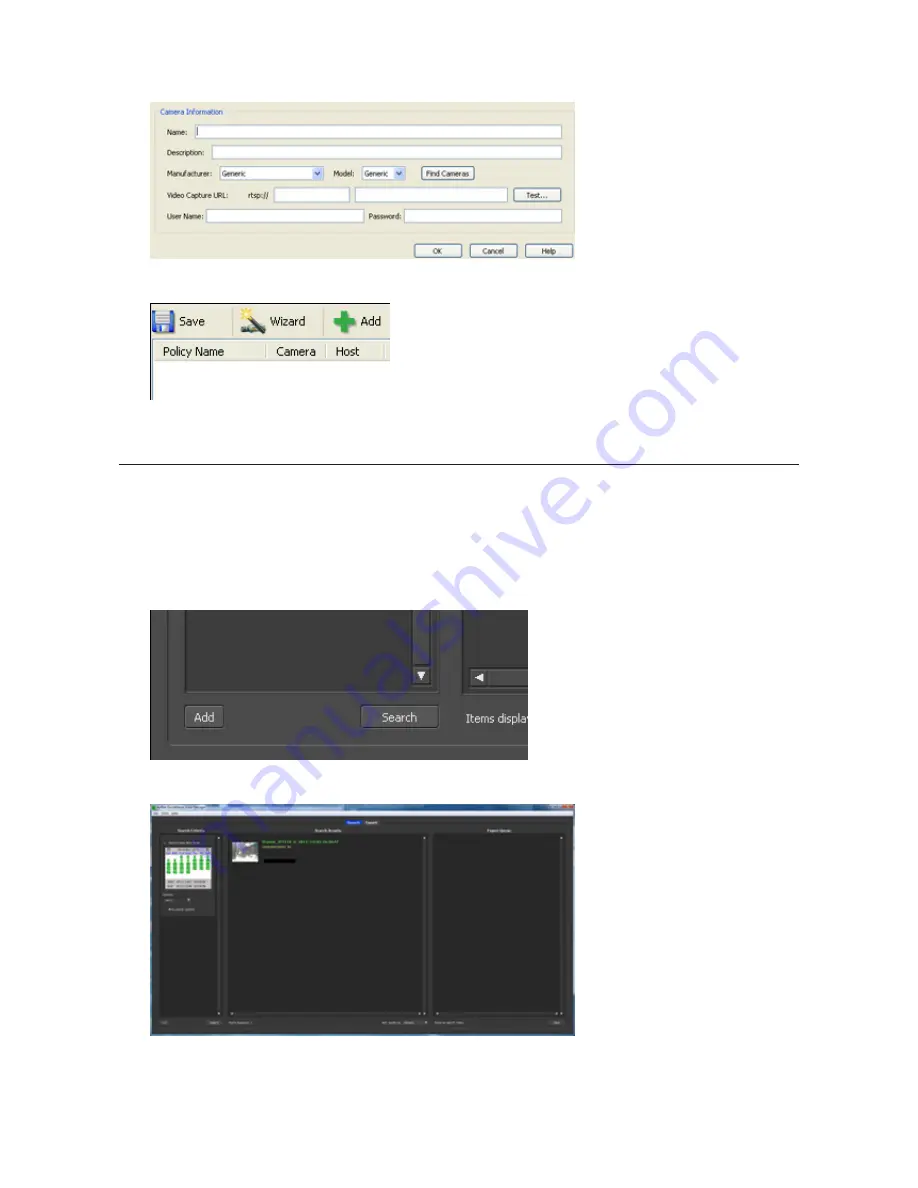
129
12
Click
Finish
.
13
Click
Save
.
Recording will begin. You've now registered the recording policy of the network camera.
Checking Recording
To check that recording is working correctly, follow the procedure below. Wait at least 15 minutes after registering
the recording policy before checking the recording.
1
Click
Start
-
BUFFALO
-
BUFFALO Surveillance Server
-
Surveillance Video Manager
.
For Windows 8.1 and Windows 8, click
Surveillance Video Manager
in the Start menu.
2
Click
Search
.
3
Recorded video clips are shown in the center of the screen. Click a video clip to start playback.
This completes checking recording.
Summary of Contents for TeraStation TS3200D
Page 22: ...21 4 Configure the desired settings then click OK...
Page 84: ...83 2 Click to the right of Backup 3 Click List of LinkStations and TeraStations...
Page 86: ...85 3 Click Create New Job Note Up to 8 backup jobs can be configured...
Page 119: ...118 6 Click OK then OK again 7 Move the iTunes server switch to the position...
Page 124: ...123 4 Open the License tab then click Activate Free License To deactivate the license click...
Page 126: ...125 3 Click Next 4 Click Find Cameras...
Page 132: ...131 2 Select the search criteria on the left side of the search screen then click Search...
Page 133: ...132 3 The search results are displayed Click a thumbnail to start the media viewer...
Page 214: ...213 For Customers in Taiwan BSMI For Customers in China CCC A...






























