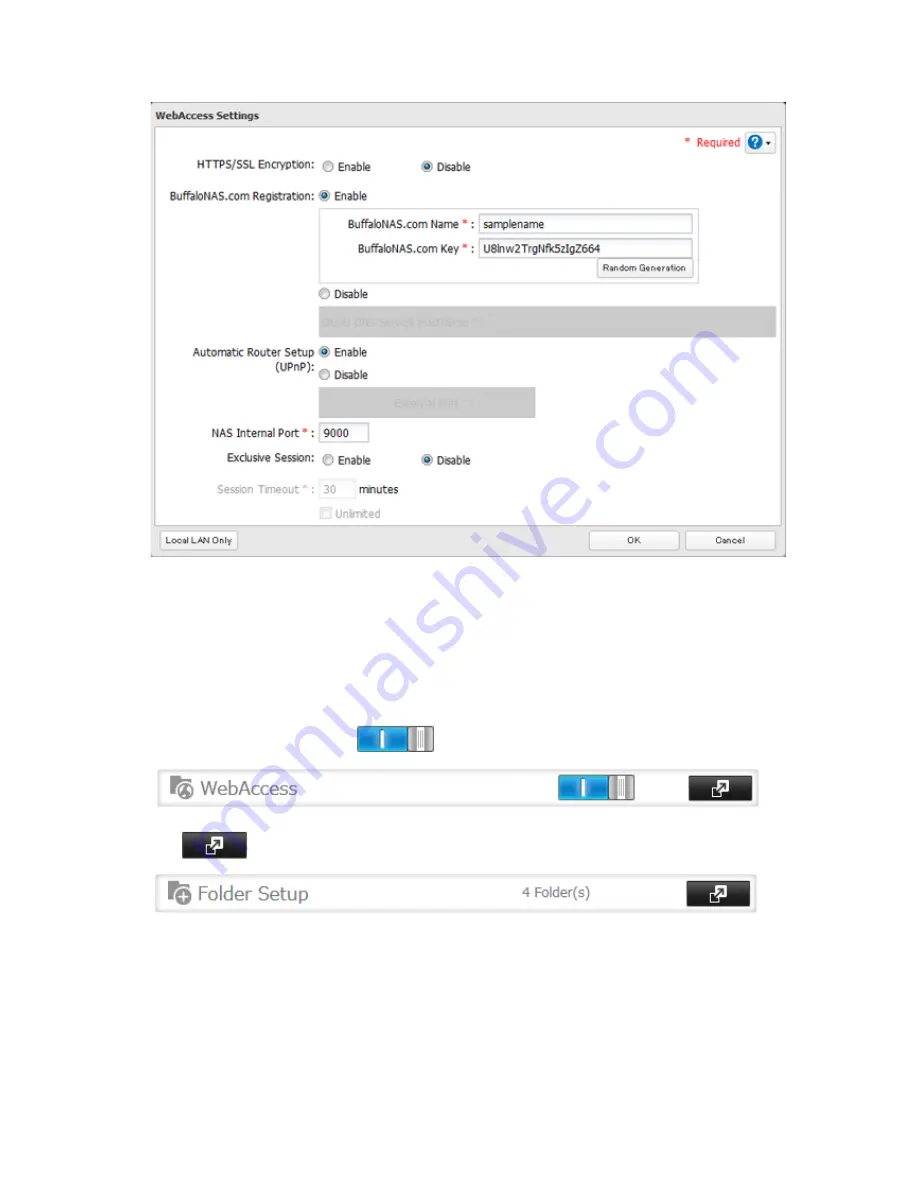
102
4
Configure the desired settings, then click
OK
.
• You may use the default BuffaloNAS.com registration, or disable to use a different DNS server.
• Choose a "BuffaloNAS.com Name" and "BuffaloNAS.com Key" for your WebAccess account. Names and keys
may use 3 to 20 alphanumeric characters, underscores (_), and hyphens (-).
• If "Exclusive Session" is enabled, users cannot log multiple computers into WebAccess. Only the last login
will be active.
• Enter a time in minutes (1 to 120, or "Unlimited") before inactive users are logged out of WebAccess.
5
Click
OK
.
6
Move the WebAccess switch to the
position to enable WebAccess.
7
Click
to the right of "Folder Setup".
8
Select a shared folder to publish.
Notes:
• For best results, create a new dedicated share for WebAccess.
• When accessing shared folders through WebAccess from a remote location, a username and password may
be required for certain operations. For best results, create a user account with permissions on the WebAccess
share before using WebAccess.
9
Click
Edit
.
Summary of Contents for TeraStation TS3200D
Page 22: ...21 4 Configure the desired settings then click OK...
Page 84: ...83 2 Click to the right of Backup 3 Click List of LinkStations and TeraStations...
Page 86: ...85 3 Click Create New Job Note Up to 8 backup jobs can be configured...
Page 119: ...118 6 Click OK then OK again 7 Move the iTunes server switch to the position...
Page 124: ...123 4 Open the License tab then click Activate Free License To deactivate the license click...
Page 126: ...125 3 Click Next 4 Click Find Cameras...
Page 132: ...131 2 Select the search criteria on the left side of the search screen then click Search...
Page 133: ...132 3 The search results are displayed Click a thumbnail to start the media viewer...
Page 214: ...213 For Customers in Taiwan BSMI For Customers in China CCC A...






























