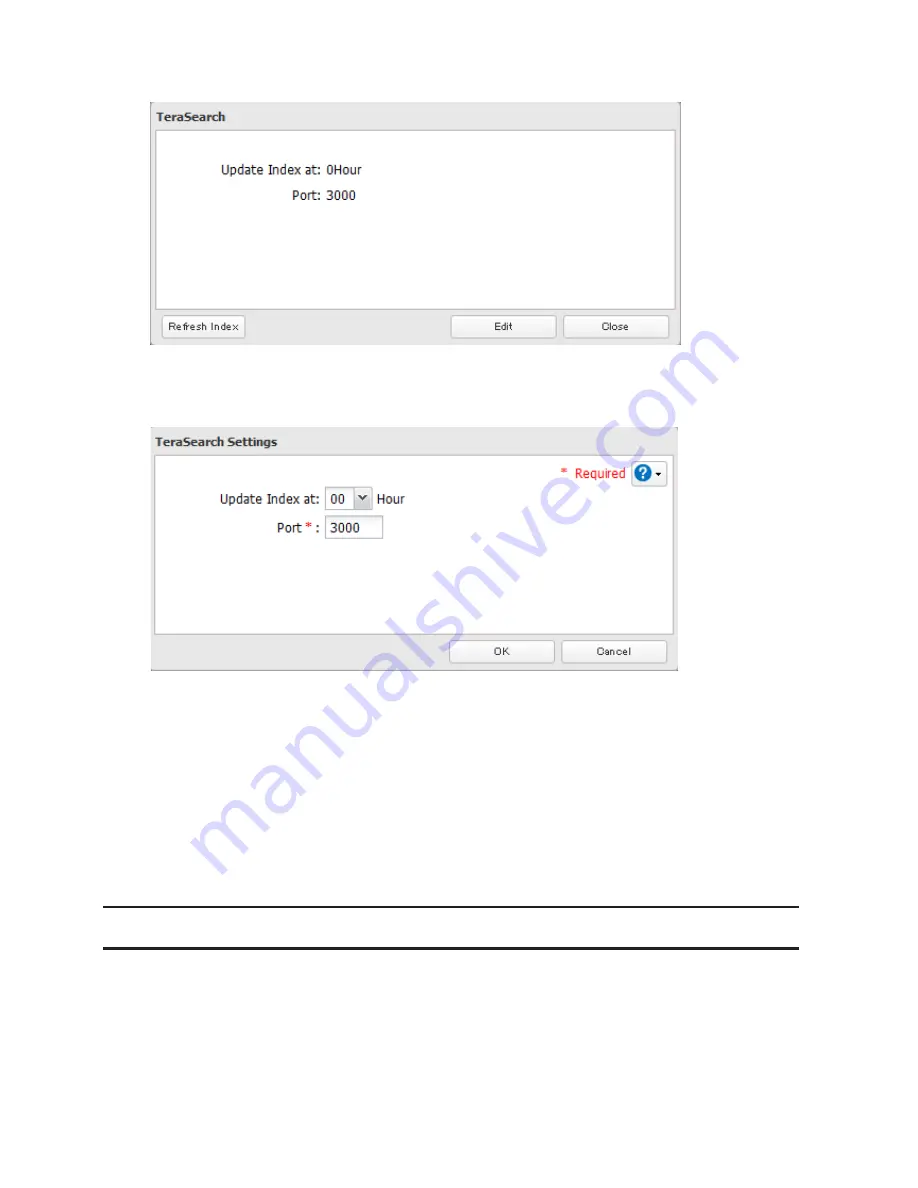
168
11
Click
Refresh Index
12
Click
Edit
.
13
Enter the port number that you want to use and the time that the index will be updated, then click
OK
.
14
Open the following URL in your browser.
http://(IP address of your TeraStation):3000/
Note:
You can identify your IP address from NAS Navigator2.
15
Enter your TeraStation's username and password, then click
Login
.
16
Enter a keyword in the "Search Text" field. Check "Advanced Search" to enable searches by specifying the
filename, owner, date updated, and file size.
17
Click
Search
. The search results are displayed. Click the filename in the results to open the file.
Offline Files
The "offline files" feature that is included with many versions of Windows can be used with files on the TeraStation.
You will be able to work on files stored on the TeraStation even when your PC is disconnected from the network.
When you next connect to the network, the updated files are written and synchronized. Follow the procedure below
to configure offline files.
Summary of Contents for TeraStation TS3200D
Page 22: ...21 4 Configure the desired settings then click OK...
Page 84: ...83 2 Click to the right of Backup 3 Click List of LinkStations and TeraStations...
Page 86: ...85 3 Click Create New Job Note Up to 8 backup jobs can be configured...
Page 119: ...118 6 Click OK then OK again 7 Move the iTunes server switch to the position...
Page 124: ...123 4 Open the License tab then click Activate Free License To deactivate the license click...
Page 126: ...125 3 Click Next 4 Click Find Cameras...
Page 132: ...131 2 Select the search criteria on the left side of the search screen then click Search...
Page 133: ...132 3 The search results are displayed Click a thumbnail to start the media viewer...
Page 214: ...213 For Customers in Taiwan BSMI For Customers in China CCC A...






























