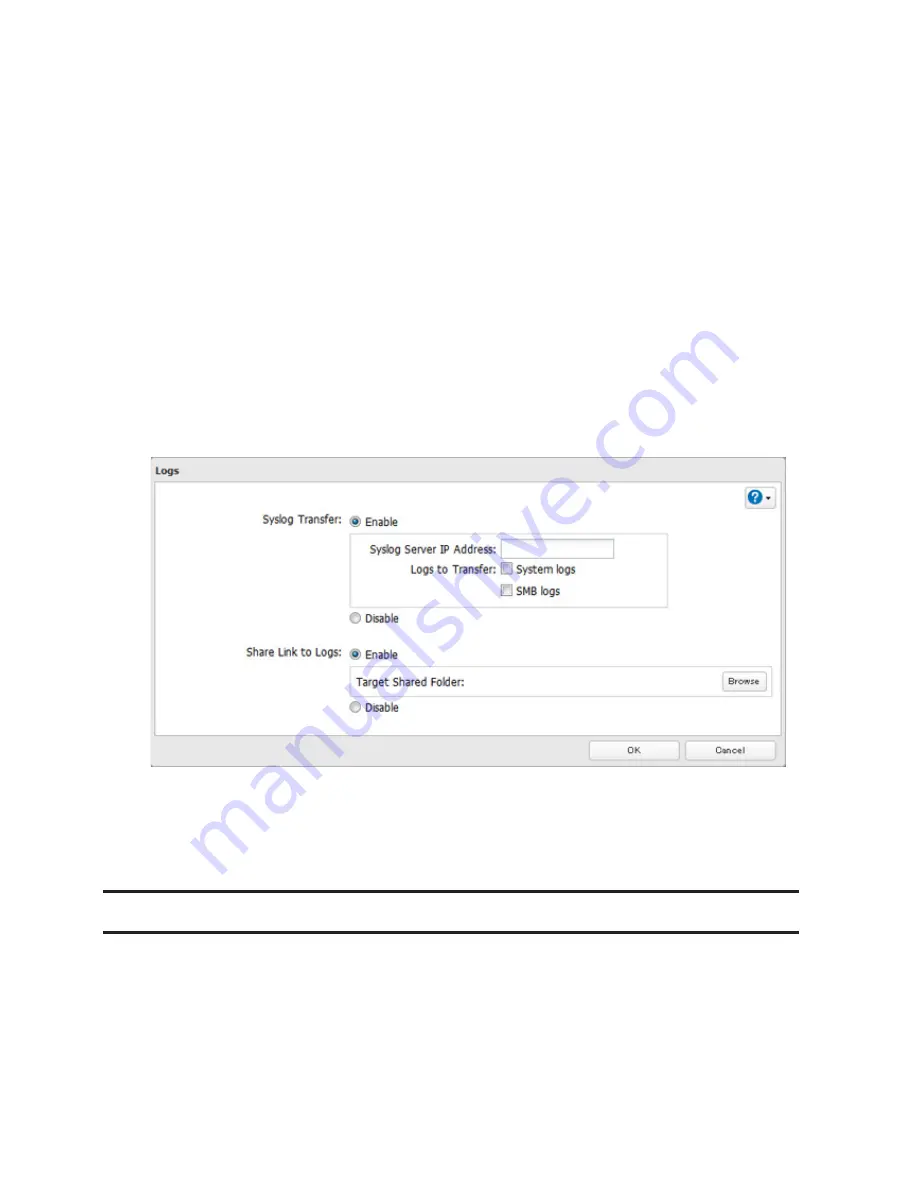
185
To transfer logs
1
Click
Edit
.
2
Enable "Syslog Transfer".
3
Enter the IP address of the syslog server where you want to transfer the logs to.
4
Select the type of log that you want to transfer from "Logs to Transfer".
5
Click
OK
.
Note:
FTP logs cannot be written to a syslog server.
To create a link to the logs in the shared folder
1
Click
Edit
.
2
Enable "Share Link to Logs".
3
Select the shared folder where the link will be created in "Target Shared Folder".
4
Click
OK
.
Under the selected shared folder, a folder named "system_log" will now contain the logs.
Updating the Firmware
If a new firmware is available, a message is displayed when the TeraStation boots. You can update the firmware by
following ways:
Summary of Contents for TeraStation TS3200D
Page 22: ...21 4 Configure the desired settings then click OK...
Page 84: ...83 2 Click to the right of Backup 3 Click List of LinkStations and TeraStations...
Page 86: ...85 3 Click Create New Job Note Up to 8 backup jobs can be configured...
Page 119: ...118 6 Click OK then OK again 7 Move the iTunes server switch to the position...
Page 124: ...123 4 Open the License tab then click Activate Free License To deactivate the license click...
Page 126: ...125 3 Click Next 4 Click Find Cameras...
Page 132: ...131 2 Select the search criteria on the left side of the search screen then click Search...
Page 133: ...132 3 The search results are displayed Click a thumbnail to start the media viewer...
Page 214: ...213 For Customers in Taiwan BSMI For Customers in China CCC A...






























