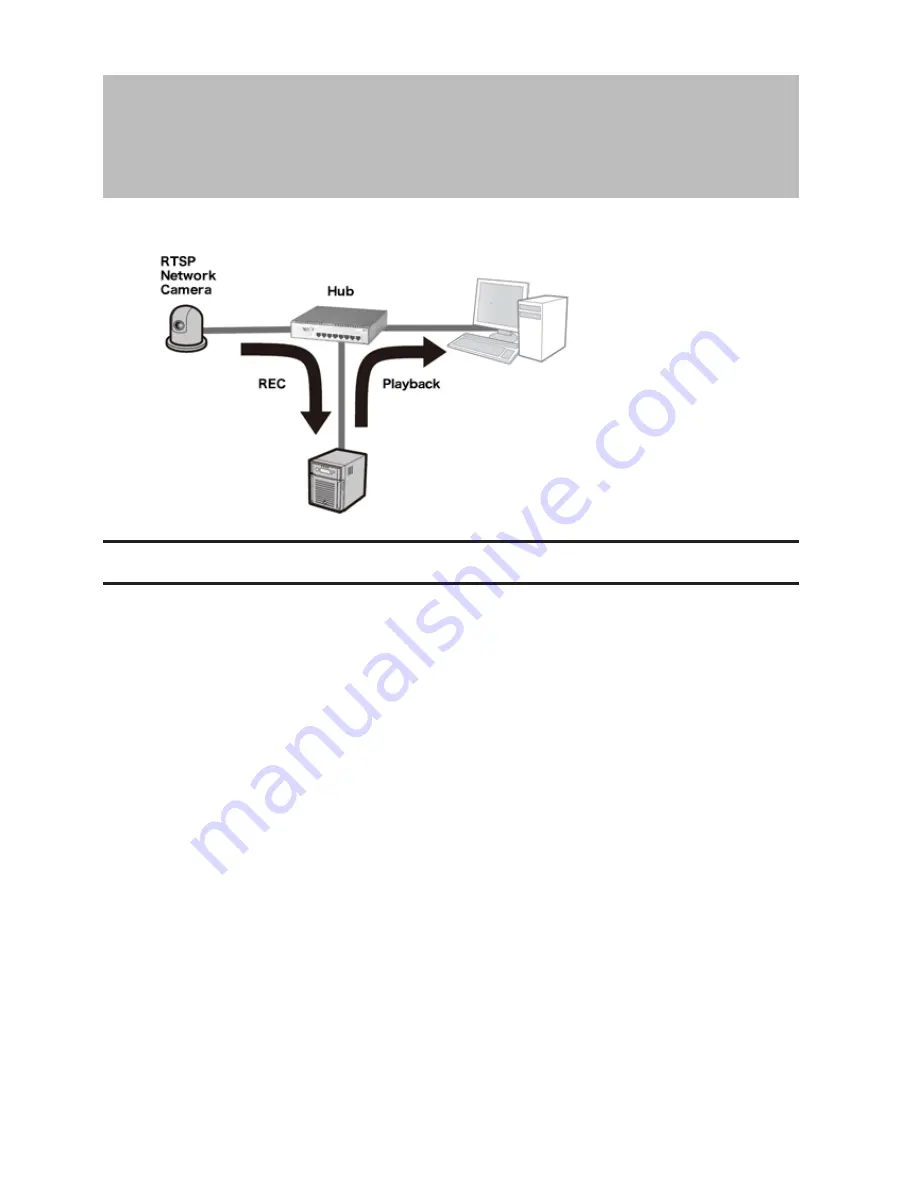
119
Chapter 9 Surveillance Server
The TeraStation supports streaming video from RTSP (Real Time Streaming Protocol) network cameras.
Getting Started
The following items are required:
• TeraStation with surveillance camera support
• Supported network camera
• Ethernet cable
• Ethernet hub
• Computer
Supported operating systems: Windows 8.1 (64-bit or 32-bit)
*
, Windows 8 (64-bit or 32-bit)
*
, Windows 7 (64-bit or
32-bit), Windows Vista (64-bit or 32-bit), Windows XP SP3, Windows Server 2008 SP2 (64-bit or 32-bit), Windows
Server 2003 SP2, OS X 10.5.8 or later
CPU: Intel dual-core 2.20 GHz or faster
Hard drive: 10 GB or more of available space
RAM: 2 GB or more
*Log in to Windows 8 or Windows 8.1 with a local admin account, not a Microsoft account. If you log in with a
Microsoft account, you will not be able to access the surveillance server on the TeraStation.
Live Viewer Requirements:
Supported operating systems: Windows 8.1 (64-bit or 32-bit), Windows 8 (64-bit or 32-bit), Windows 7 (64-bit or 32-
bit), Windows Vista (64-bit or 32-bit), Windows XP SP3
CPU: Quad-core 2.33 GHz or faster
Hard drive: 10 GB or more of available space
RAM: 2 GB or more
Note:
Surveillance cameras cannot be used if failover is configured. Also, failover cannot be used if surveillance
camera functionality is enabled. They're just not compatible.
Summary of Contents for TeraStation TS3200D
Page 22: ...21 4 Configure the desired settings then click OK...
Page 84: ...83 2 Click to the right of Backup 3 Click List of LinkStations and TeraStations...
Page 86: ...85 3 Click Create New Job Note Up to 8 backup jobs can be configured...
Page 119: ...118 6 Click OK then OK again 7 Move the iTunes server switch to the position...
Page 124: ...123 4 Open the License tab then click Activate Free License To deactivate the license click...
Page 126: ...125 3 Click Next 4 Click Find Cameras...
Page 132: ...131 2 Select the search criteria on the left side of the search screen then click Search...
Page 133: ...132 3 The search results are displayed Click a thumbnail to start the media viewer...
Page 214: ...213 For Customers in Taiwan BSMI For Customers in China CCC A...






























