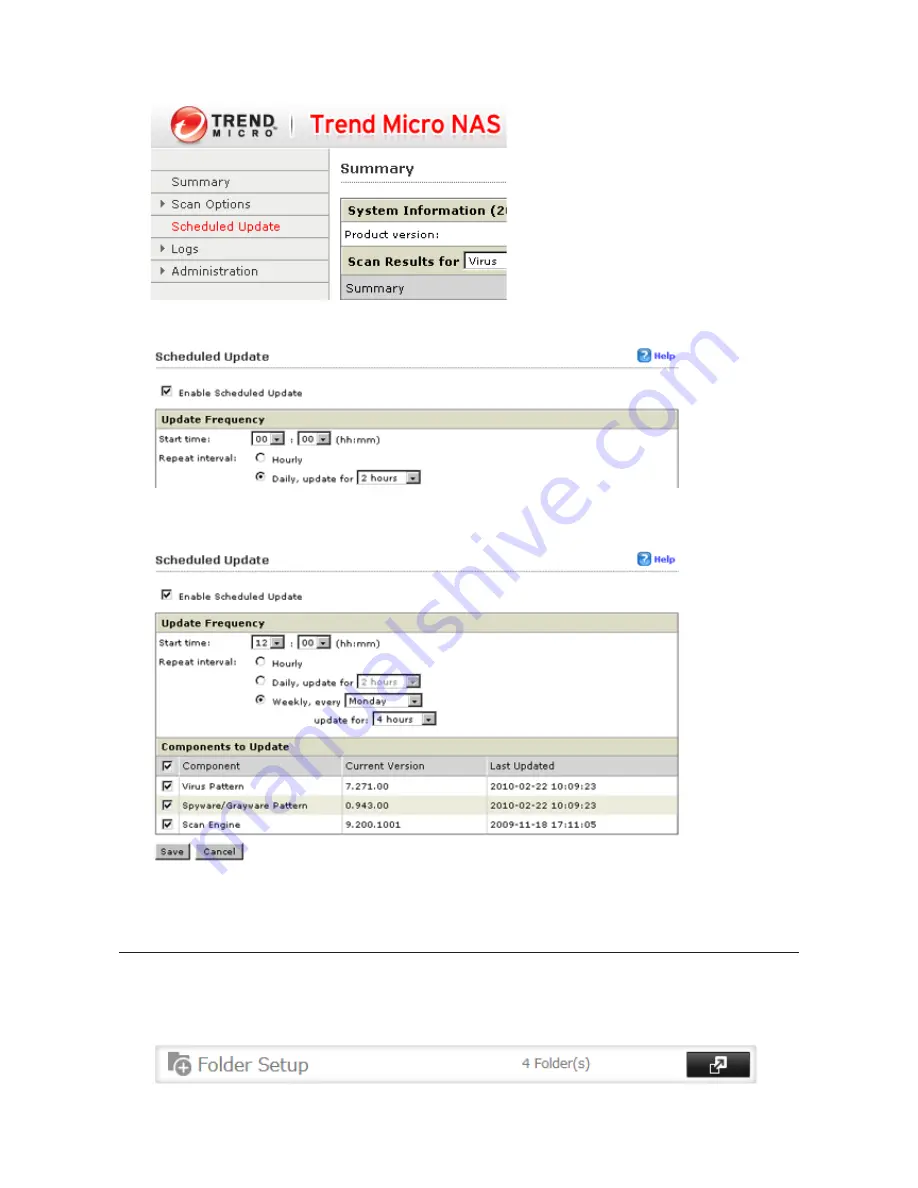
156
1
From the left-side menu, choose
Scheduled Updates
.
2
Check "Enable Scheduled Update".
3
Select a time for updates to begin, an interval for updates, and an amount of time for updates to continue.
Select the components to update. Click
Save
.
The antivirus software is now configured to update automatically at the scheduled time. Updates will not be
downloaded if the TeraStation is turned off, in standby mode, or disconnected from the Internet.
Excluding a Specific Folder from Antivirus Scanning
By default, all folders on the TeraStation (including attached USB drives) will be scanned. Follow the procedure
below to block specific shared folders from being scanned.
1
In Settings, navigate to
File Sharing
-
Folder Setup
.
Summary of Contents for TeraStation TS3200D
Page 22: ...21 4 Configure the desired settings then click OK...
Page 84: ...83 2 Click to the right of Backup 3 Click List of LinkStations and TeraStations...
Page 86: ...85 3 Click Create New Job Note Up to 8 backup jobs can be configured...
Page 119: ...118 6 Click OK then OK again 7 Move the iTunes server switch to the position...
Page 124: ...123 4 Open the License tab then click Activate Free License To deactivate the license click...
Page 126: ...125 3 Click Next 4 Click Find Cameras...
Page 132: ...131 2 Select the search criteria on the left side of the search screen then click Search...
Page 133: ...132 3 The search results are displayed Click a thumbnail to start the media viewer...
Page 214: ...213 For Customers in Taiwan BSMI For Customers in China CCC A...






























