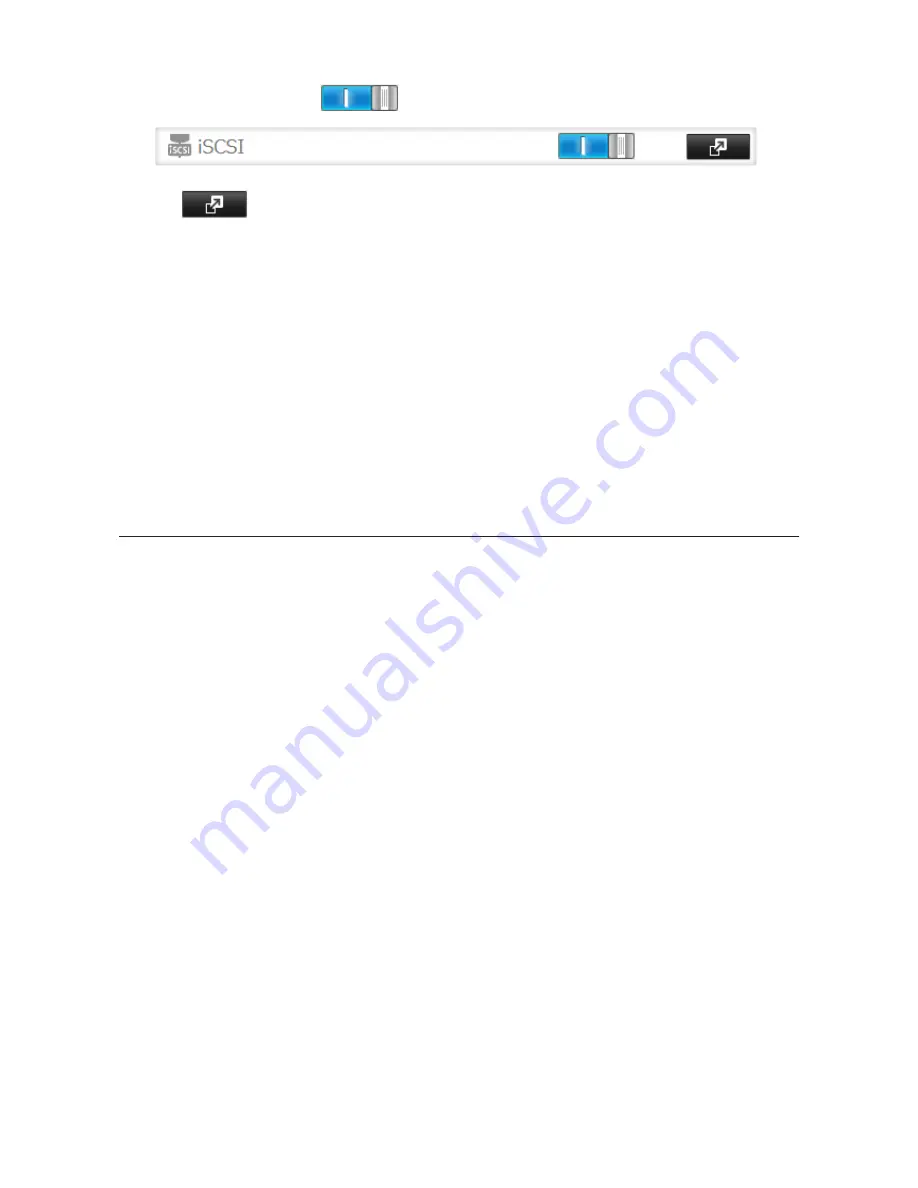
59
7
Move the iSCSI switch to the
position to enable iSCSI.
8
Click
to the right of "iSCSI".
9
Click
Create Volume
.
10
Enter a volume name, volume description, volume, and size (if you enabled LVM), then click
OK
.
The volume size that you specify here can be changed later. To change the volume size, refer to the "Expanding
Volume Sizes" section below.
11
The "Confirm Operation" screen will open. Enter the confirmation number, then click
OK
.
12
Click
OK
, then
Close
.
Creating an iSCSI volume is finished.
Note:
If you click
Disable Connection
for the selected volume in
Drives
-
iSCSI
in Settings, the selected iSCSI
volume can no longer be accessed. If you click
Enable Connection
, the volume will become accessible from the
iSCSI initiator software.
Connecting or Disconnecting Volumes
There are two methods to connect or disconnect volumes. One uses the pre-installed Microsoft iSCSI Initiator on
Windows; the other uses Buffalo iSCSI Connection Tool.
Note:
By default, the IP address of the TeraStation is automatically assigned from a DHCP server. However, in
this case, if you turn off and restart the TeraStation, the IP address may be changed and the volumes on the
TeraStation may not be accessible. To avoid changing the IP address unexpectedly, using a fixed IP address for
the TeraStation is recommended.
Using Microsoft iSCSI Initiator
Connecting Volumes
To connect a volume using Microsoft iSCSI Initiator from a Windows computer, follow the procedure below.
Note:
Do not shut down the TeraStation while connecting to an iSCSI volume. It may cause unexpected data
erasure. Make sure all connections are disconnected before shutdown.
1
In Windows, navigate to
Control Panel
-
Administrative Tools
-
iSCSI Initiator
.
Summary of Contents for TeraStation TS3200D
Page 22: ...21 4 Configure the desired settings then click OK...
Page 84: ...83 2 Click to the right of Backup 3 Click List of LinkStations and TeraStations...
Page 86: ...85 3 Click Create New Job Note Up to 8 backup jobs can be configured...
Page 119: ...118 6 Click OK then OK again 7 Move the iTunes server switch to the position...
Page 124: ...123 4 Open the License tab then click Activate Free License To deactivate the license click...
Page 126: ...125 3 Click Next 4 Click Find Cameras...
Page 132: ...131 2 Select the search criteria on the left side of the search screen then click Search...
Page 133: ...132 3 The search results are displayed Click a thumbnail to start the media viewer...
Page 214: ...213 For Customers in Taiwan BSMI For Customers in China CCC A...






























