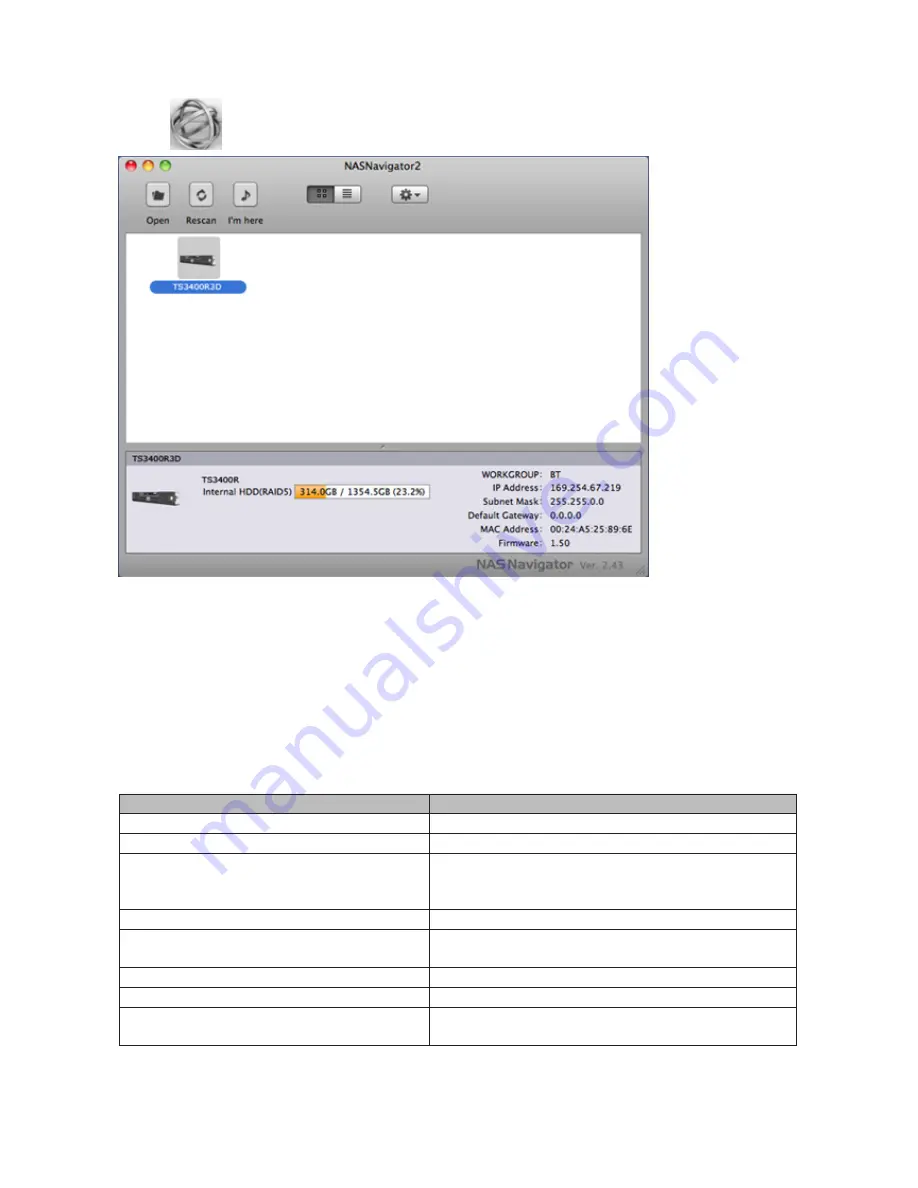
199
If you installed the TeraStation with the TeraNavigator CD, NAS Navigator2 was installed automatically. To launch it,
click the
icon in the Dock.
Click on a TeraStation's icon to display:
• Total capacity
• Used capacity
• Workgroup
• IP address
• Subnet mask
• Default gateway
• MAC address
• Firmware version
Double-click it to open a share on the TeraStation.
Name
Description
Open
Opens the default shared folder for a selected TeraStation.
Refresh
Searches for NAS devices on the network again.
I'm here
Causes your TeraStation to beep. For TS3400R models, you
can stop the beeping by pressing the function or display
button.
Settings
Opens Settings for the selected TeraStation.
Configure
Opens a window that lets you configure NAS's IP address or
open Settings.
Label Color
Selects the color of the name displayed below the icon.
View Options
Lets you choose icon size, position, and view mode.
Auto Power Mode
Auto power mode can turn supported TeraStations and
LinkStations on the network on and off automatically.
Summary of Contents for TeraStation TS3200D
Page 22: ...21 4 Configure the desired settings then click OK...
Page 84: ...83 2 Click to the right of Backup 3 Click List of LinkStations and TeraStations...
Page 86: ...85 3 Click Create New Job Note Up to 8 backup jobs can be configured...
Page 119: ...118 6 Click OK then OK again 7 Move the iTunes server switch to the position...
Page 124: ...123 4 Open the License tab then click Activate Free License To deactivate the license click...
Page 126: ...125 3 Click Next 4 Click Find Cameras...
Page 132: ...131 2 Select the search criteria on the left side of the search screen then click Search...
Page 133: ...132 3 The search results are displayed Click a thumbnail to start the media viewer...
Page 214: ...213 For Customers in Taiwan BSMI For Customers in China CCC A...





























