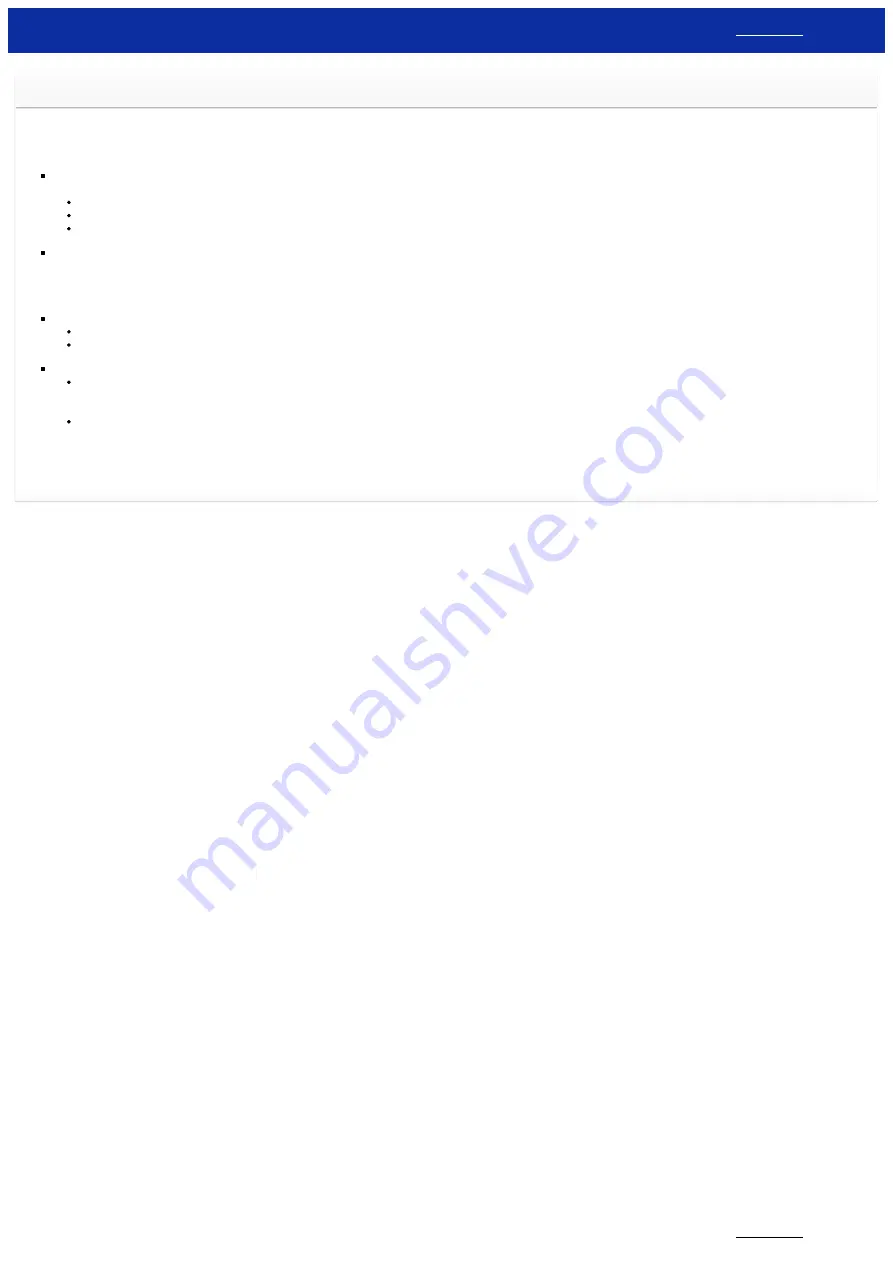
I cannot connect my machine to the wireless network.
First, confirm that both the printer and your WLAN access point/router are turned on.
And then, check the following.
Are your security settings (SSID/Network Key) correct?
Reconfirm and choose the correct security settings.
The manufacturer’s name or model number of the WLAN access point/router may be used as the default security settings.
See the instructions supplied with your WLAN access point/router for information on how to find the security settings.
Ask the manufacturer of your WLAN access point/router or ask your Internet provider or network administrator.
Are you using MAC Address filtering?
Confirm that the MAC Address of the printer is allowed in the filter.
You can find the MAC Address in the Communication settings in the Printer Setting Tool.
Refer to the FAQ: "
Using the Communication settings (for Windows)
".
Is your WLAN access point/router in stealth mode? (not broadcasting the SSID)
You should enter the correct SSID name during the installation or when using the Communication settings in the Printer Setting Tool.
Check the SSID name in the instructions supplied with your WLAN access point/router and reconfigure the wireless network setup.
Is your printer assigned with an available IP address?
Confirm the IP address and the Subnet Mask.
Verify that both the IP addresses and Subnet Masks of your computer and the printer are correct and located on the same network.
For more information on how to verify the IP address and the Subnet Mask, ask the network administrator.
(Windows)
Confirm your IP address, Subnet Mask and other network settings with the Communication settings in the Printer Setting Tool.
Using the Communication settings (for Windows)
If the issue continues, uninstall the printer driver and the software, and then reinstall them.
© 2001-2021 Brother Industries, Ltd. All Rights Reserved.
Any trade names and product names of companies appearing on Brother products, related documents and any other materials are all trademarks or registered trademarks of those respective companies.
PT-P750W
119 / 301
















































