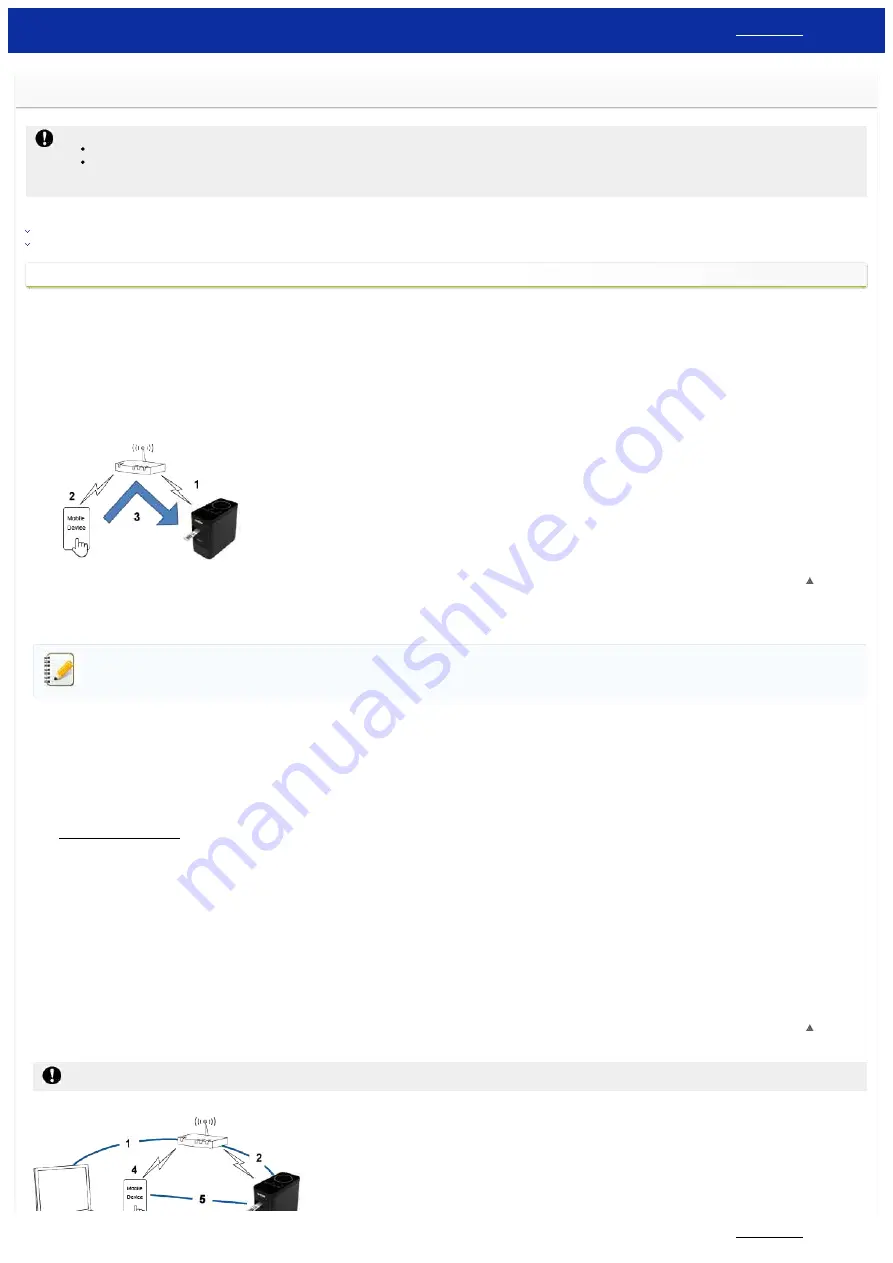
How can I connect the printer and my Apple mobile device wirelessly?
To print wirelessly using your Apple device (such as the iPad, iPhone or iPod touch), you must download and install one of the following applications from the App Store:
iPrint&Label
Mobile Cable Label Tool (for printing cable labels)
To connect to a wireless network, you must use the supplied AC adapter or Li-ion battery. If your Brother printer is powered by alkaline or Ni-MH batteries, you cannot connect it to a wireless network.
Choose a connection method to wirelessly connect the Brother printer and your Apple mobile device:
If you have a wireless router/access point
If you do not have a wireless router/access point
If you have a wireless router/access point
Connect using a wireless router/access point (Infrastructure mode)
If you have a wireless router/access point, do the following:
1. Connect your Brother printer to your wireless router/access point.
2. Connect your mobile device to the same wireless router/access point.
(You can skip this step if your device is already connected to a Wi-Fi® network.)
3. You can now print from your mobile device wirelessly.
[
]
Connect using a wireless router/access point (WPS)
If your wireless router/access point supports WPS (Wi-Fi Protected Setup™), do the following:
If you cannot use the wireless router/access point, go to "
Connect the printer to the wireless router/access point using your computer
1. First, confirm that your wireless router/access point has the WPS symbol and place the printer close to the wireless router/access point.
2. Turn the printer on.
3. Press the WPS button on your wireless router/access point, and press and hold the Wireless mode button on the printer for about five seconds.
4. The Wi-Fi LED on the printer flashes in green.
5. When the connection is established, the Wi-Fi LED lights in green.
If the Wi-Fi LED is still flashing
Use a computer to connect the printer to the wireless router/access point: Go to "
Connect the printer to the wireless router/access point using your computer
6. Connect your mobile device to the wireless router/access point:
(If your device is already connected to a Wi-Fi network, go to step 7.)
a. Tap [
Settings
] - [
Wi-Fi
] on the device, and slide the toggle button to activate Wi-Fi.
b. Select the SSID (Network Name) of the wireless router/access point that you connected to in step 5. The connection between your device and the wireless router/access point will be established.
7. Start your mobile application and tap the Settings icon.
(Mobile Cable Label Tool users must also tap [
Printer Settings
] - [
Printer
].)
8. Select your printer from the list.
9. You can now print wirelessly from your device.
[
]
Connect the printer to the wireless router/access point using your computer
Before you proceed, make sure your computer is equipped with a Wi-Fi interface that is connected to a wireless network. If it is not, the computer will not be able to connect to your printer wirelessly.
PT-P750W
121 / 301






























