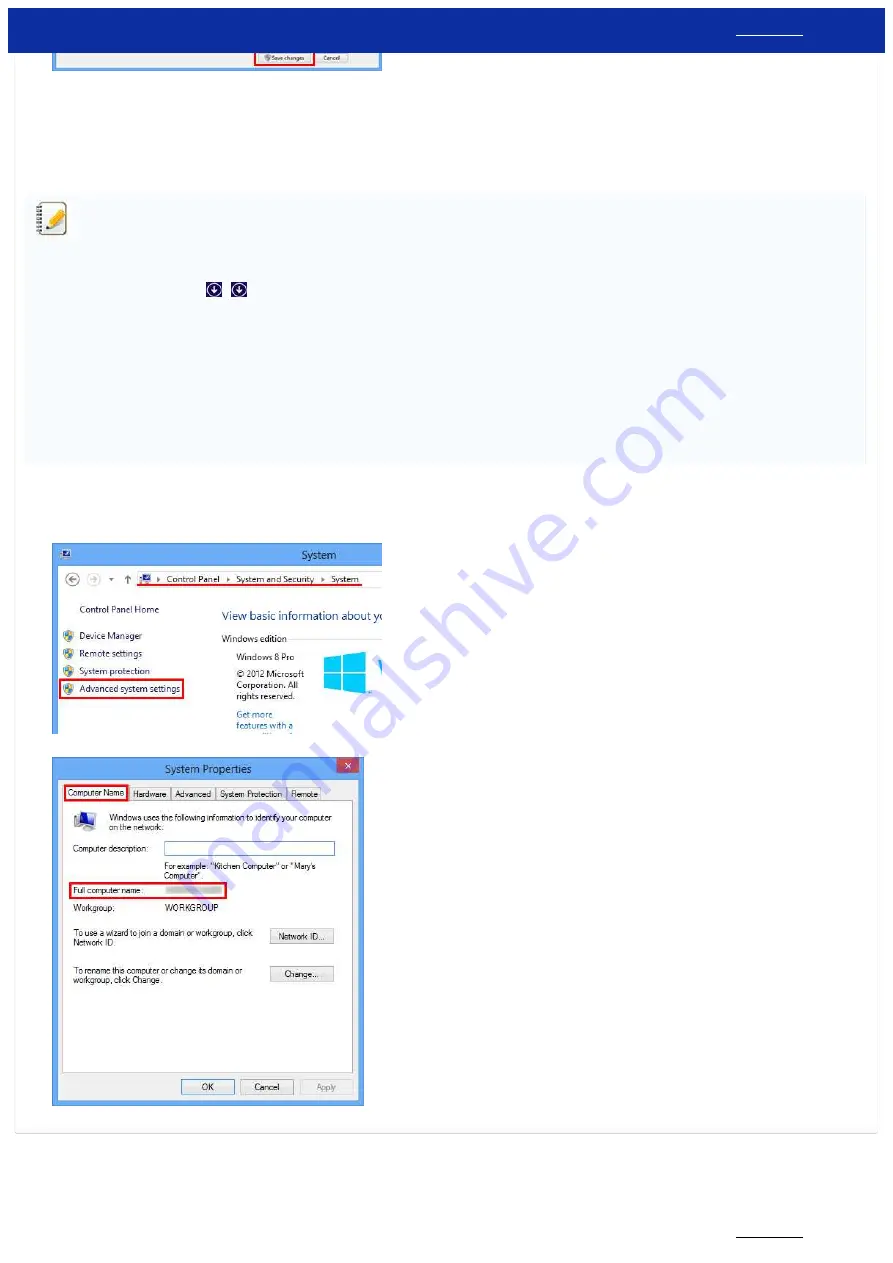
6. Open the
Control Panel
.
7. Click
Hardware and Sound
(Windows 10/Windows 8/Windows 8.1 only) =>
Devices and Printers
.
8. Click
Add a printer
.
9. Choose a printer and click
Next
.
If you cannot find the printer you want, click here.
10. If the warning message appears, click
Install driver
.
11. Click
Next
.
12. Click
Finish
.
If you cannot find the printer you want, it's possible that there is some problem in the network connection. We recommend you run the Ping command in
Command Prompt
.
1.
Windows 10:
Right-click the start button and then select Command Prompt.
Windows 8/Windows 8.1:
On the Start screen, click
. If
is not on the Start screen, right-click somewhere on an empty spot, and then click,
All Apps
from the bar.
2. Click
Command Prompt
.
If you confirm that there is no problem in the network connection, try the following:
1. Click
The printer that I want isn't listed
.
2. Choose
Select a shared printer by name
and enter
\\[server PC name]\[server printer name]
.
3. Click
Next
.
4. If the warning message appears, click
Install driver
.
5. Click
Next
.
6. Click
Finish
.
Follow the steps below to check the Computer name.
1. Open the
Control Panel
.
2. Click
System and Security
(Windows 10/Windows 8/Windows 8.1 only) =>
System
.
3. Click
Advanced system settings
.
4. Click
Computer Name
tab and check the computer name.
© 2001-2022 Brother Industries, Ltd. All Rights Reserved.
Any trade names and product names of companies appearing on Brother products, related documents and any other materials are all trademarks or registered trademarks of those respective companies.
PT-P750W
108 / 301






























