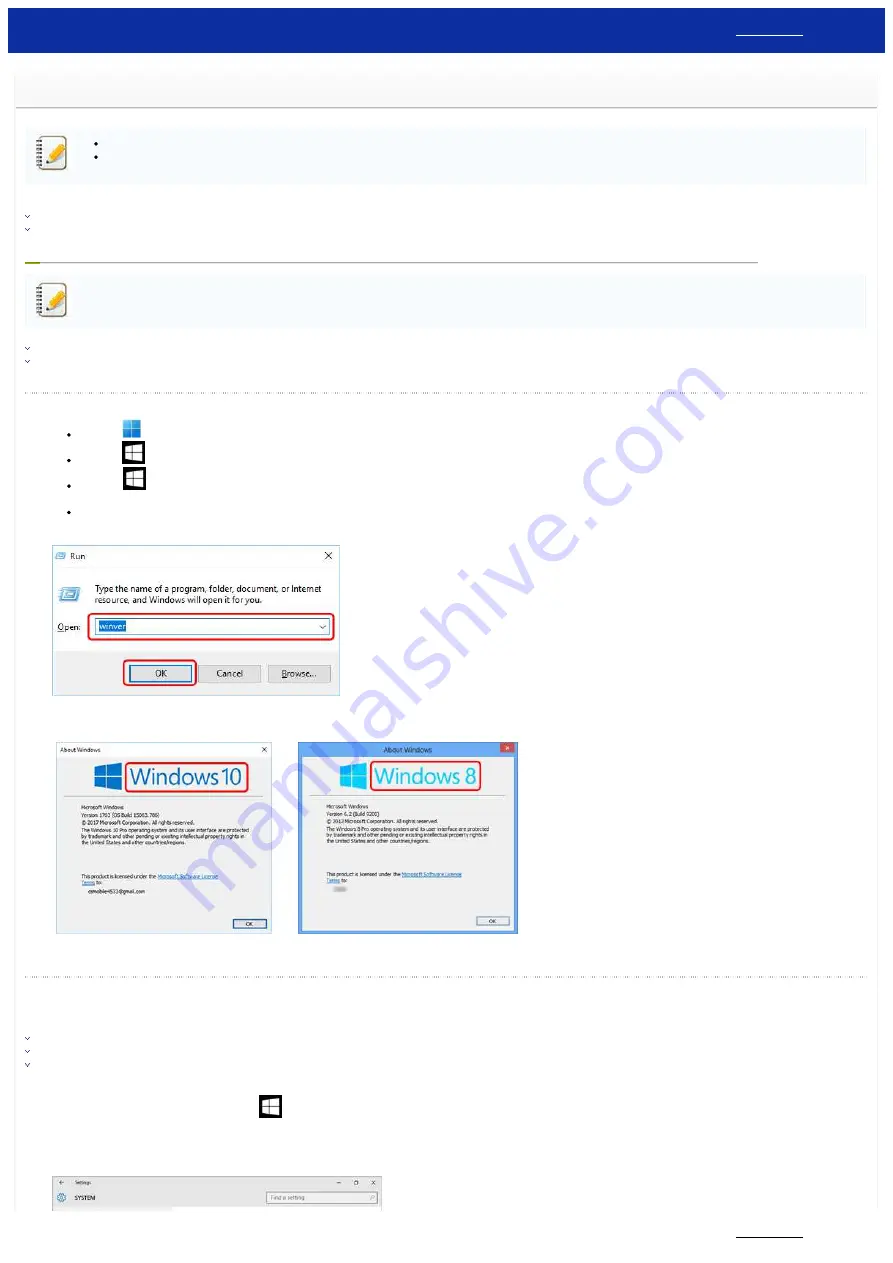
How to identify your Operating System (OS) for Windows or Mac
To check the operating system (OS) your printer supports, see the [
The latest drivers/utilities compatible with Windows or Mac are available in the [
Follow the steps below to check the version/system type of the OS you are using.
For Windows
The screen may differ depending on the OS you are using.
Check the system type of Windows, 32-bit or 64-bit
Check the version of Windows
1. Open the "
Run
" dialog box by one of the following operations:
Right-click
(
Start
) and select [
Run
].
Right-click
(
Start
) on the desktop and press the "
R"
key.
Hold down
(
Windows
) on the keyboard and press the "
R"
key.
Click [
Start
] => [
Run
].
2. Type "winver" in the empty field, and then click [
OK
].
3. The version of your Windows is displayed as shown below.
(These are the screen examples.)
Check the system type of Windows, 32-bit or 64-bit
How to identify the system type differs on the OS version.
Follow the instructions below according to the OS version you are using.
Windows XP / Windows Vista / Windows 7
Windows 10
1. Right-click (For the touch operation, touch and hold)
(
Start
) on the desktop.
2. Click [
System
].
3. Click [
About
] and check [
System type
].
PT-P750W
41 / 301






























