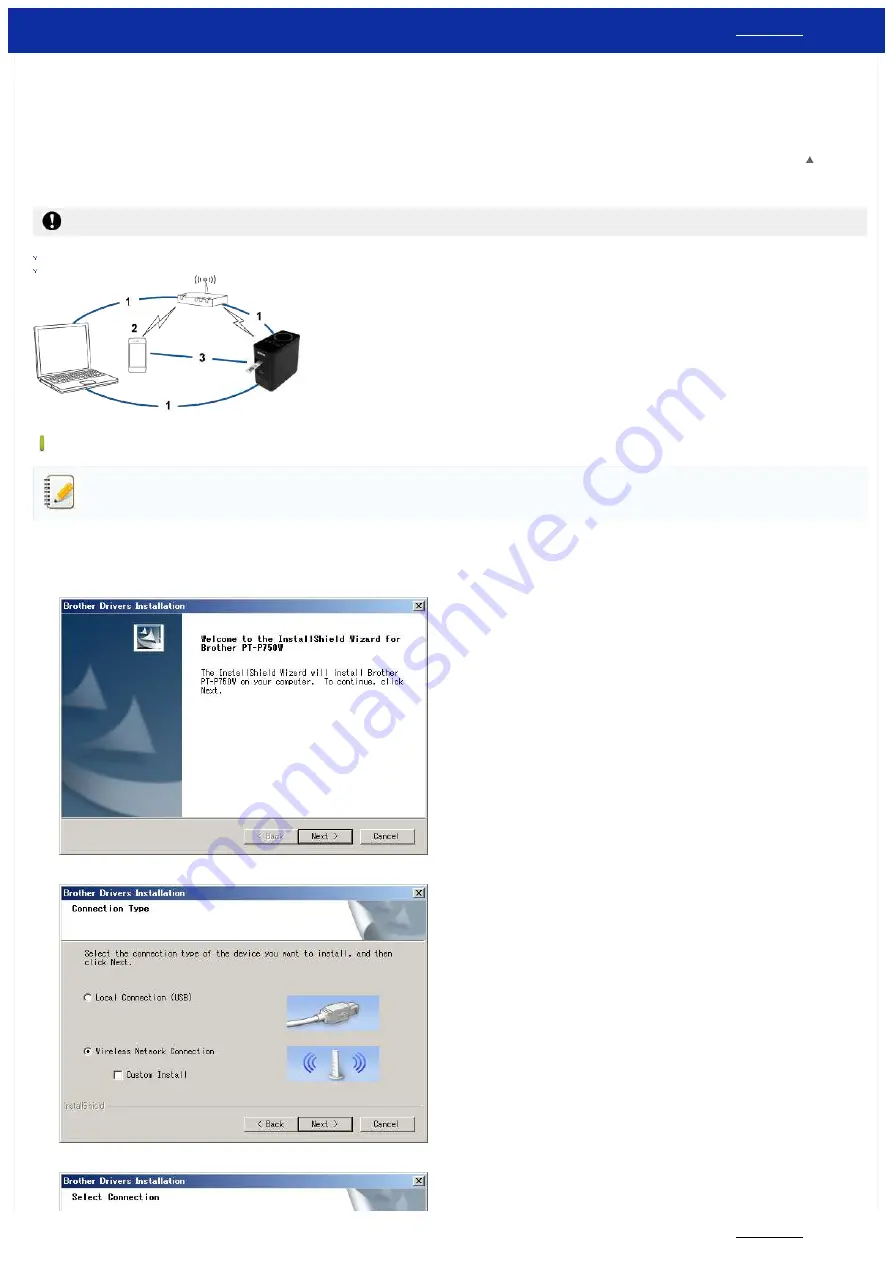
7. Start your mobile application and tap the Settings icon.
(Mobile Cable Label Tool users must also tap [Printer Settings] - [Printer].)
8. Select the printer listed under [Wi-Fi Printer].
9. You can now print from your device wirelessly.
[
]
Connect the printer to the wireless router/access point using your computer
Before you proceed, make sure your computer is equipped with a Wi-Fi interface that is connected to a wireless network. If it is not, the computer will not be able to connect to your printer wirelessly.
Windows
Before you begin, confirm the SSID (Network Name) and the password (Network Key) of your wireless router/access point.
1. Download the printer driver from the [
] section of this website.
2. Double-click the downloaded file to begin the installation.
3. Click [Next].
4. Select [Wireless Network Connection], then click [Next].
5. Select [Brother Peer-to-Peer Network Printer].
PT-P750W
110 / 301






























