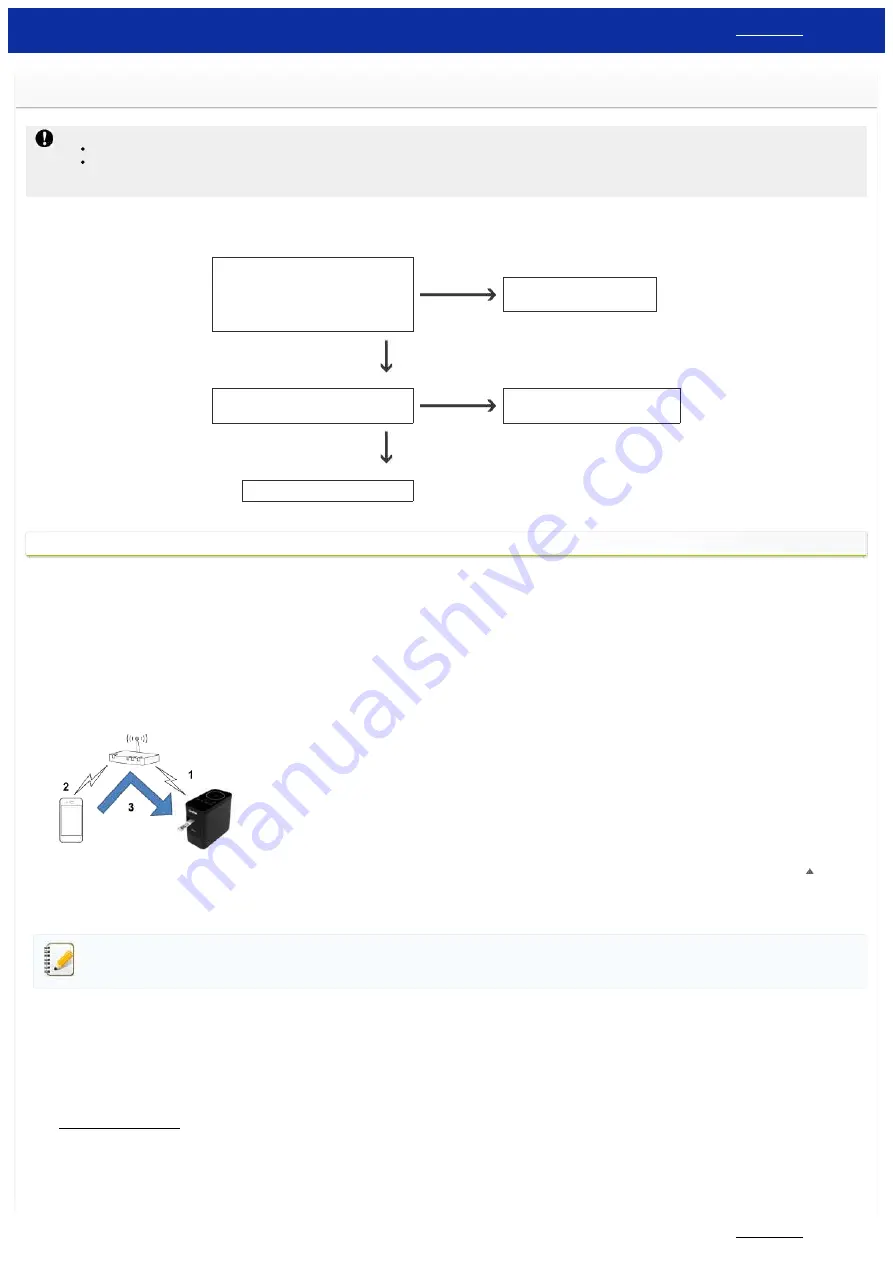
How can I connect the printer and my Android™ mobile device wirelessly?
To print wirelessly using your Android™ mobile device, you must download and install one of the following applications from Google Play™:
iPrint&Label
Mobile Cable Label Tool (for printing cable labels)
To connect to a wireless network, you must use the supplied AC adapter or Li-ion battery. If your Brother printer is powered by alkaline or Ni-MH batteries, you cannot connect it to a wireless network.
Choose a connection method to wirelessly connect the Brother printer and your Android™ mobile device:
Do you have a
wireless router/access point
?
* If your mobile device is using Wi-Fi®, it may
already be connected to a wireless
router/access point.
YES
NO
Does your mobile device support
Near Field
Communication (NFC)
?
YES
Near Field Communication (NFC)
NO
Set up the wireless connection manually.
If you have a wireless router/access point
Connect using a wireless router/access point (Infrastructure mode)
If you have a wireless router/access point, do the following:
1. Connect your Brother printer to your wireless router/access point.
2. Connect your mobile device to the same wireless router/access point.
(You can skip this step if your device is already connected to a Wi-Fi network.)
3. Connect your printer and mobile device.
4. You can now print from your mobile device wirelessly.
[
]
Connect using a wireless router/access point (WPS)
If your wireless router/access point supports WPS (Wi-Fi Protected Setup™), do the following:
If you cannot use the wireless router/access point, go to "
Connect the printer and the wireless router/access point using your computer
".
1. First, confirm that your wireless router/access point has the WPS symbol and place the printer close to the wireless router/access point.
2. Turn the printer on.
3. Press the WPS button on your wireless router/access point, and press and hold the Wireless mode button on the printer for about five seconds.
4. The Wi-Fi LED on the printer flashes in green.
5. When the connection is established, the Wi-Fi LED lights in green.
If the Wi-Fi LED is still flashing
Use a computer to connect the printer to the wireless router/access point: Go to "
Connect the printer and the wireless router/access point using your computer
6. Connect your mobile device to the wireless router/access point:
(If your device is already connected to a Wi-Fi network, go to step 8.)
a. Tap [Settings] - [Wi-Fi] on the device, and slide the toggle button to activate Wi-Fi.
b. Select the SSID (Network Name) of the wireless router/access point that you connected to in step 5. The connection between your device and the wireless router/access point will be established.
PT-P750W
109 / 301






























