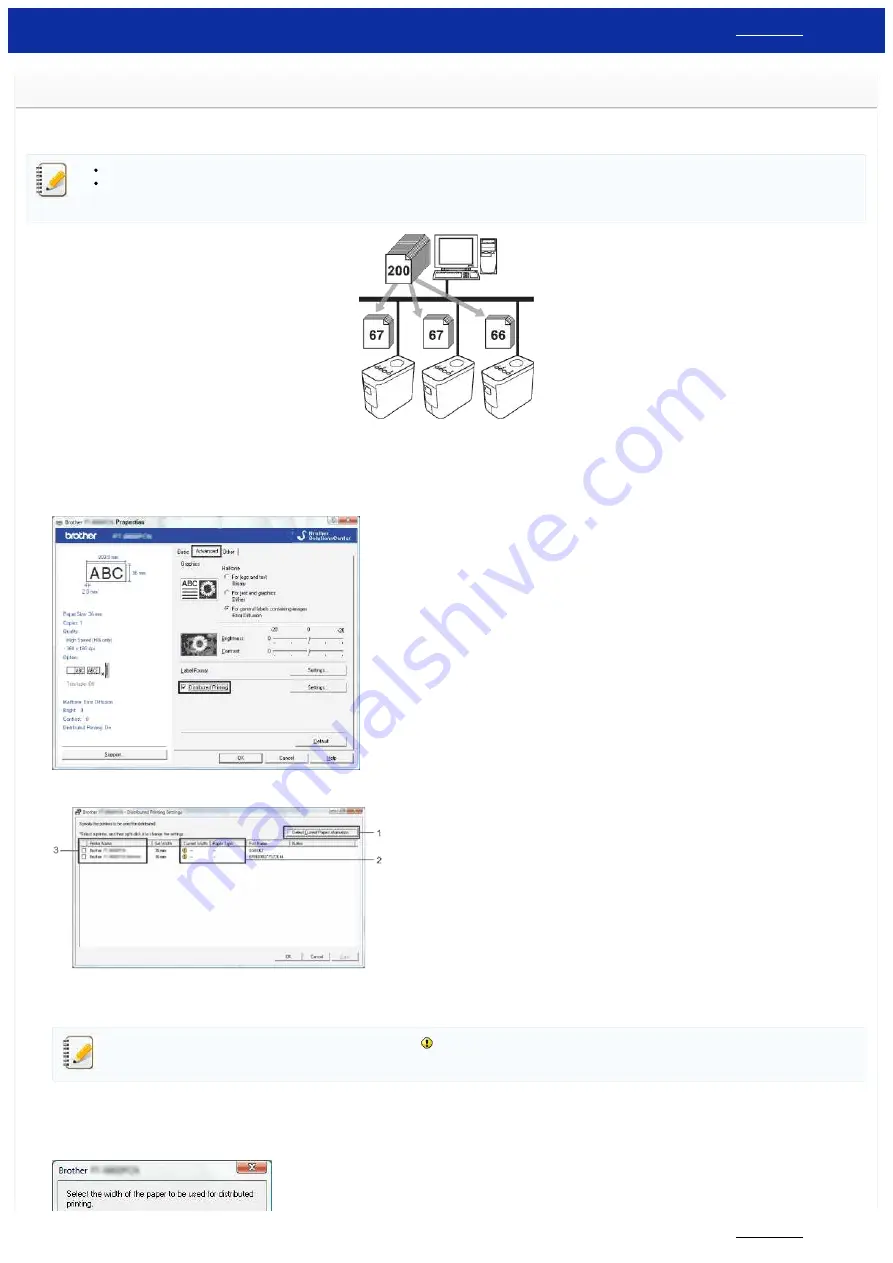
How do I print labels distributed to multiple printers?
When printing a large number of labels, printing can be distributed among multiple printers.
Since printing is performed at the same time, the total printing time can be reduced.
Printing can be distributed to printers connected via a USB connection or wireless network connection.
The number of pages to be printed is automatically divided among the selected printers. If the specified number of pages cannot be evenly divided among the printers, it will be divided in the
order of the printers listed in the dialog box when the print settings are specified in
1. From the
File
menu in P-touch Editor, click
.
2. Click
Properties…
.
3. Select the
Advanced
tab, select the
Distributed Printing
check box, and then click
Settings
.
4. In the
Distributed Printing Settings
dialog box, select the printers to be used for distributed printing.
a. Click
Detect Current Paper Information…
.
b. The current printer information that was detected appears below
Current Width
and
Paper Type
.
c. Select the check box beside the
Printer Name
to be used for distributed printing.
If the selected tape width is different from that displayed beside
Current Width
,
appears beside the setting below
Current Width
. Load the printer with tape of the width specified
Set
Width
.
5. Specify the tape width to be used for printing.
A. If only one printer has been selected
In the dialog box from
Settings
. From the
Set Width
drop-down list, select the tape width.
PT-P750W
198 / 301






























