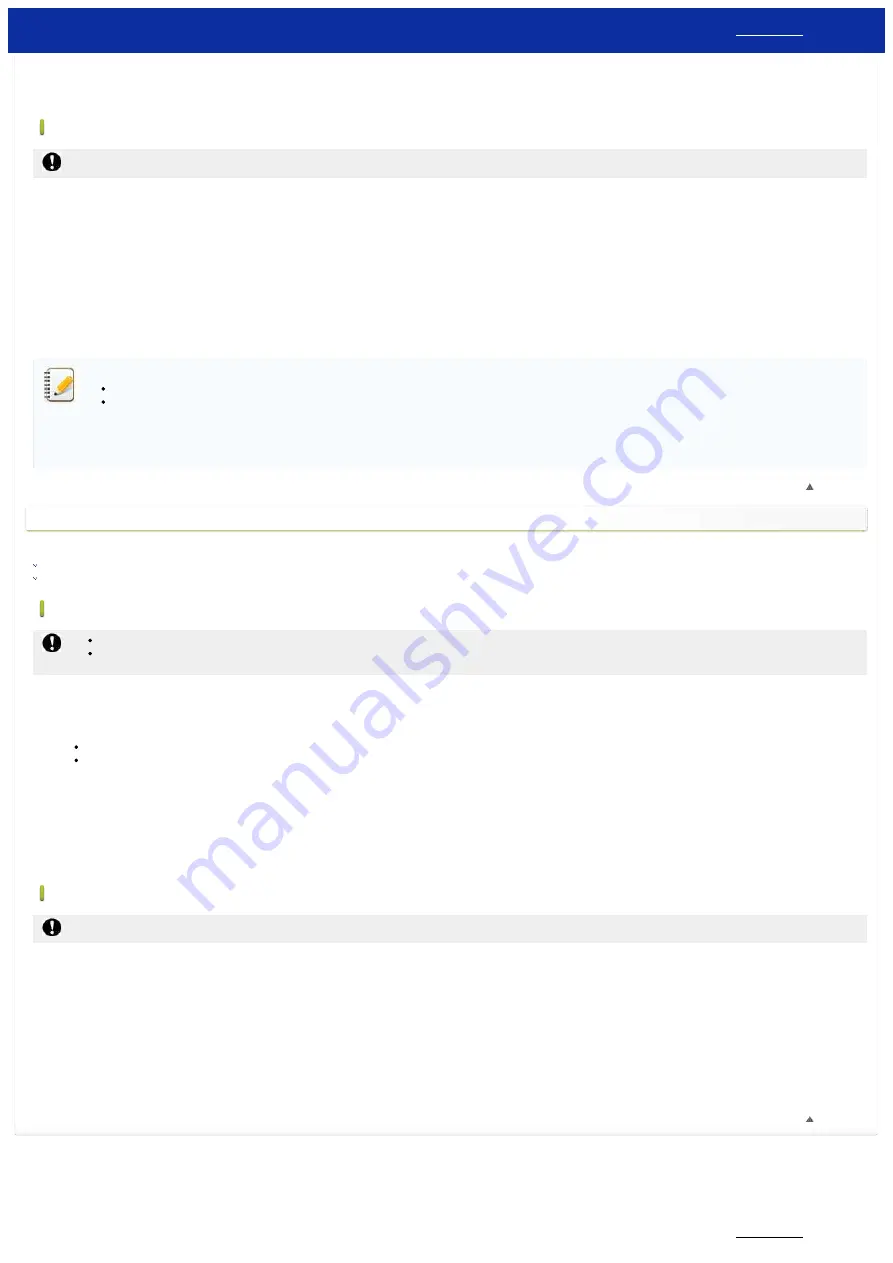
4. Select the printer listed under [Wi-Fi Printer].
5. You can now print from your mobile device wirelessly.
Mac
Make sure the printer driver and P-touch Utility are installed on your computer.
1. Connect the printer and computer with a USB cable, and start the P-touch Utility.
For more information, see the FAQ:
"Using the P-touch Utility (for Mac OSX)"
2. In the [Wireless Direct] tab, set [Wireless Direct] to [ON].
3. Start your mobile application, and then tap the Settings icon.
(Mobile Cable Label Tool users must also tap [Printer Settings] - [Printer].)
4. Select the printer listed under [Wi-Fi Printer].
5. You can now print from your mobile device wirelessly.
The printer's default SSID (Network Name) and password (Network Key):
SSID: “DIRECT-brPT-P750W****” where “****” is the last four digits of the product's serial number (you can find the serial number label by opening the cassette cover.)
Password: 00000000
If you changed the password using the Communication Settings, you must enter it after selecting the printer.
If you want to print the SSID and password, press the Wireless Mode button twice (use 0.94" (24 mm) tape.)
[
]
If you cannot connect
Enable the printer's WLAN settings using your computer:
Windows
Make sure the printer driver and the Printer Setting Tool are installed on your computer. If not, download and install them from the [
] section of this website.
Make sure the printer is on, and then connect it to the computer with a USB cable.
1. Start the Printer Setting Tool on your computer, and click [Communication Settings].
For more information about the Printer Setting Tool, see the FAQ:
"Using the Printer Setting Tool (for Windows)"
2. In the [General] tab, click [Communication Settings].
Make sure that [Keep Current State] is selected for the [Network Settings on Power On] setting.
Make sure that [Infrastructure and Wireless Direct] is selected for the [Selected Interface] setting.
3. Start your mobile application, and then tap the Settings icon.
(Mobile Cable Label Tool users must also tap [Printer Settings] - [Printer].)
4. Select the printer listed under [Wi-Fi Printer].
5. You can now print from your device wirelessly.
Mac
Make sure the printer driver and the P-touch Utility are installed on your computer.
1. Connect the printer and computer with a USB cable, and start the P-touch Utility.
For more information about the P-touch Utility, see the FAQ:
"Using the P-touch Utility (for Mac OSX)"
2. In the [Wireless Direct] tab, set [Wireless Direct] to [ON].
3. Start your mobile application, and then tap the Settings icon.
(Mobile Cable Label Tool users must also tap [Printer Settings] - [Printer].)
4. Select the printer listed under [Wi-Fi Printer].
5. You can now print from your mobile device wirelessly.
[
]
© 2001-2021 Brother Industries, Ltd. All Rights Reserved.
Any trade names and product names of companies appearing on Brother products, related documents and any other materials are all trademarks or registered trademarks of those respective companies.
PT-P750W
114 / 301






























