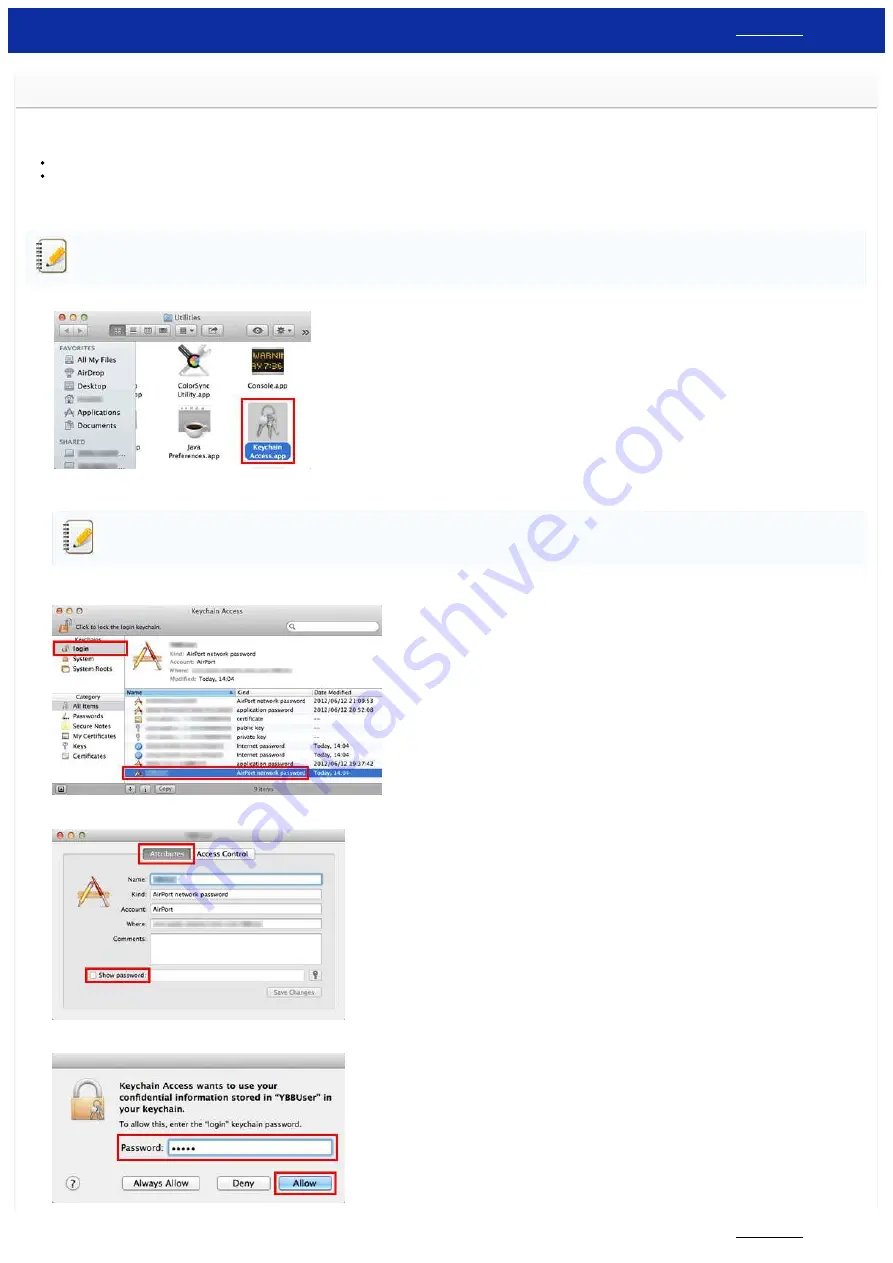
Find the Wireless Security Information (e.g. SSID, Network key etc.) for Mac OS X 10.7 or greater
These steps may help you locate your wireless security settings if your Macintosh is also connected to your network using a wireless connection. If you are unable to access the Keychain Access application, you
will need to contact your router manufacturer or network admin to determine your wireless network's security settings.
To determine the Wireless Password (Network Key),
To determine the Wireless Authentication Method,
PART 1: RETRIEVE THE WIRELESS PASSWORD USING "KEYCHAIN ACCESS"
The screens may differ depending on operating system being used.
1. Click
Go
=>
Utilities
=> double-click
Keychain Access
.
2. Under
Keychains
, click
login
and locate your network from the list.
If the network is not listed under
login
, click
System
and locate your Network from the list.
3. Double-click the Network Name (SSID) under
Name
.
4. In the
Attributes Tab
, put a check next to
Show password
.
5. When prompted, enter the Mac Administrator's password or Keychain password in the dialog box and then click
Allow
or
OK
.
PT-P750W
141 / 301






























