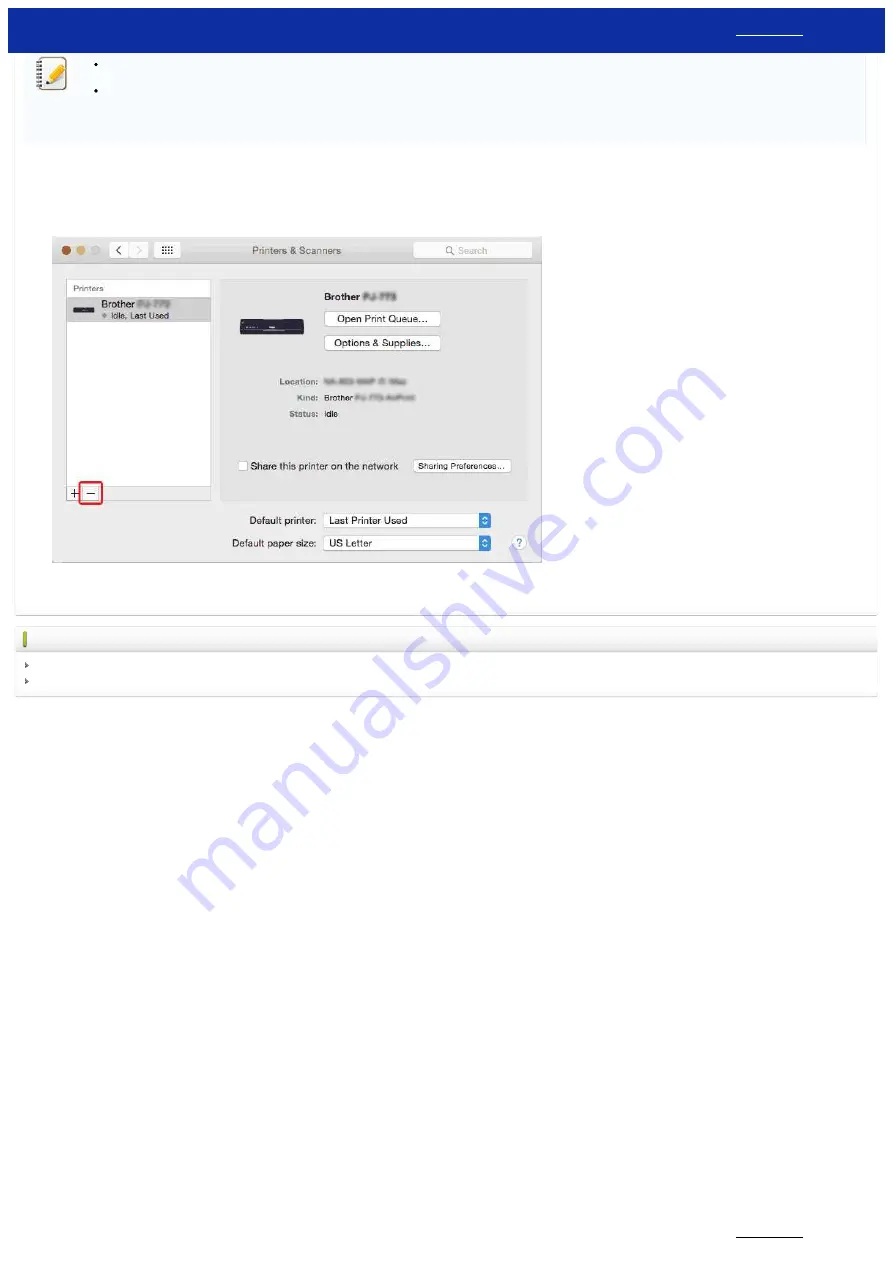
Please note that not all printers are compatible with all versions of Windows operating systems. To find out which operating systems are compatible with your printer, see the following link:
<Compatible Operating Systems>
You can normally uninstall printer drivers with the steps described above, but if you need to delete all the printer driver information due to a failed installation, use the printer driver cleanup
tool.
<How to delete the registry information and files related to the printer driver>
Mac OS X 10.8 - macOS 10.15
1. Confirm that the printer is turned off.
2. Click the [
Apple
] menu - [
System Preference
s] - [
Print & Scan
] or [
Printers & Scanners
].
3. Select [
Brother [model name]
], and then click the " - " button.
4. Close the
Print & Scan
or
Printers & Scanners
window.
The printer driver has been uninstalled.
Related FAQs
How to delete the registry information and files related to the printer driver
How to uninstall P-touch Editor (P-touch Editor 5.x for Windows)
© 2001-2022 Brother Industries, Ltd. All Rights Reserved.
Any trade names and product names of companies appearing on Brother products, related documents and any other materials are all trademarks or registered trademarks of those respective companies.
PT-P750W
246 / 301






























